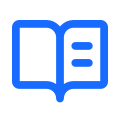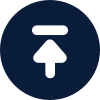Using Proxy on Chrome: A Comprehensive Guide
Are you looking to enhance your online privacy and security while browsing with Chrome? Using a
proxy server with Chrome can help you achieve this. In this guide, we will explore how to use proxy on Chrome, including setting up a proxy server, using SOCKS5 with Chrome, and finding the best
proxy services for Chrome.
Proxy Server for Chrome
A proxy server acts as an intermediary between your device and the internet. It can help you bypass geo-restrictions, access blocked content, and protect your online identity. To set up a proxy server with Chrome, you can use both free and paid services. Some popular proxy server options for Chrome include Proxybonanza, MyPrivateProxy, and Smartproxy.
Using SOCKS5 with Chrome
SOCKS5 is a popular
proxy protocol that can be used with Chrome to route your internet traffic through a proxy server. To use SOCKS5 with Chrome, you can configure the proxy settings in the Chrome browser to connect to a SOCKS5 proxy server. This can be particularly useful for users who require a high level of security and anonymity while browsing.
Proxy for Chrome Mobile
If you use Chrome on your mobile device, you can also benefit from using a proxy server. There are several proxy apps available for Android and iOS devices that allow you to set up a proxy for Chrome mobile browsing. By using a proxy for Chrome mobile, you can protect your data and access region-restricted content on the go.
IP Changer for Chrome
In addition to using a proxy server, you can also use an IP changer for Chrome to modify your public IP address. This can help you mask your real IP address and browse the web anonymously. Some IP changer extensions for Chrome include HMA Proxy, Proxy SwitchyOmega, and NordVPN Proxy Extension.
Data Scraper Chrome
Proxy servers can also be used for web scraping and data extraction. If you need to collect data from websites for research or analysis, you can use a proxy server with Chrome along with a data scraper extension. Just be sure to comply with the website's terms of service and legal requirements when scraping data.
Best Proxy for Chrome
When choosing a proxy for Chrome, consider factors such as speed, reliability, security features, and customer support. Look for proxy services that offer dedicated IP addresses, encryption, and a large pool of
proxy servers in various locations. Some of the best proxy services for Chrome include Luminati, Oxylabs, and Geosurf.
How to Use Proxy on Google Chrome
To use a proxy server with Chrome, you can follow these steps:
1. Open Chrome and go to Settings.
2. Click on the Advanced section and then on the System option.
3. Under the System section, click on Open your computer's proxy settings.
4. In the Proxy settings window, enter the details of your proxy server.
5. Click Save to apply the changes.
Conclusion
Using a proxy on Chrome can help you protect your online privacy, access geo-blocked content, and enhance your browsing experience. Whether you need a proxy for Chrome mobile or desktop, there are plenty of options available to suit your needs. By following the steps outlined in this guide, you can set up a proxy server with Chrome and enjoy a more secure and private online experience.