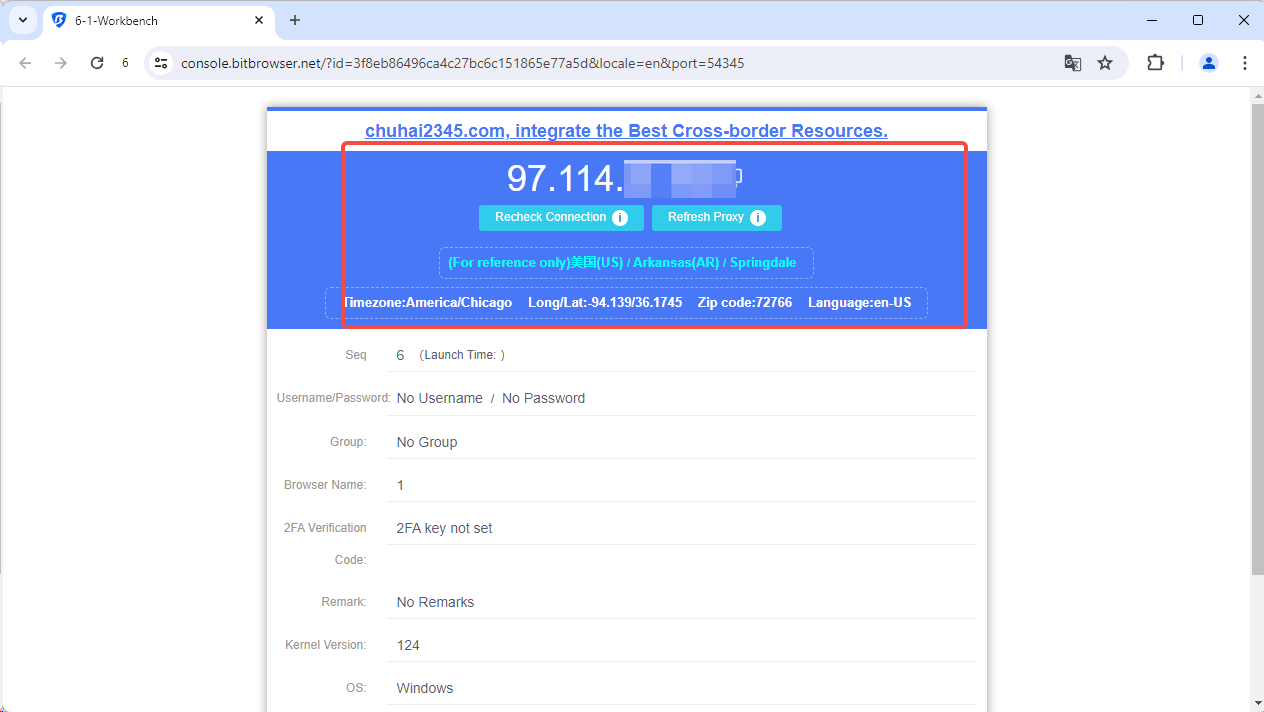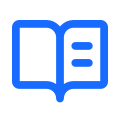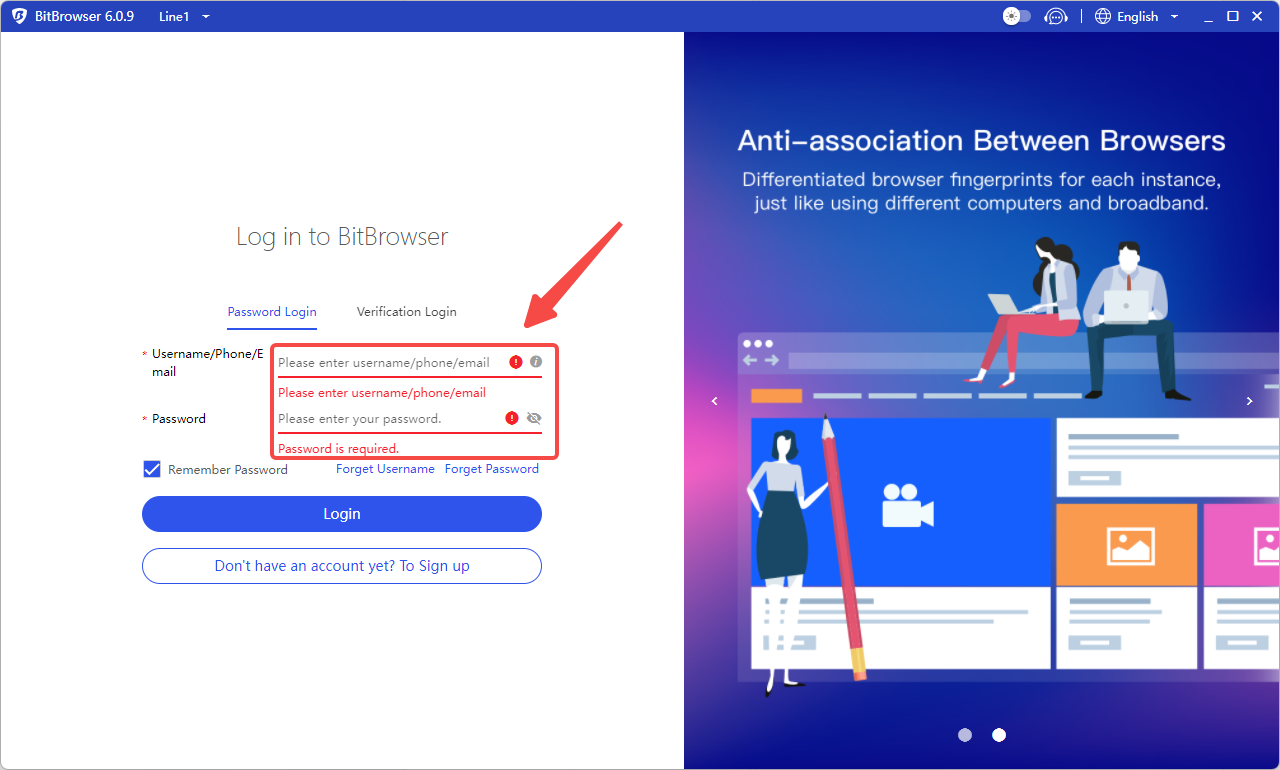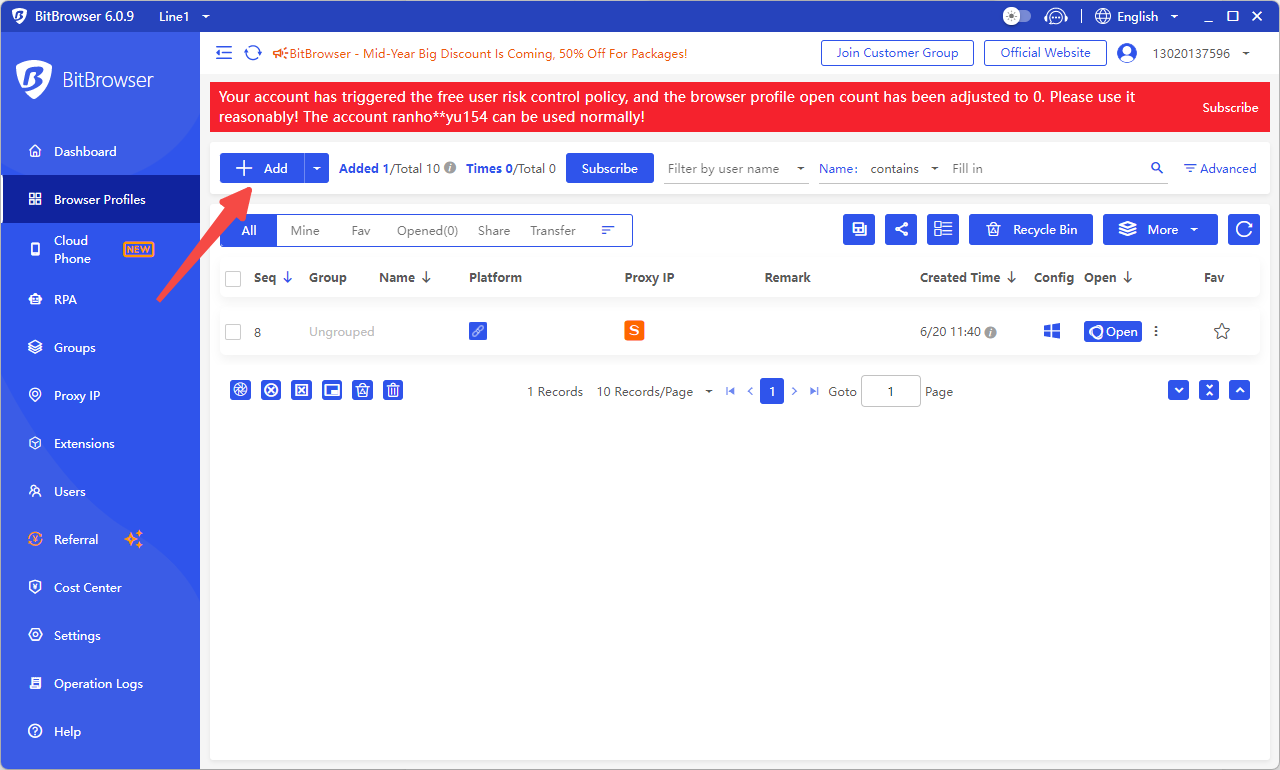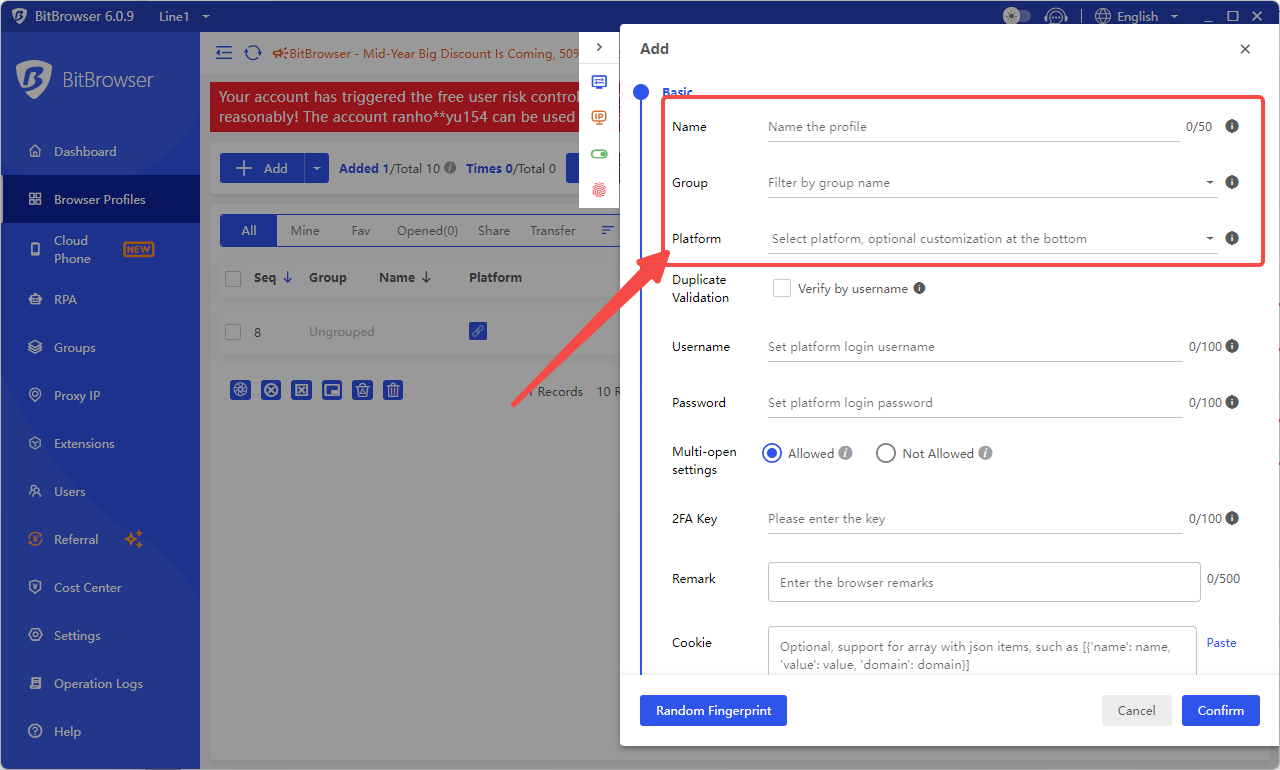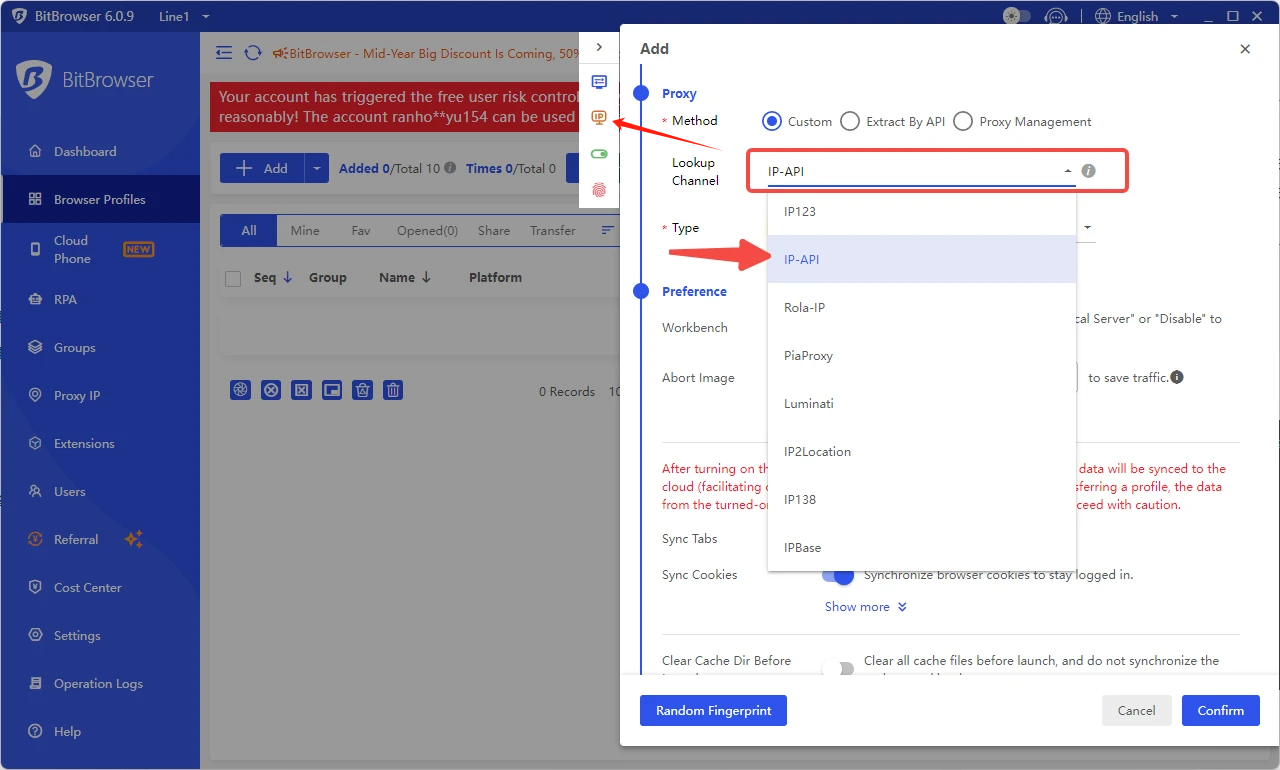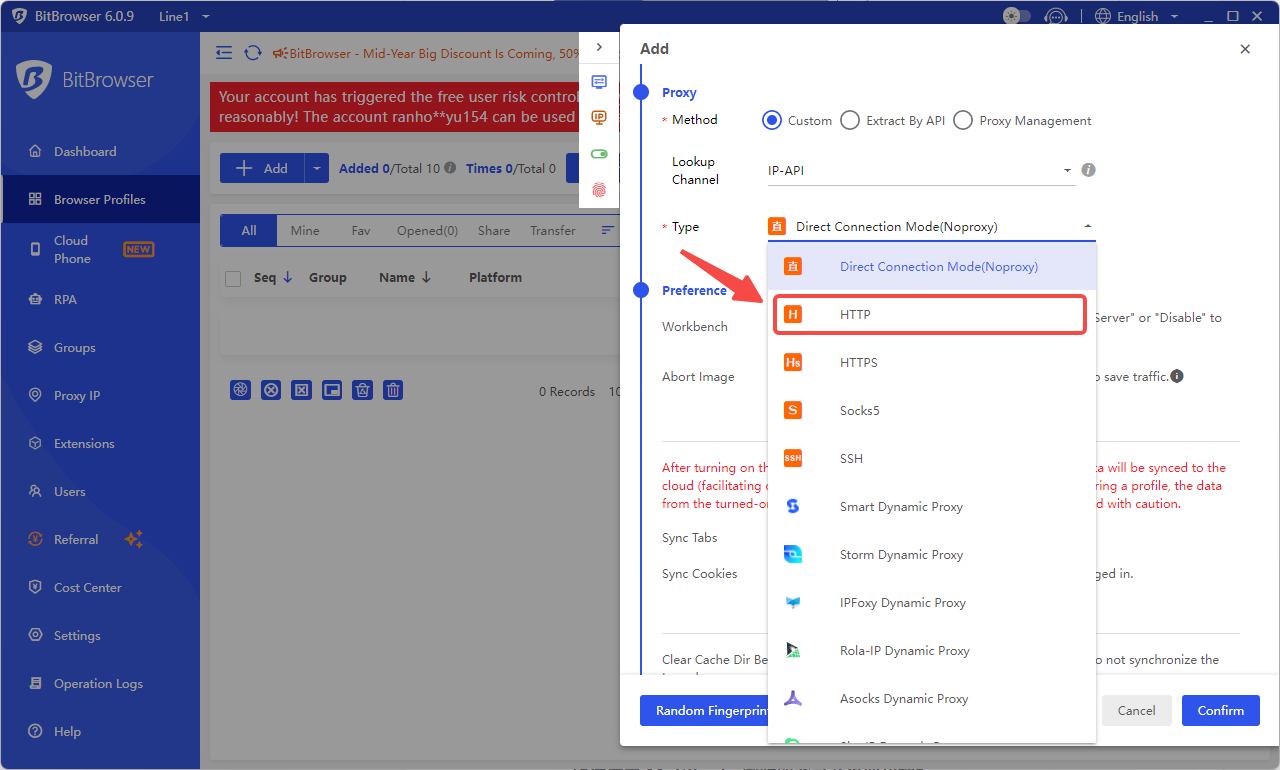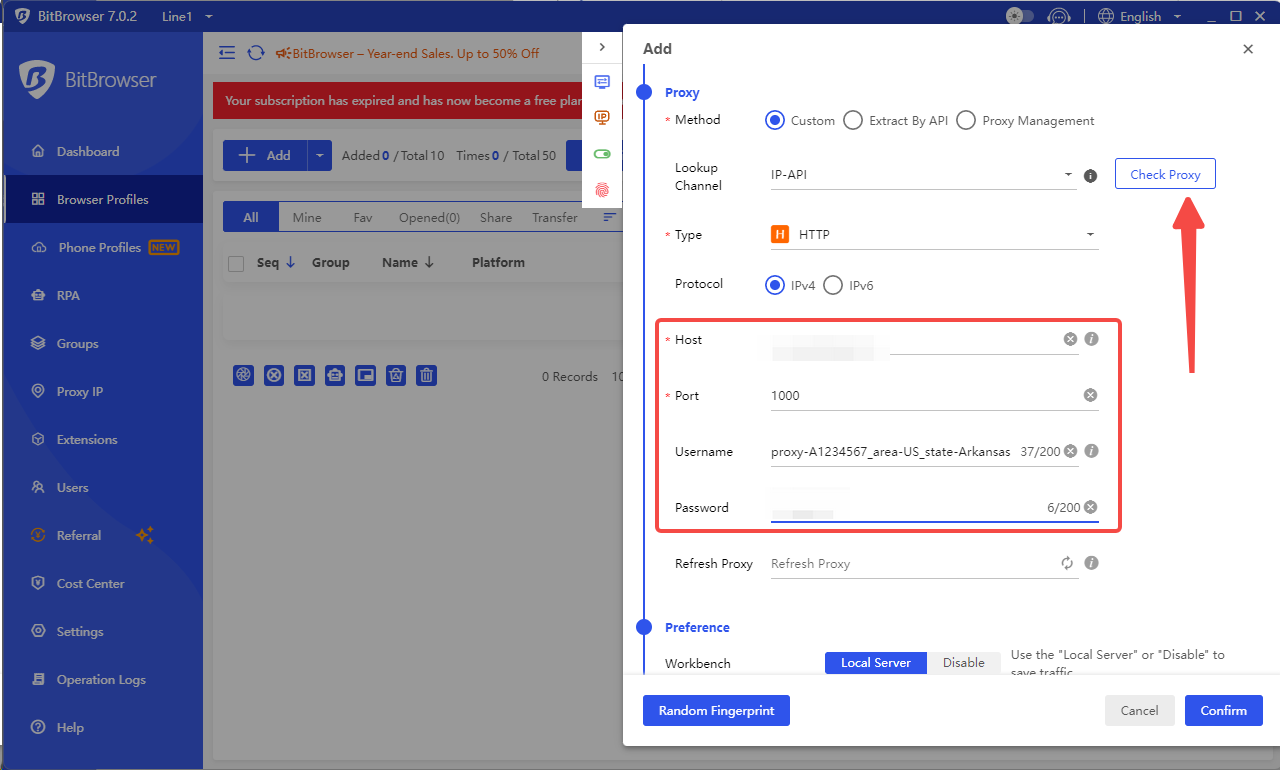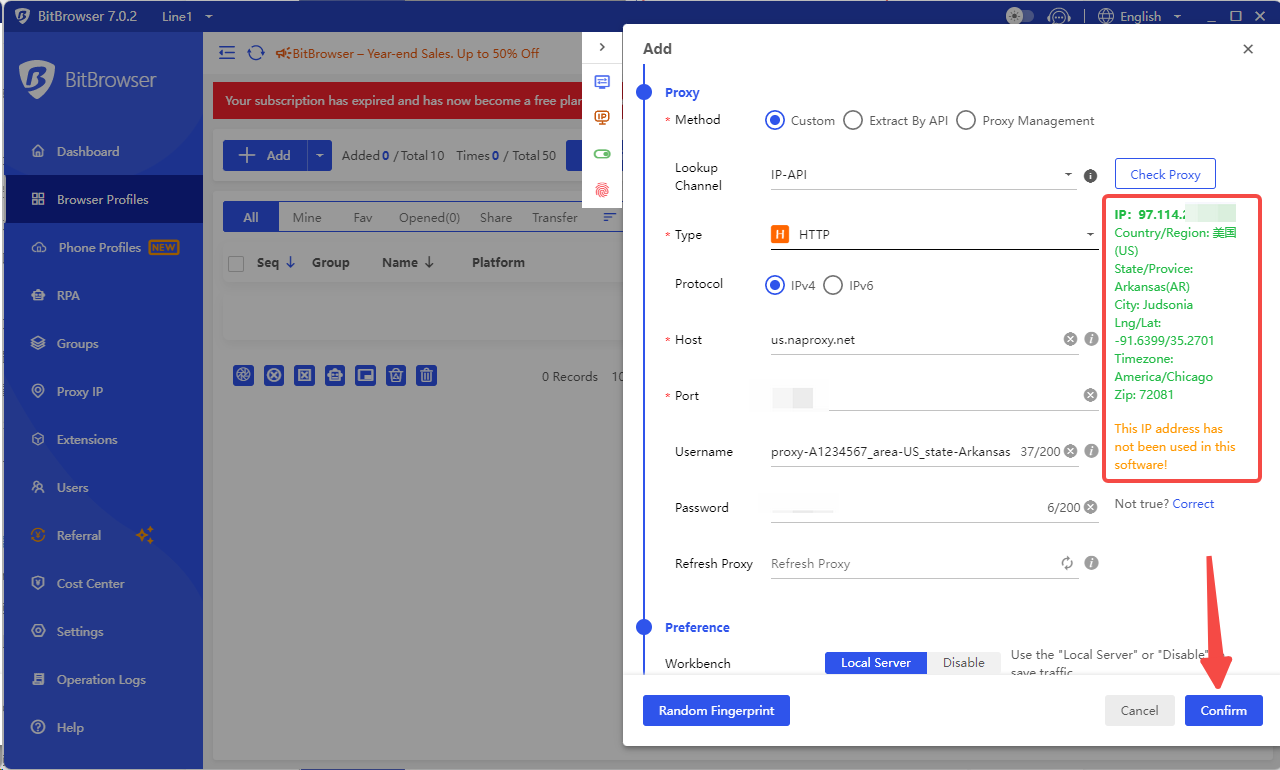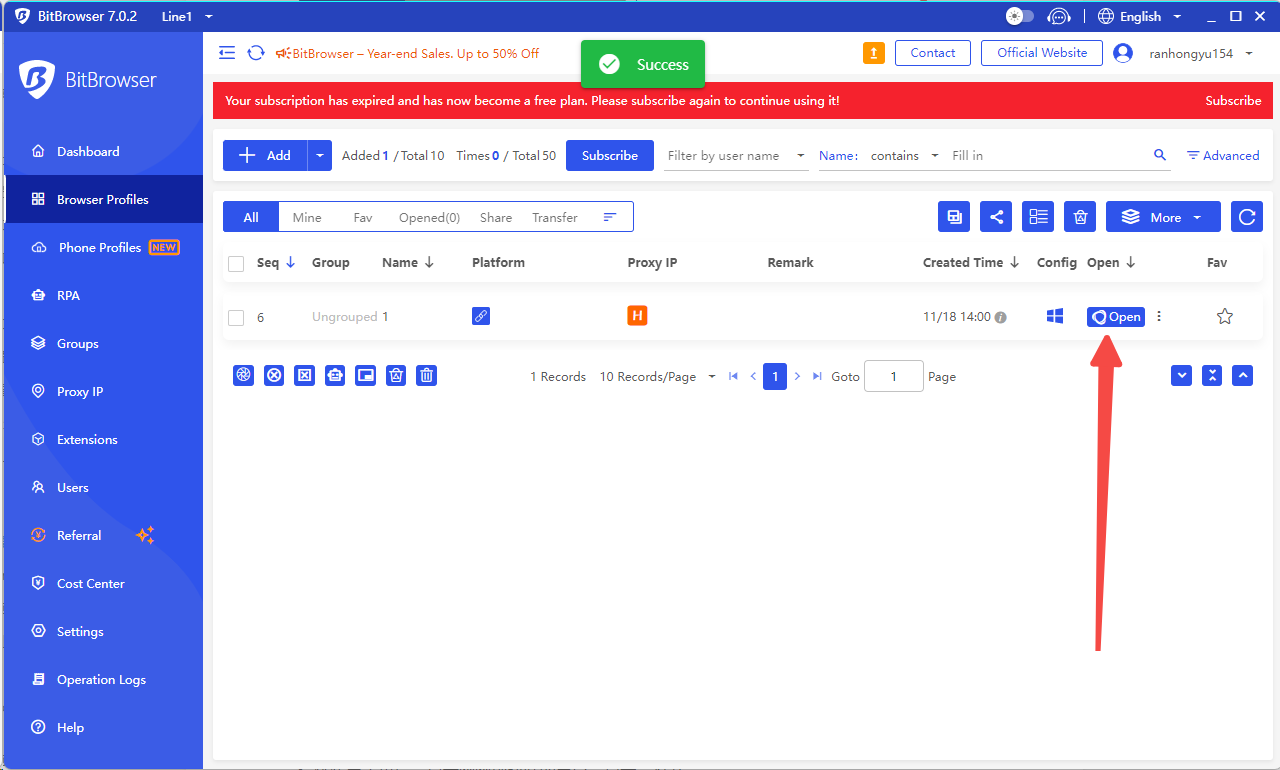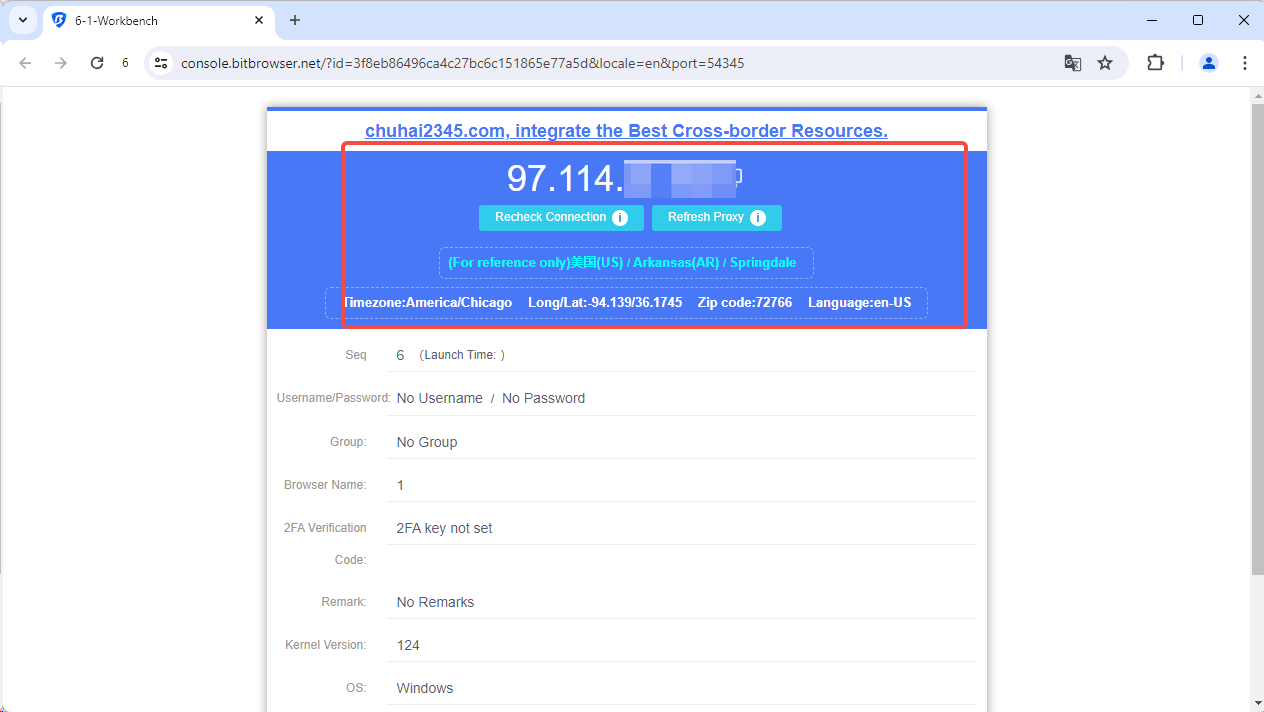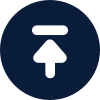Before configuring the proxy, please purchase a proxy first [Residential Proxy Purchase Tutorial], and extract the IP address [IP Address Extraction Tutorial].
Here is an example of an IP extracted using Rotating Residential Proxies.
BitTorrent Browser: https://www.bitbrowser.net/
1. First, Click here to download and install Bitborwser, open BitBrowser to register and log in to the software.
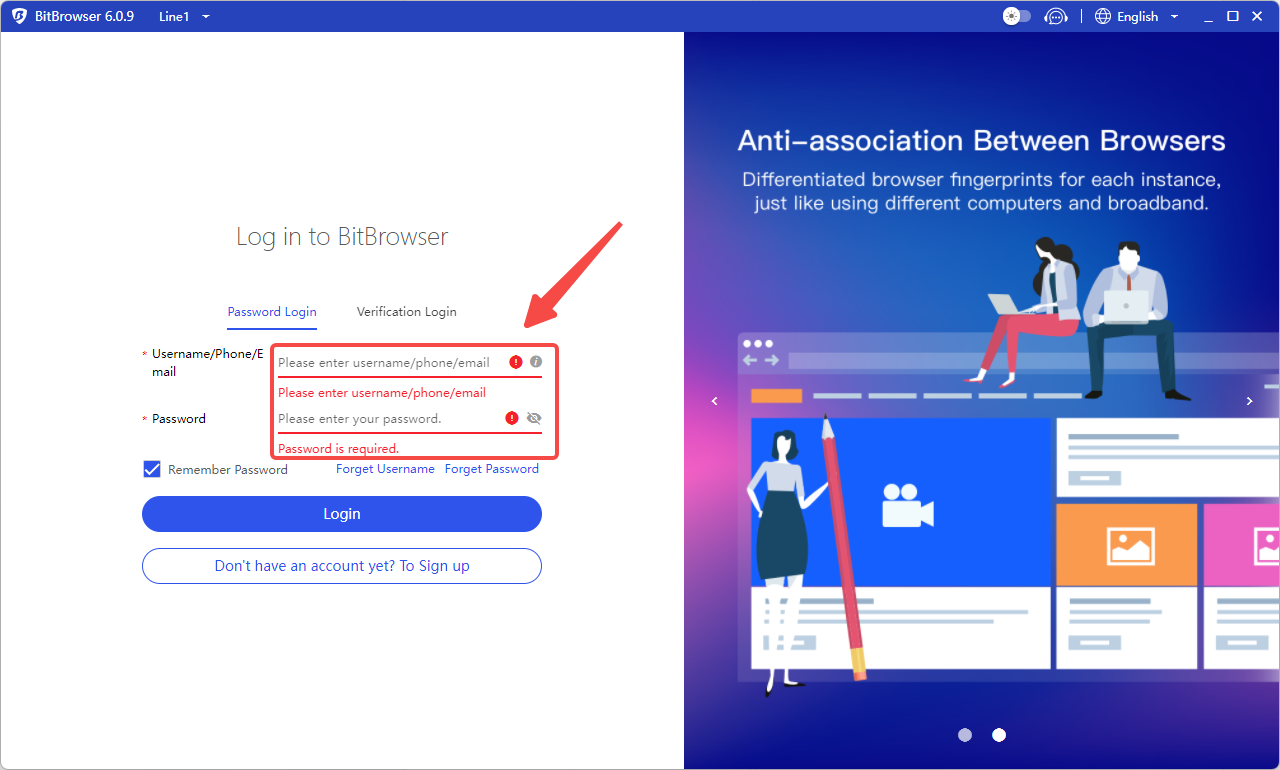
2. Go to the "Browser Window" tab in the backend and click "Create Window".
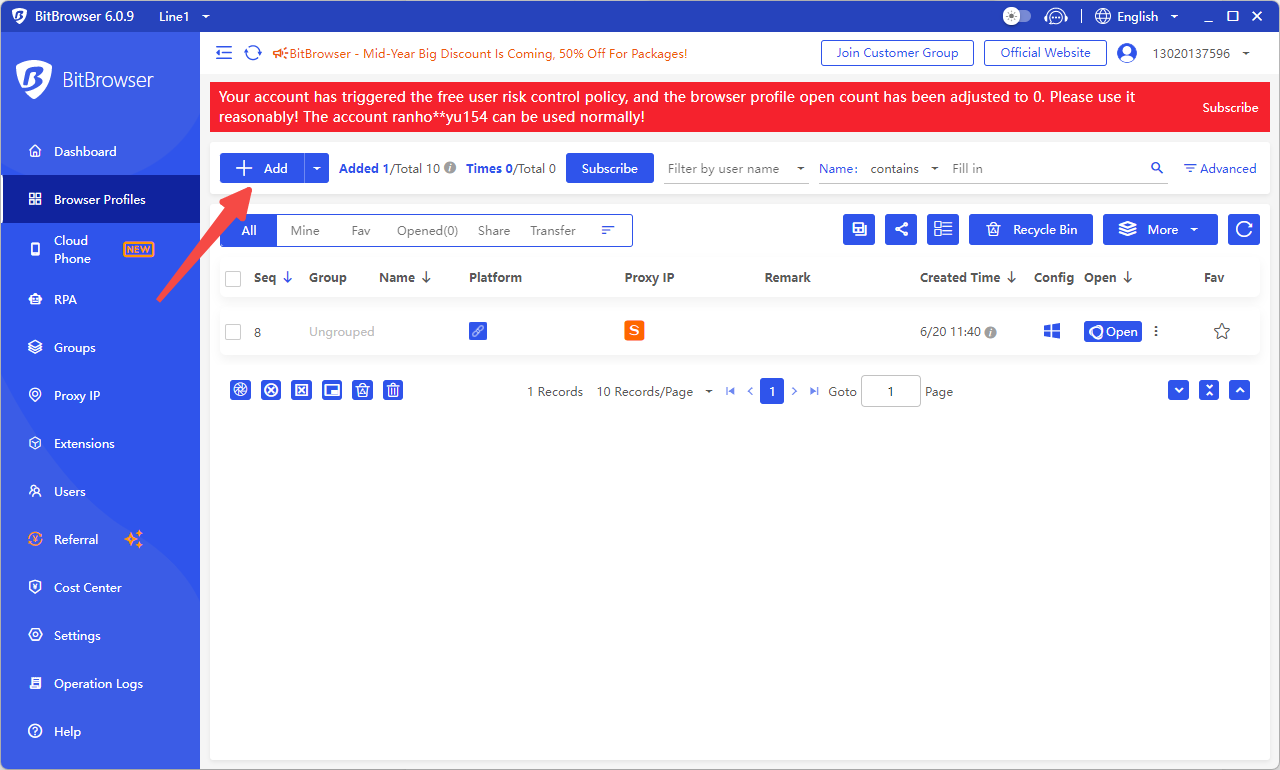
3. Customize a window name, then select the account platform from the list and choose the platform you need to use.
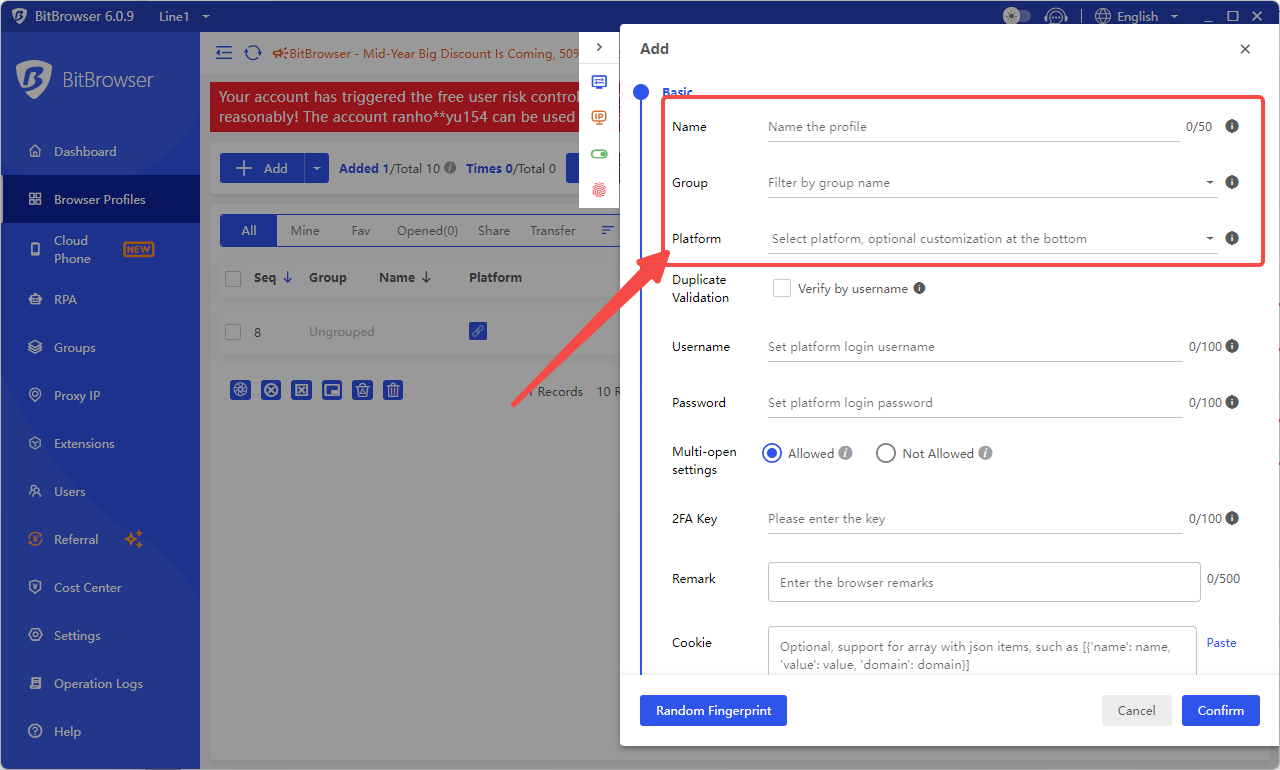
4. Click IP on the left side, select "Custom Proxies" for "Proxy Method"; select the appropriate channel for IP query channel, take "IP-API" as an example.
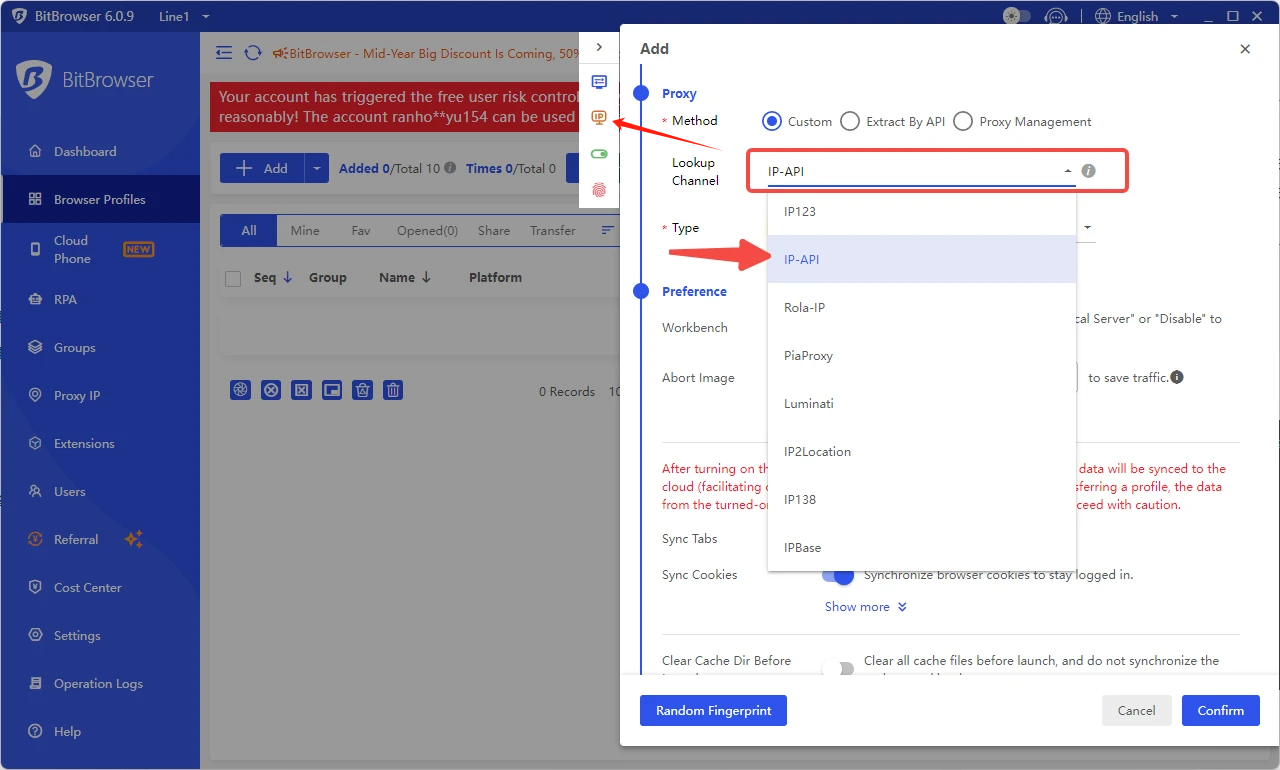
5. Next, select HTTP for Proxies.
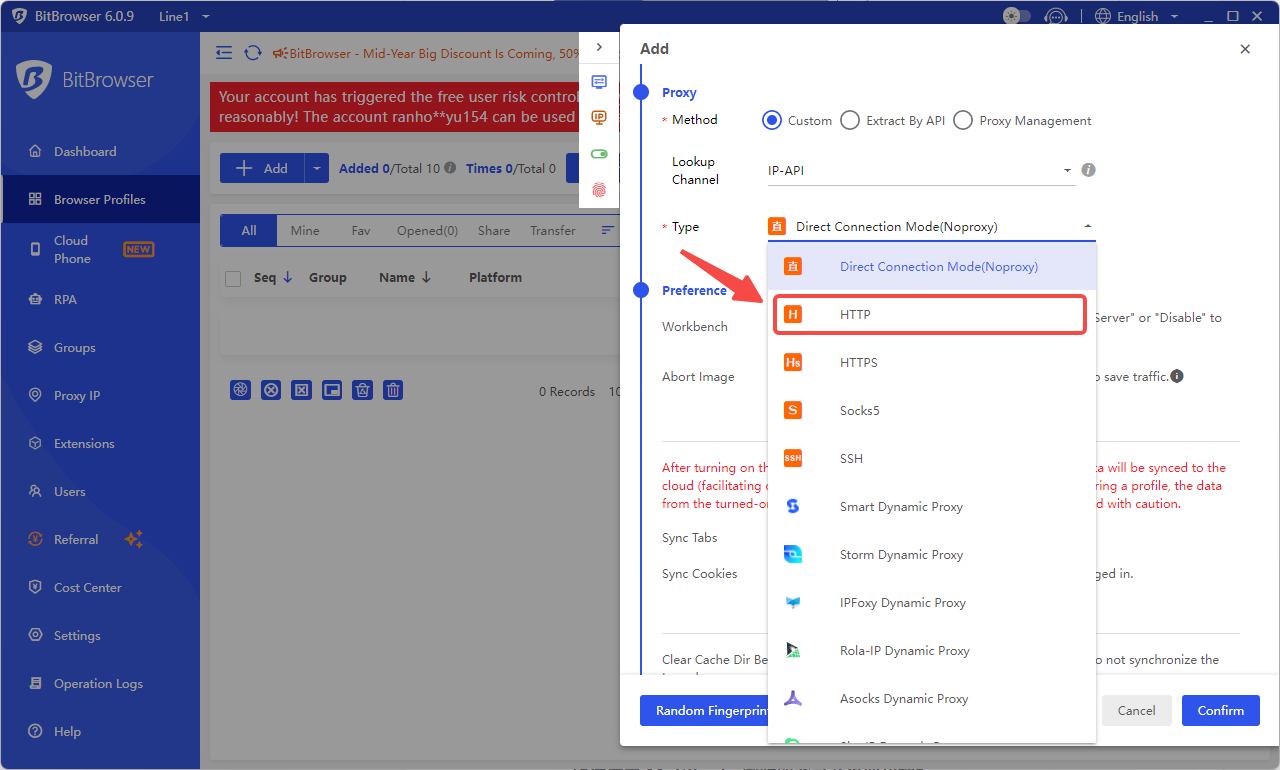
6. Paste the generated Proxy Service and port number, user name and password into the Proxies information. Then click "Proxies Detection".
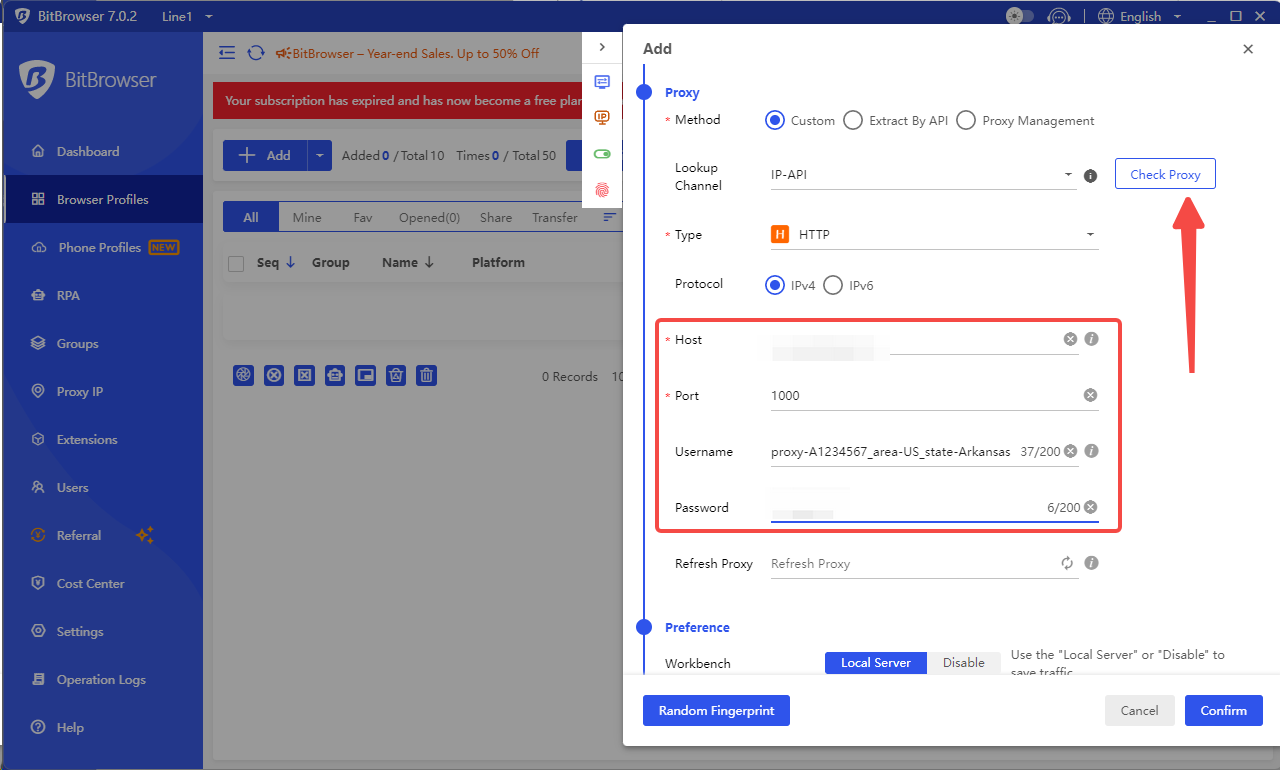
7. After detection, the IP address provided by the Proxy Service is displayed on the right side, then the window is created successfully, click OK, that is, jump to the home page.
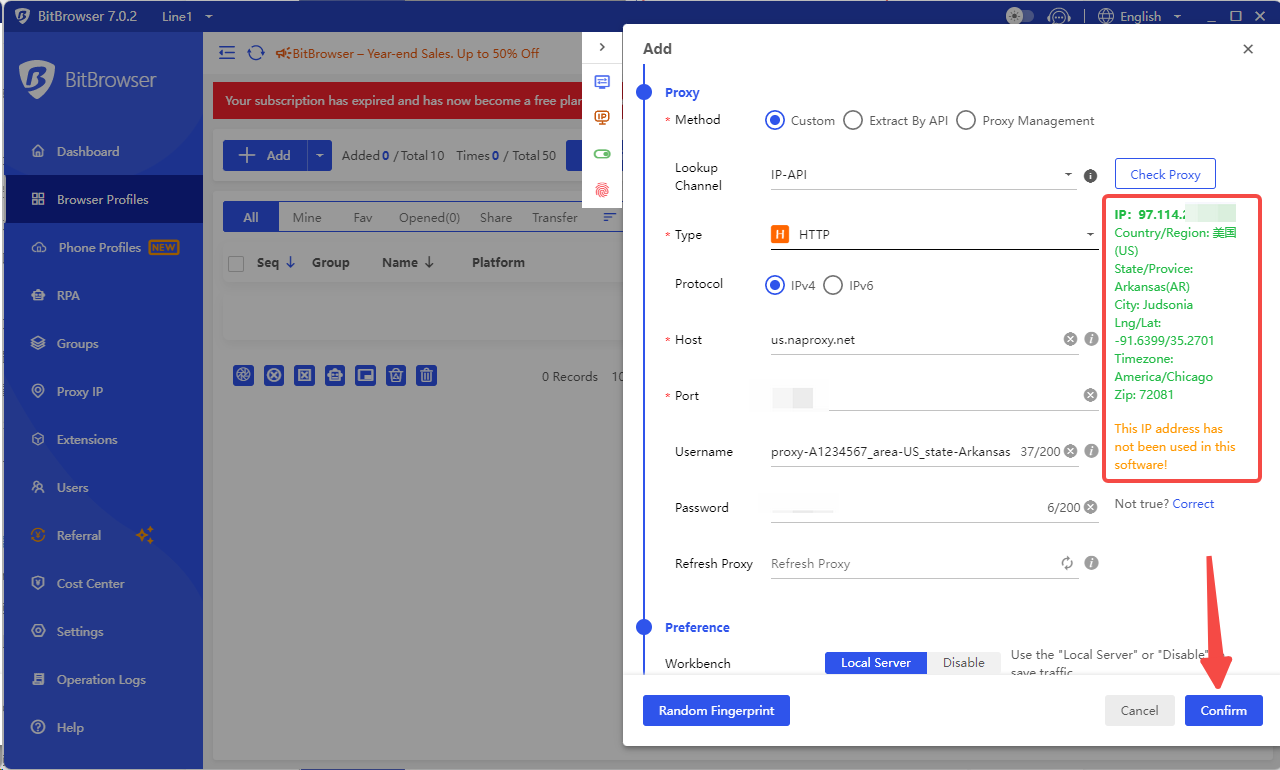
8. After jumping to the home page, click on the window you just created and click "Open".
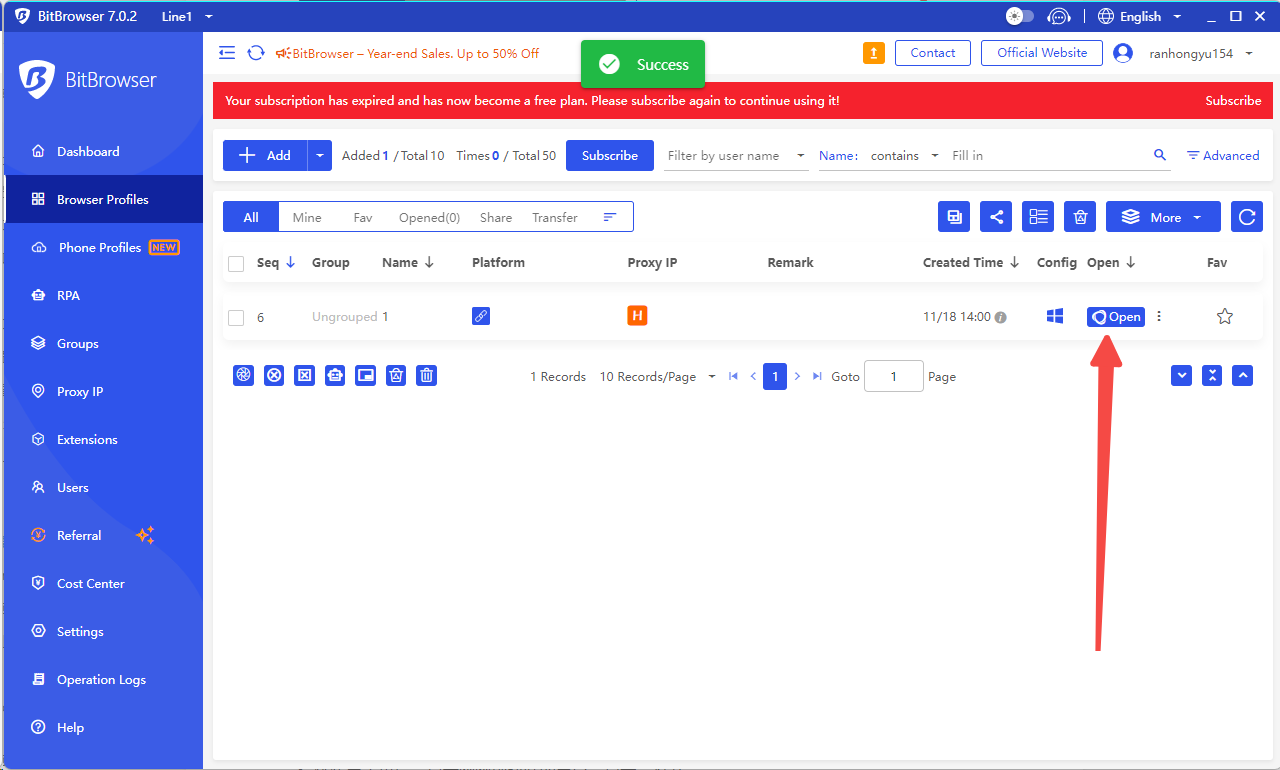
9. The IP address of the Proxy Service will be displayed, make sure the display is normal. And visit other Web Testing connection, to ensure that the connection is normal and error-free, that is, the setup is successful.