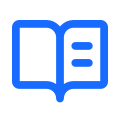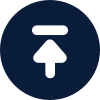Mac

By NaProxy
2024-11-20 16:34Before configuring the proxy, please purchase a proxy first [Residential Proxy Purchase Tutorial], and extract the IP address [IP Address Extraction Tutorial].
Here is an example of setting up and using rotating residential proxy with account-based IP extraction on macOS Sonoma 14.5.
1. Click on the Apple icon in the upper left corner of the screen, and then click to open the System Preferences of your MAC. The System Preferences window will pop up.

2. In the System Preferences window, click "Network". You will be redirected to the Network Settings window, and then click Wi-Fi to enter the WiFi details screen.

3. After entering the WiFi details page, click "Proxies", and you will be redirected to the Proxies Settings screen.

4. In the pop-up window, turn on the proxy protocol type you need to use (HTTP, HTTPS, SOCKS5, etc.). Here, take Secure Proxy as an example. If you previously selected User Auth & Pass Extraction, you also need to turn on Proxy Service Requires Password.
Enter the generated Proxy Server Address and Port. Then enter the Subuser Name and Password. Finally, click OK.

5. After completing the above, access the browser, enter the MAC computer password in the pop-up window, and click Always Allow. Also open a window to access the IP address detection website to confirm that the displayed IP address has been changed to the IP address of the Proxy Service. Finally, access other websites for Web Testing to ensure that the connection is normal and error-free.