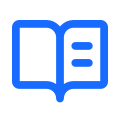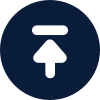Adding Sub-account

By NaProxy
2024-11-21 09:181. Go to NaProxy website Click "Login" in the upper right corner or click here to log in.

2. After logging in, you will be automatically redirected to the account interface, click "Sub-account" on the right side to enter the sub-account management interface.

3. Click on "Add User" above, a pop-up window will pop up to fill in the information.

4. Fill in the "User Name" and "Password" of the sub-account in the pop-up window (Note: Proxies account name can not be a pure number, the length of the password is 6-15 digits) and then select the type of package that you need to add sub-accounts, here take " Rotating Residential Proxies" for example.

5. Finally, set the "Traffic Limit", 0 means no upper limit. When all settings are complete, click Confirm.

6. Thus, you have successfully added a new sub-account, and on the right side you can also edit its status and set the traffic limit.