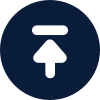support@naproxy.com
मानवीय क्रॉल, कोई आईपी मुखौटा.200+ स्थानों से 200 मिलियन असली आईपीएस का आनंद लें
एक स्थिर आवासीय एजेंट के साथ, बेजोड़ गति और स्थिरता का आनंद लें
देशों को बेतरतीब ढंग से सौंपे गए वर्गीकृत आवासीय एजेंटों का असीमित उपयोग।
दुनिया भर में स्थिर, तेज़ और शक्तिशाली डेटा सेंटर आईपी का उपयोग करें।
अवरुद्ध होने के डर के बिना आवश्यक डेटा निकालें।