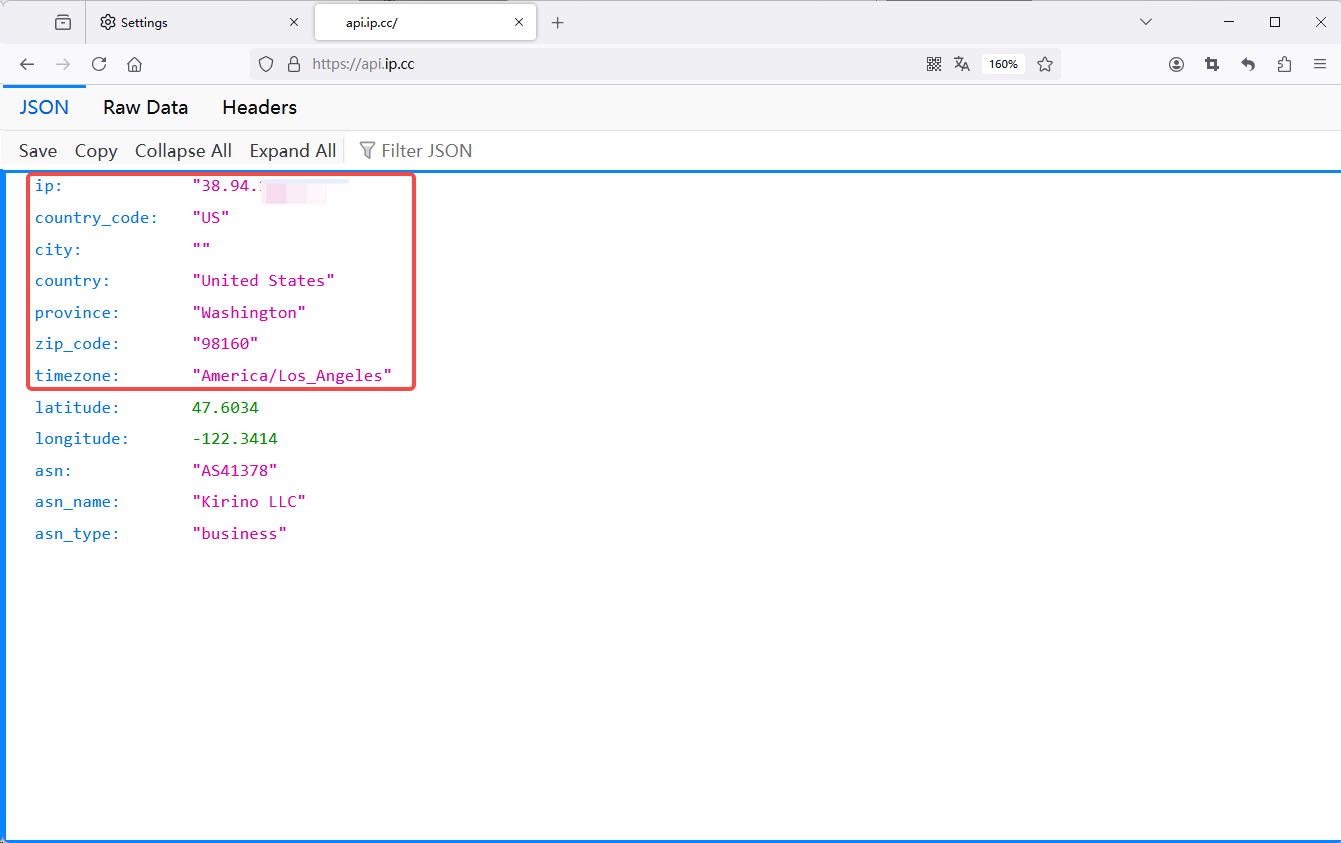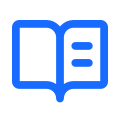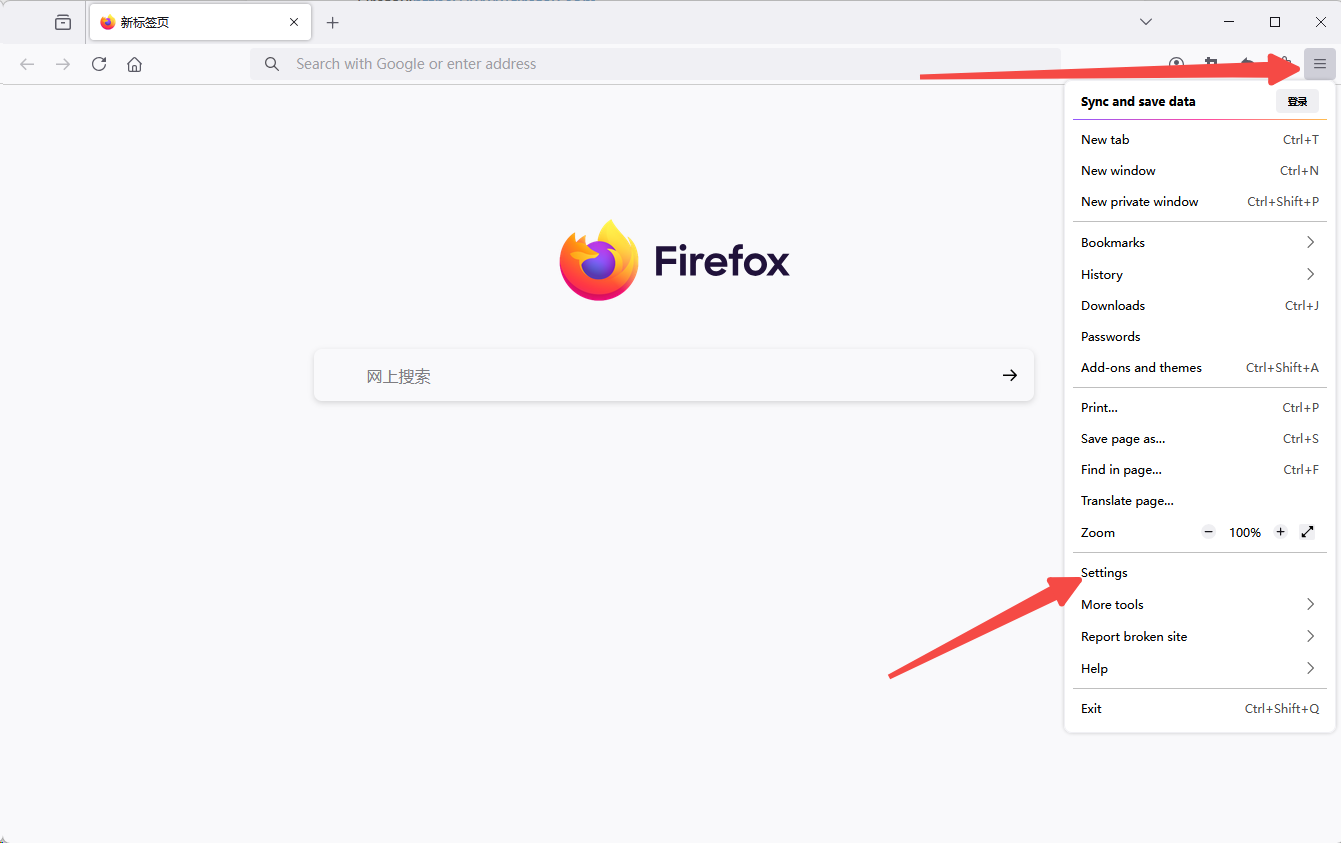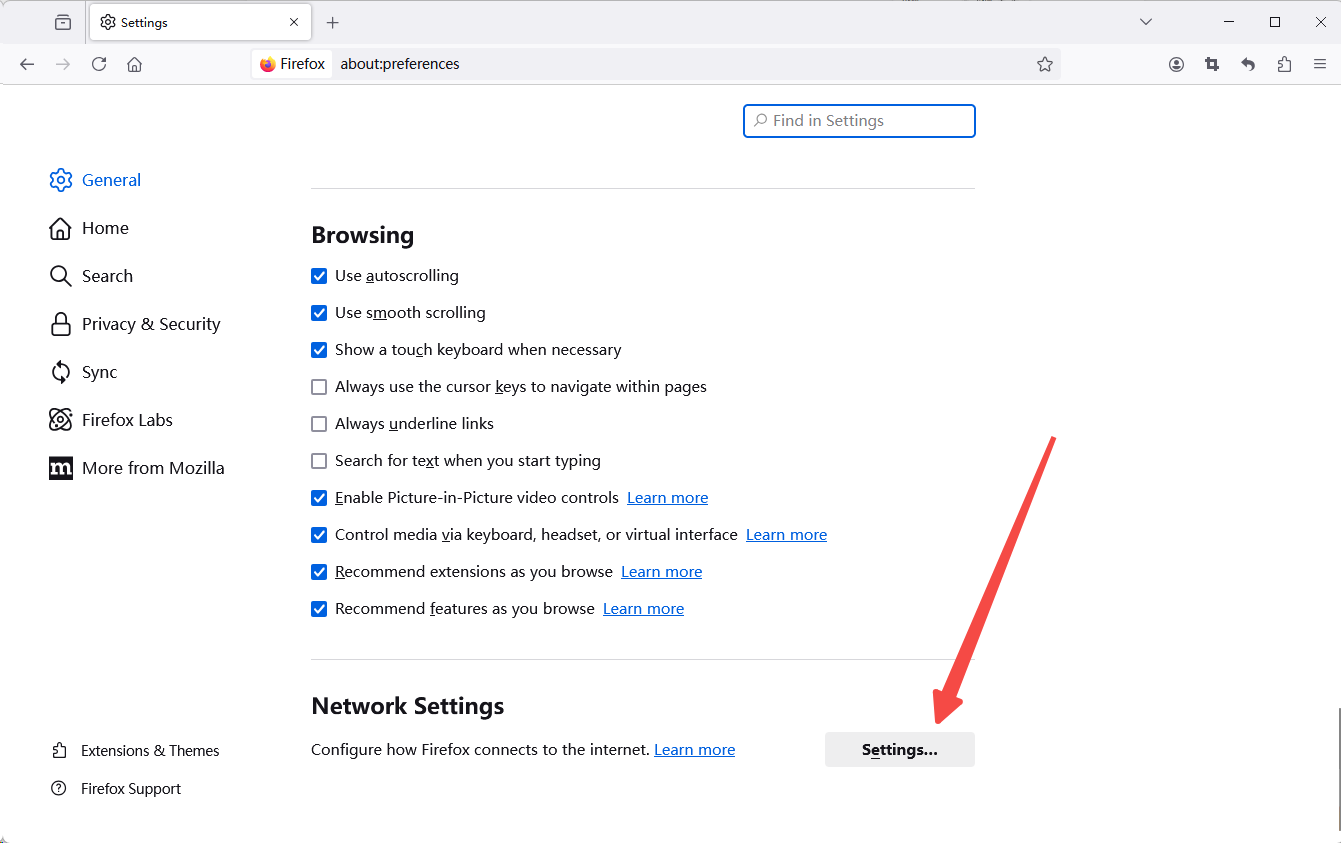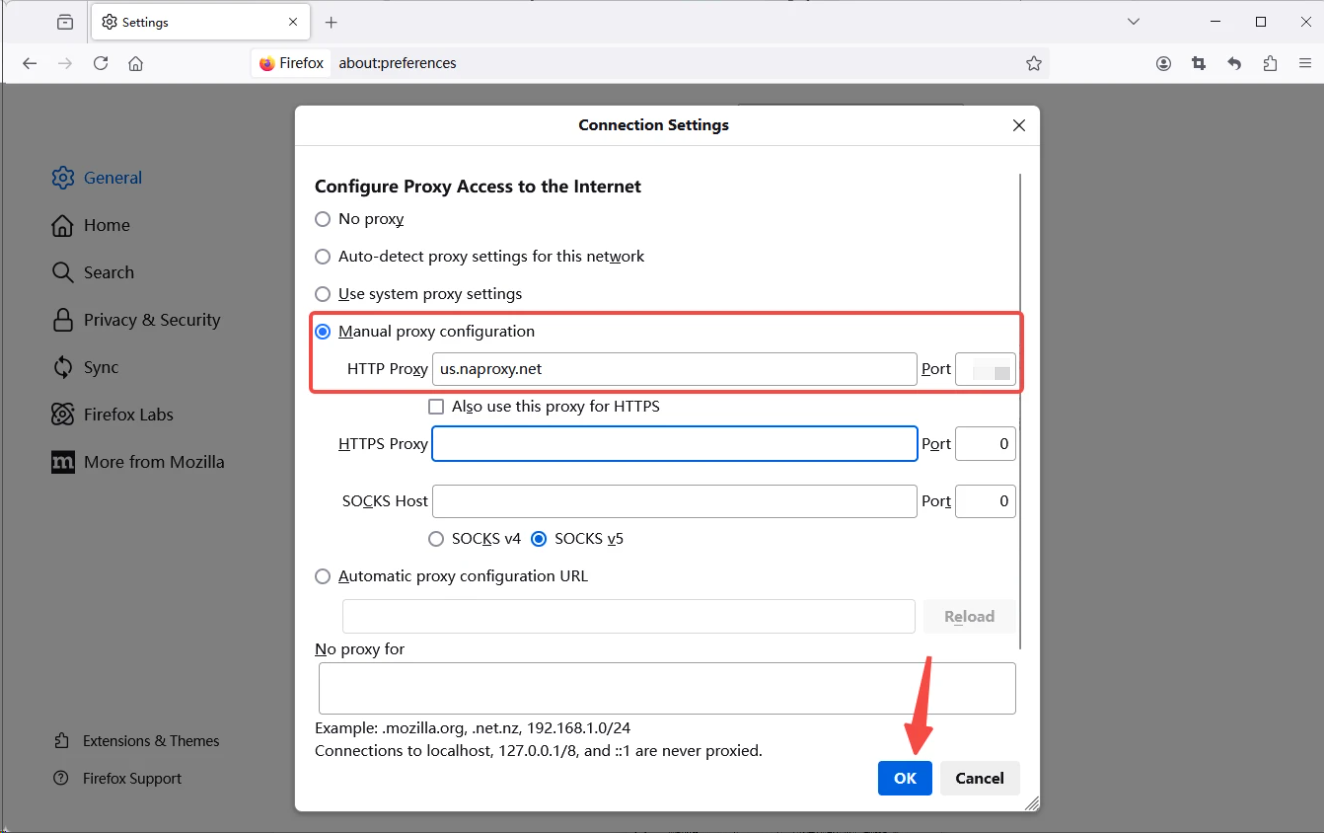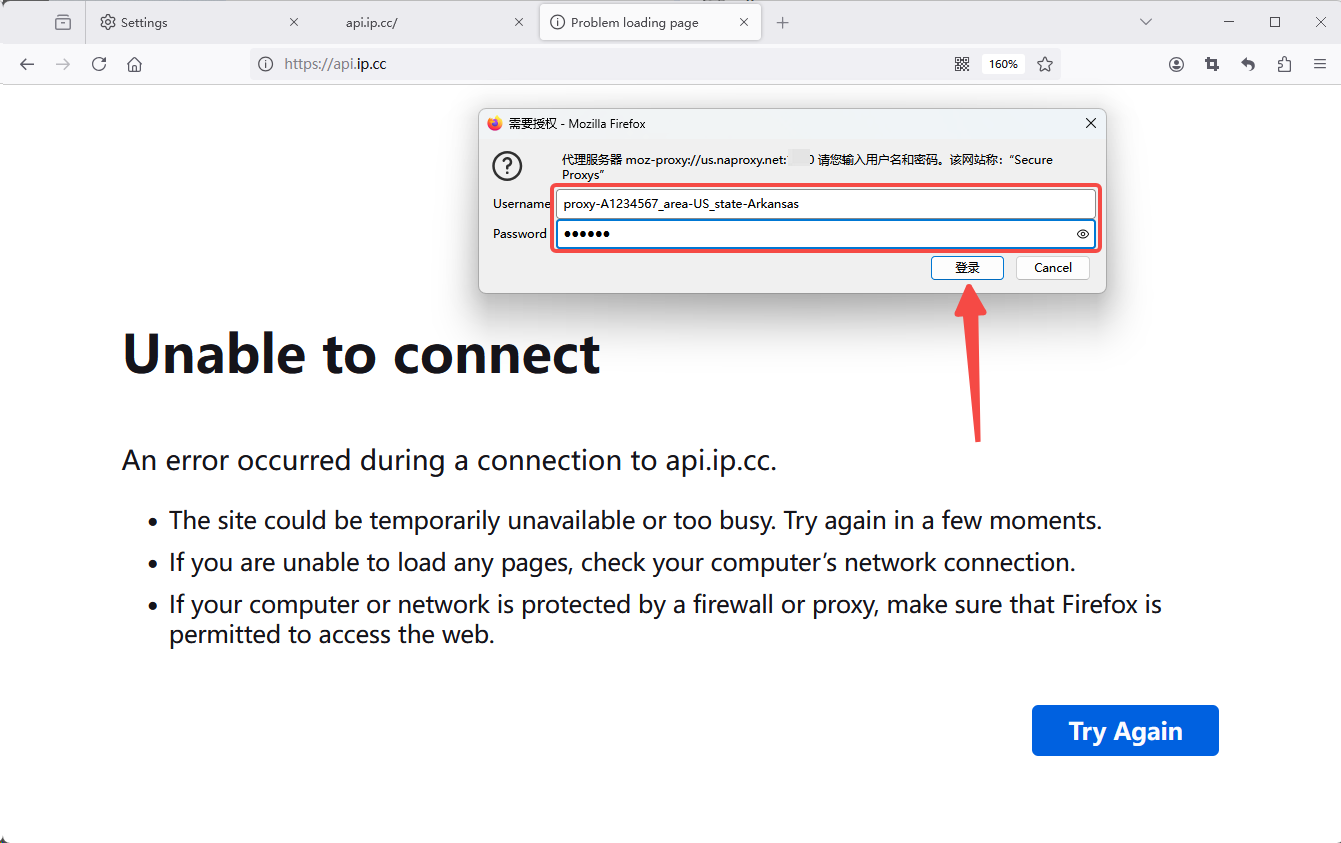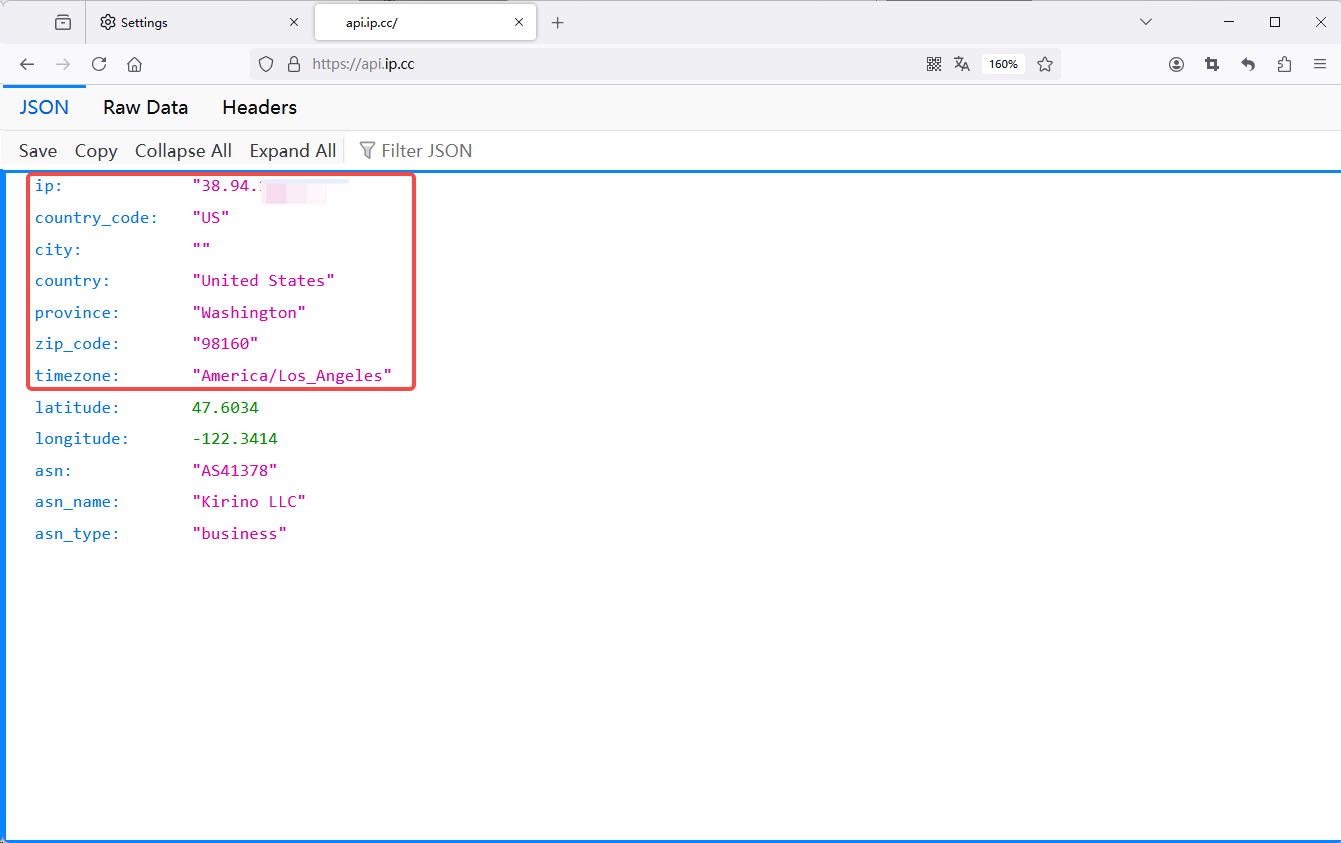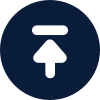How do I set up and use Proxies on Firefox?

By NaProxy
2024-11-20 16:25Before configuring the proxy, please purchase a proxy first [Residential Proxy Purchase Tutorial], and extract the IP address [IP Address Extraction Tutorial].
Here, we use an IP address extracted using the User Auth & Pass Extraction of Rotating Residential Proxies as an example.
Firefox:https://www.firefox.com
1. Click here to download and install Firefox. Open Firefox and click the menu button (three horizontal lines) in the upper right corner. Select “Settings” in the drop-down menu.
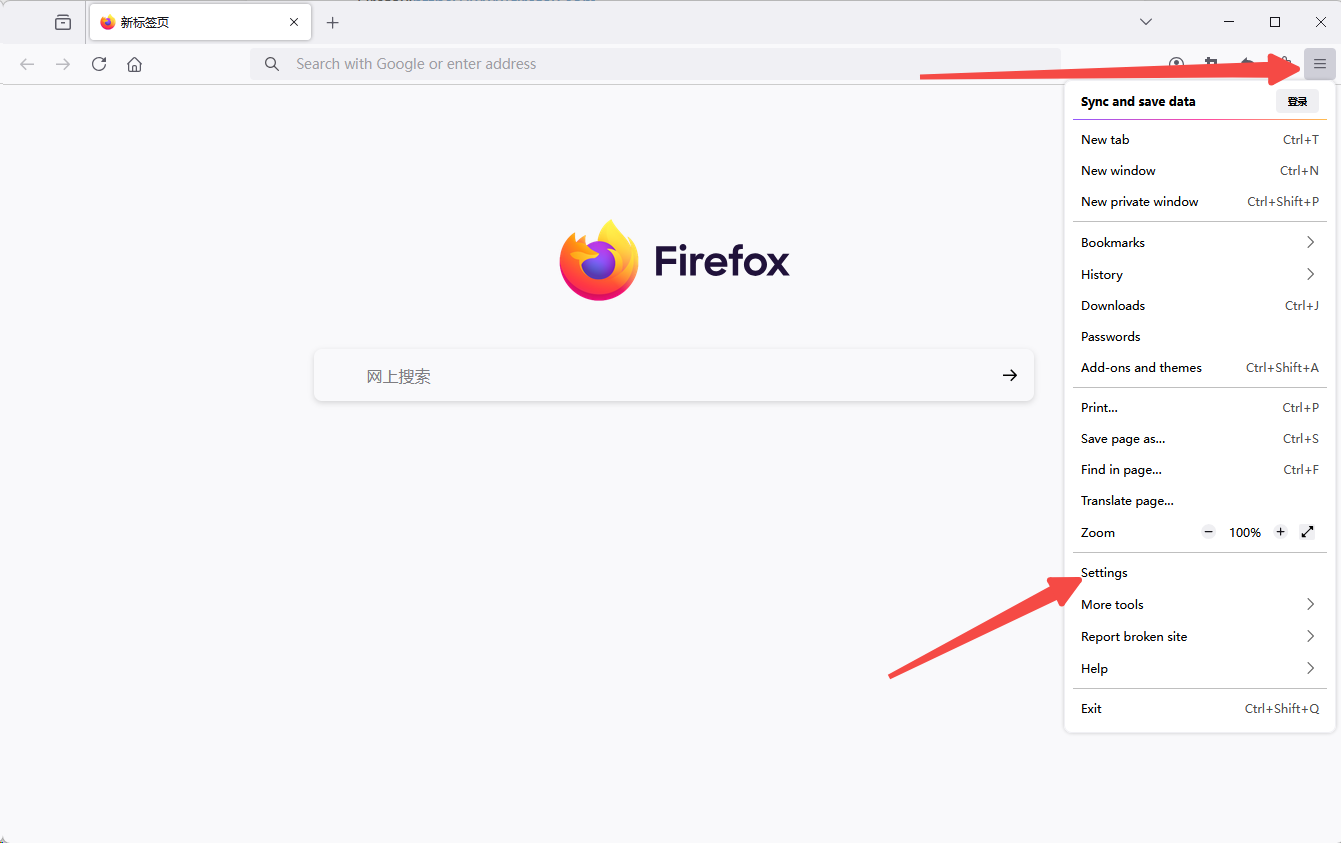
2. Scroll down to the bottom of the settings page. Click on "Configuration".
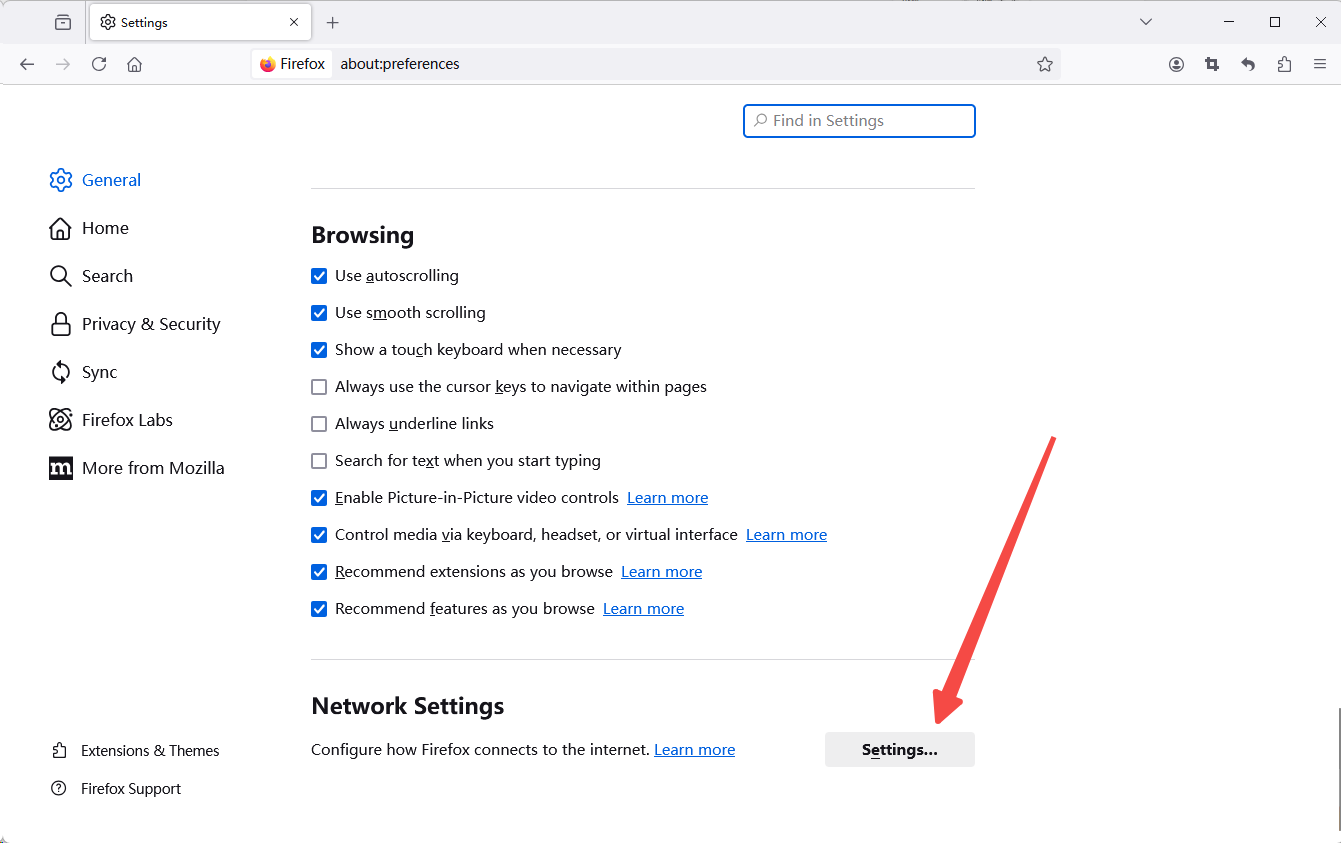
3. Select "Manually Configure Proxies" and enter the generated IP address and port in the box to the right of the HTPP proxy.
Click on "OK" below. Finally, click "OK" at the bottom.
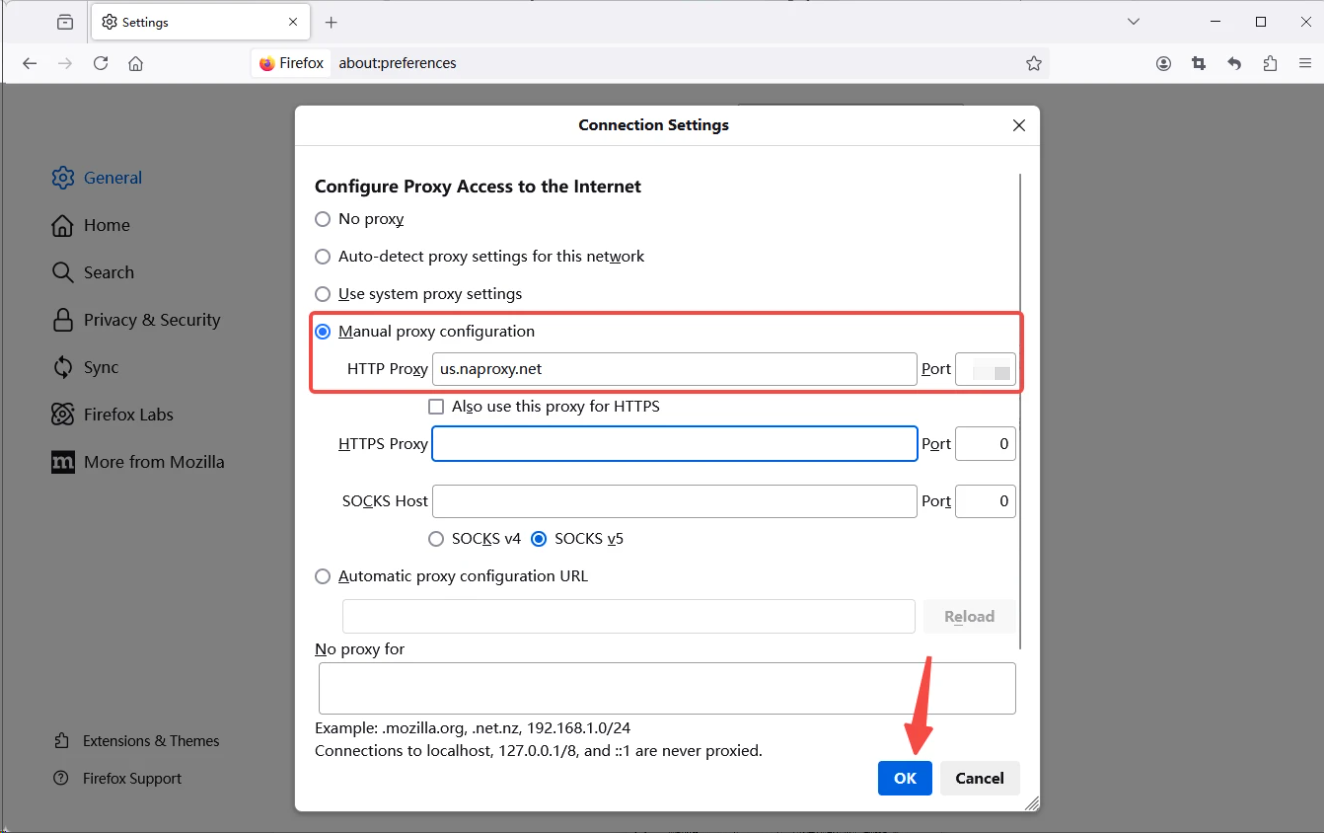
4. After successful setup, open a browser window to visit the IP address detection website In the pop-up window, enter your sub-account name and password, and click Login.
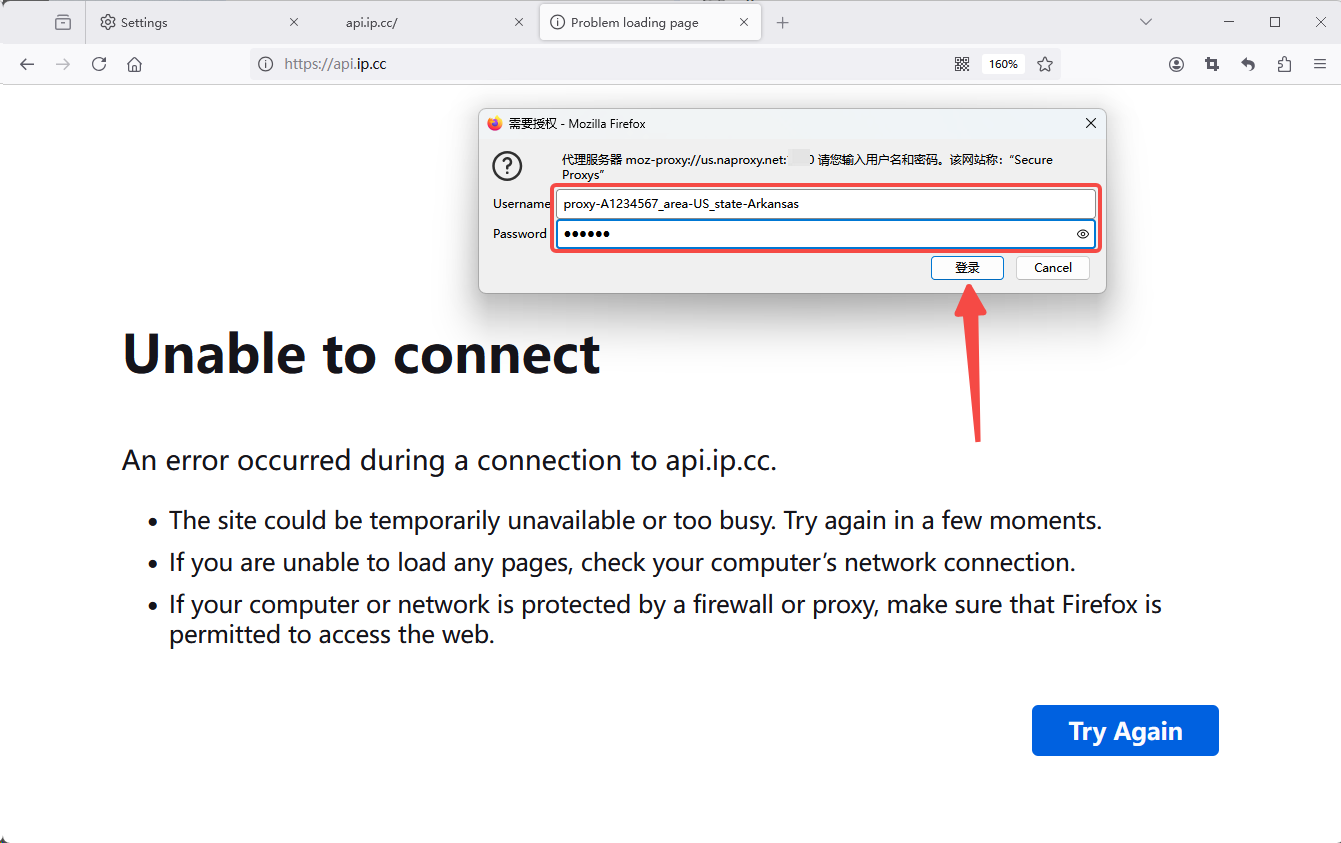
5. Make sure the IP address displayed has been changed to the IP address of the Proxy Service. Finally, visit other Web Testing connections to ensure that the connection is working properly.