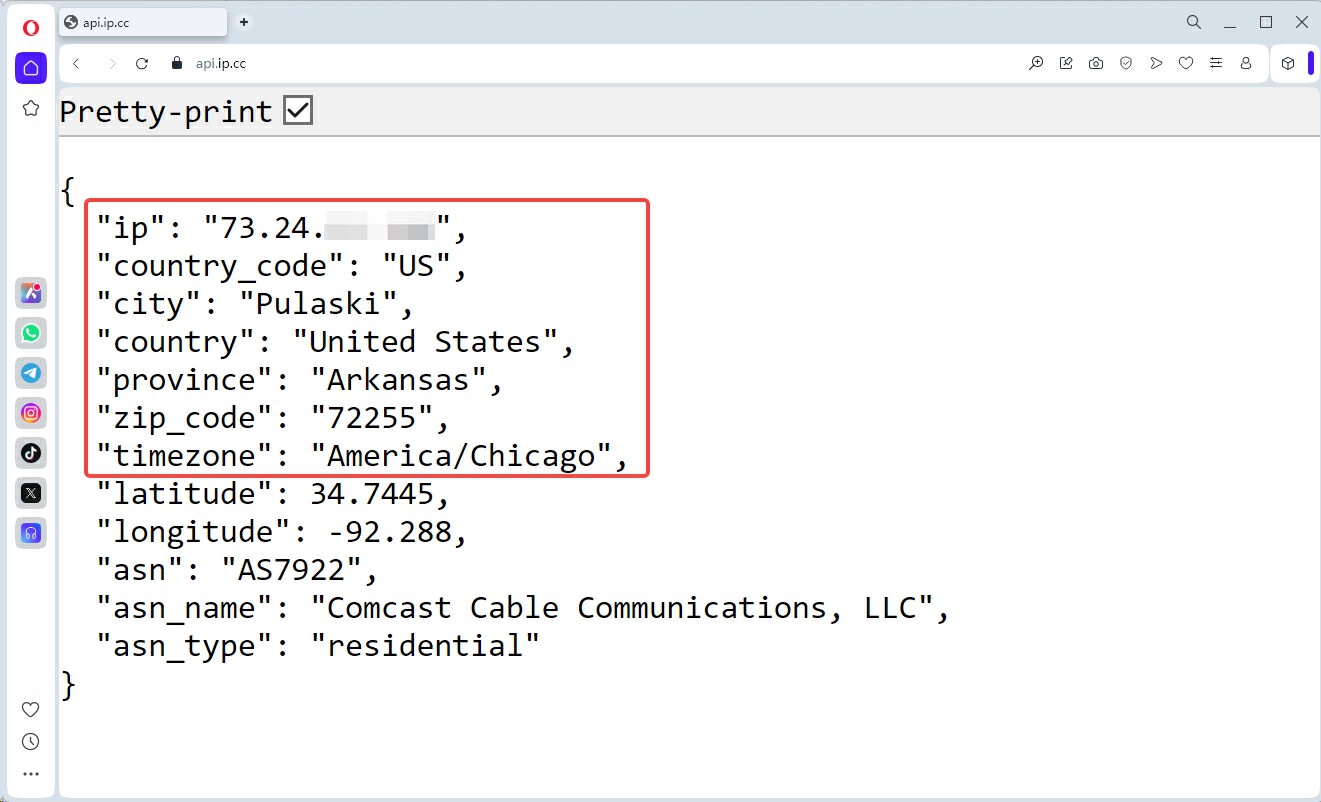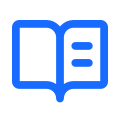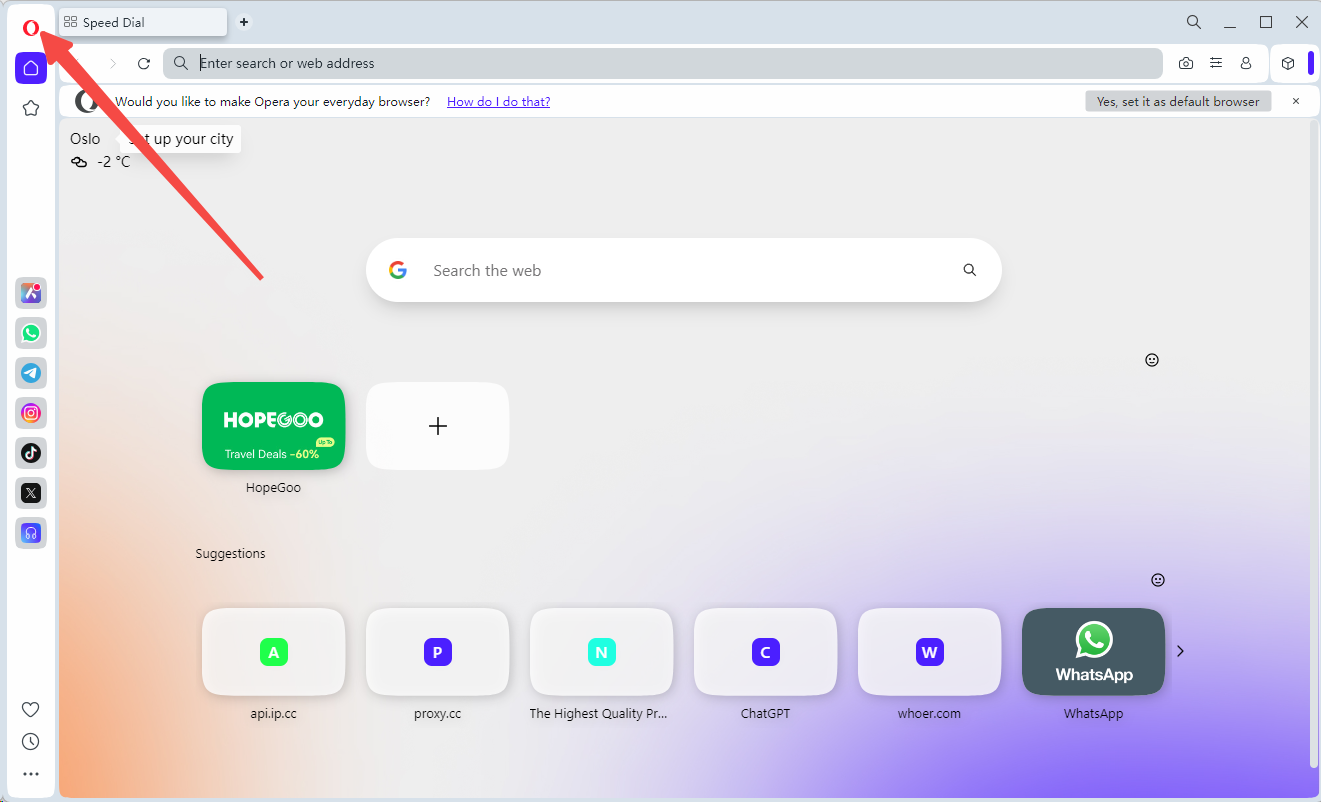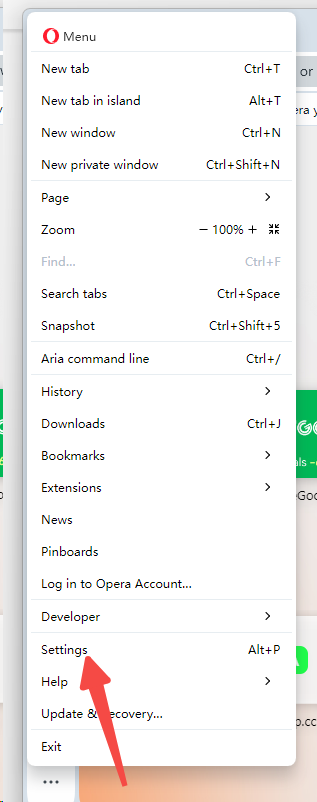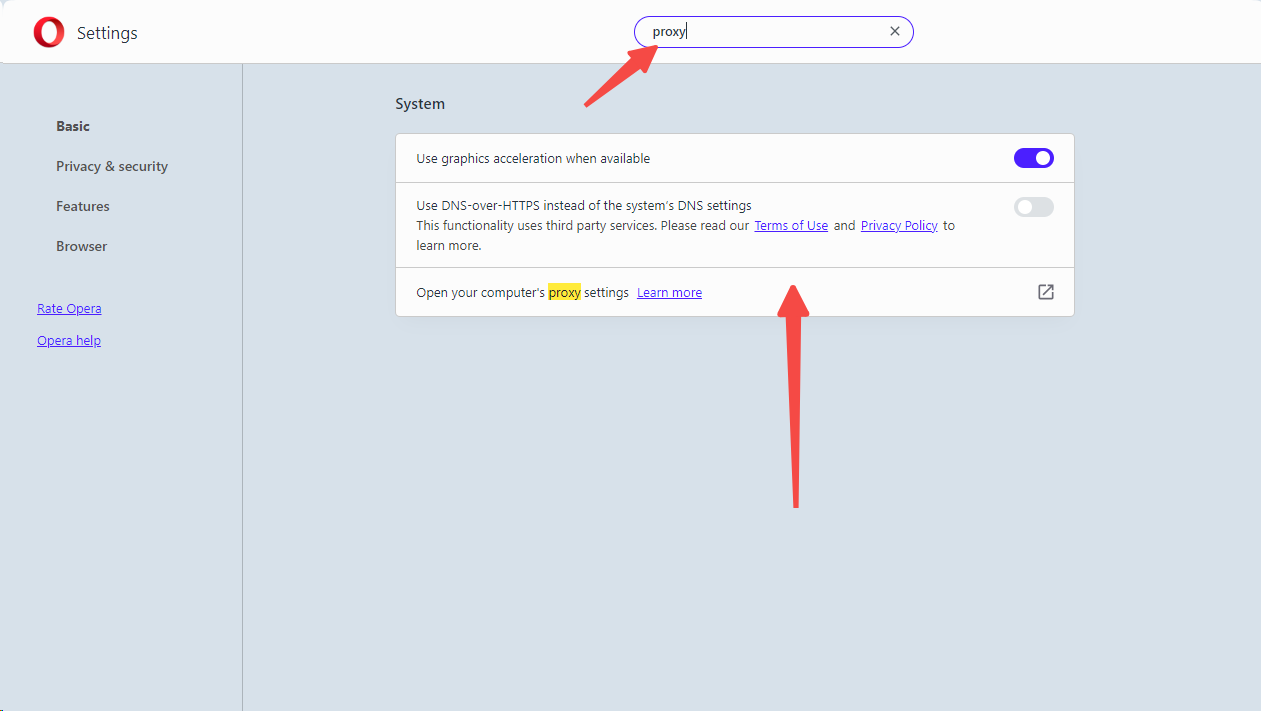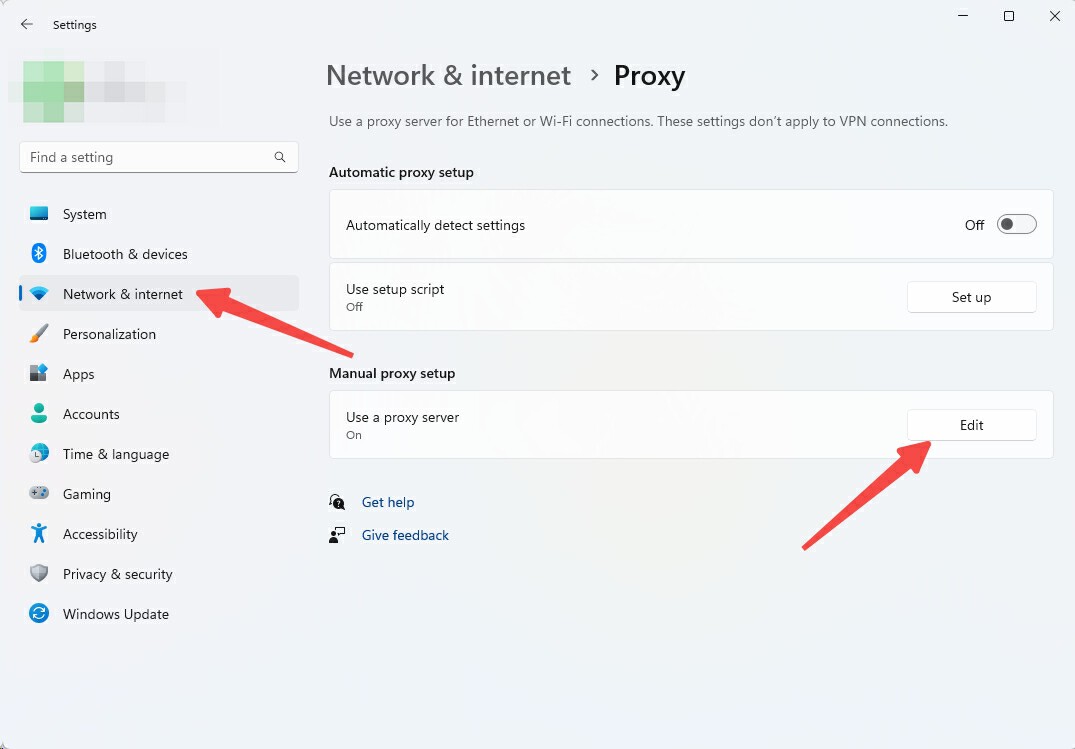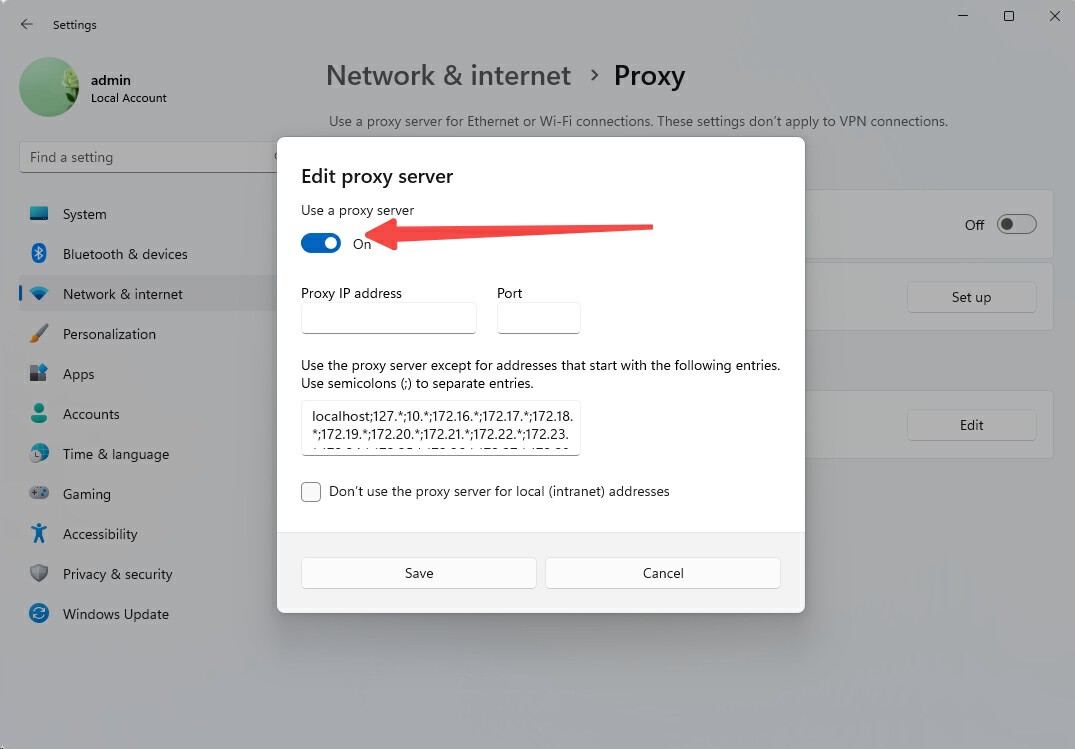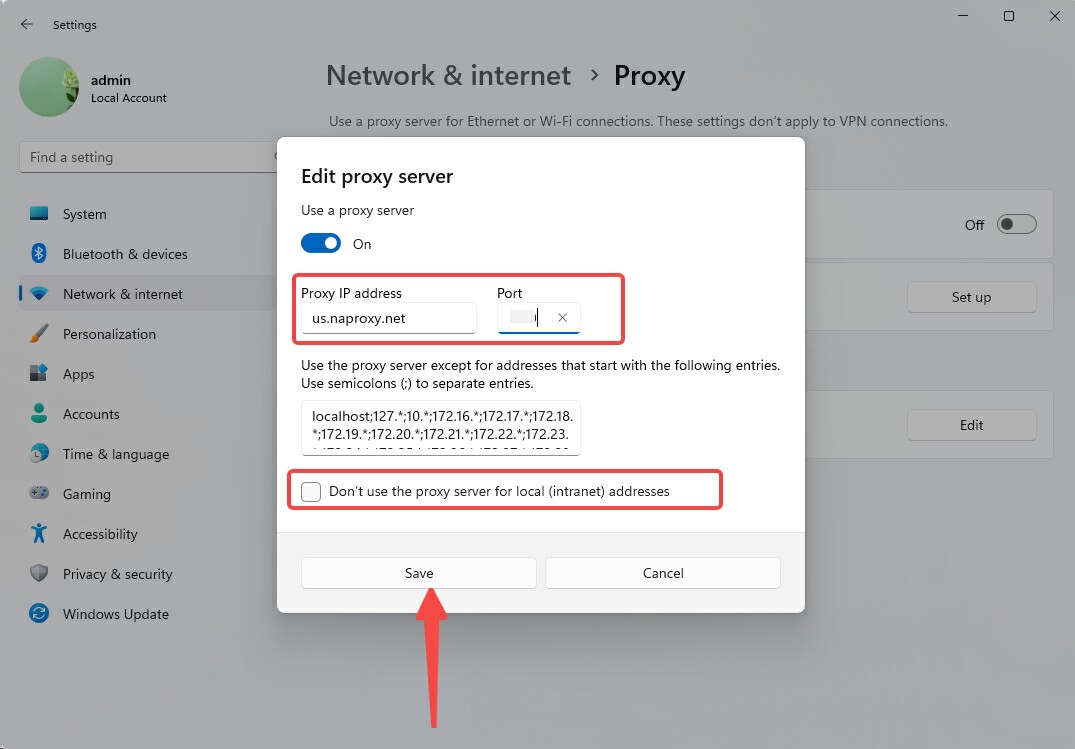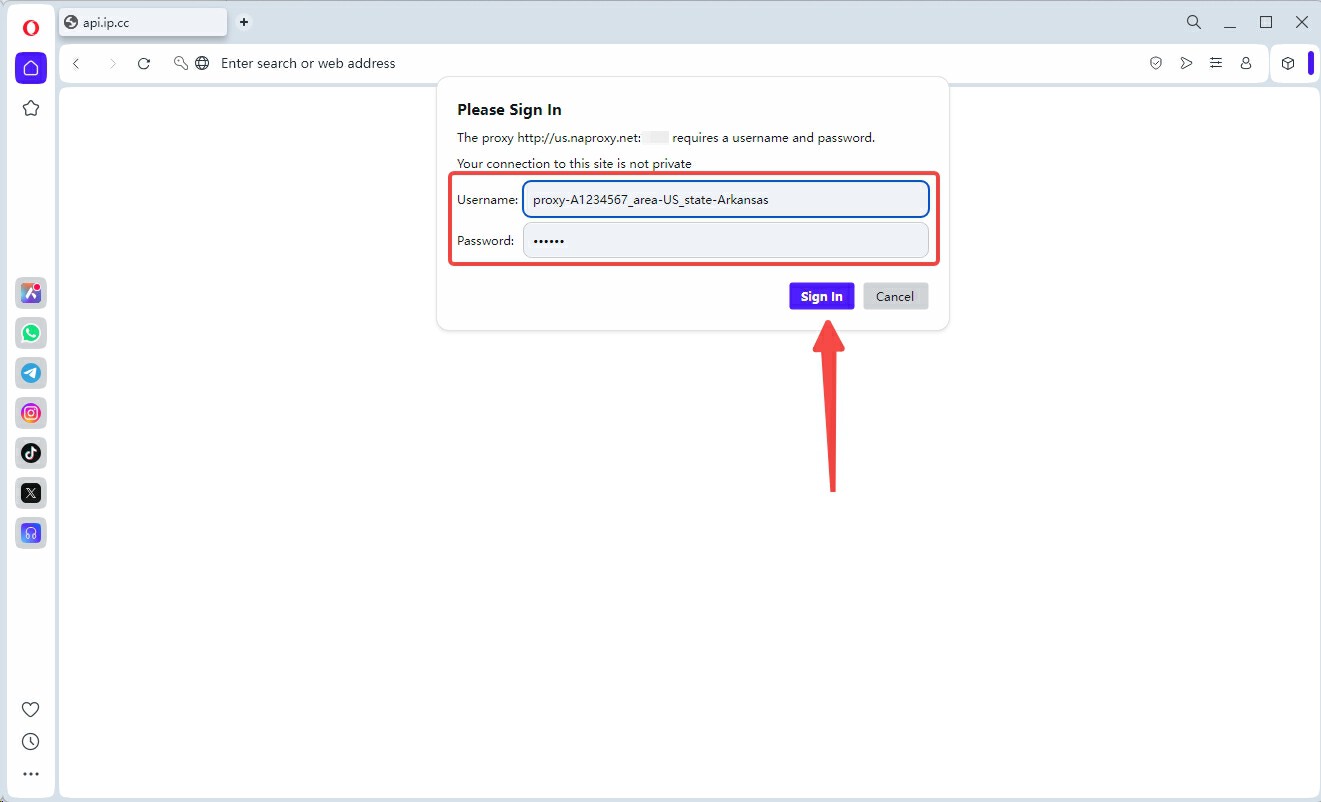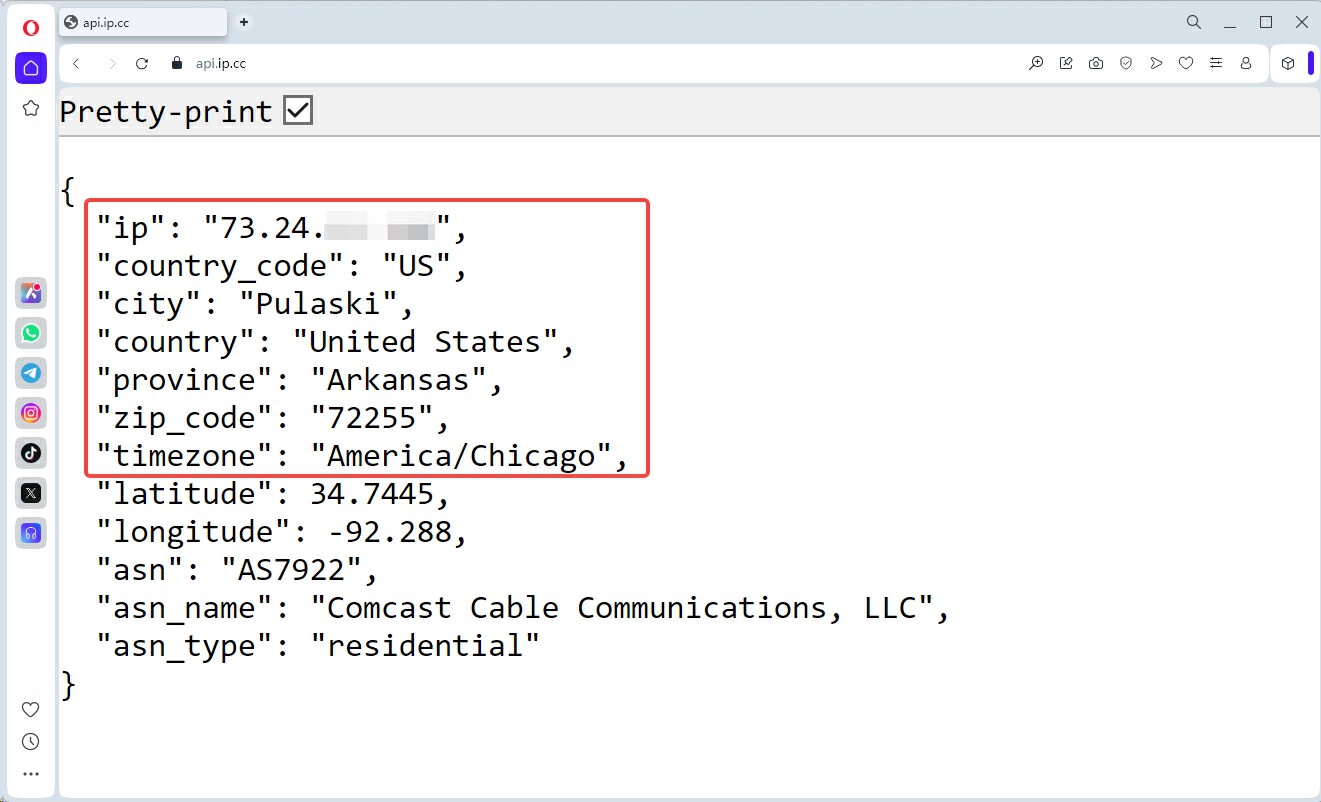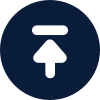How do I set up and use Proxies on Opera?

By NaProxy
2024-11-20 16:27Before configuring the proxy, please purchase a proxy first [Residential Proxy Purchase Tutorial], and extract the IP address [IP Address Extraction Tutorial].
Here, we use an IP address extracted using the User Auth & Pass Extraction of Rotating Residential Proxies as an example.
Edge:https://www.google.com
1. Click here and install Microsoft Edge. Open Microsoft Edge and click the three dots in the upper right corner to open “Settings”.
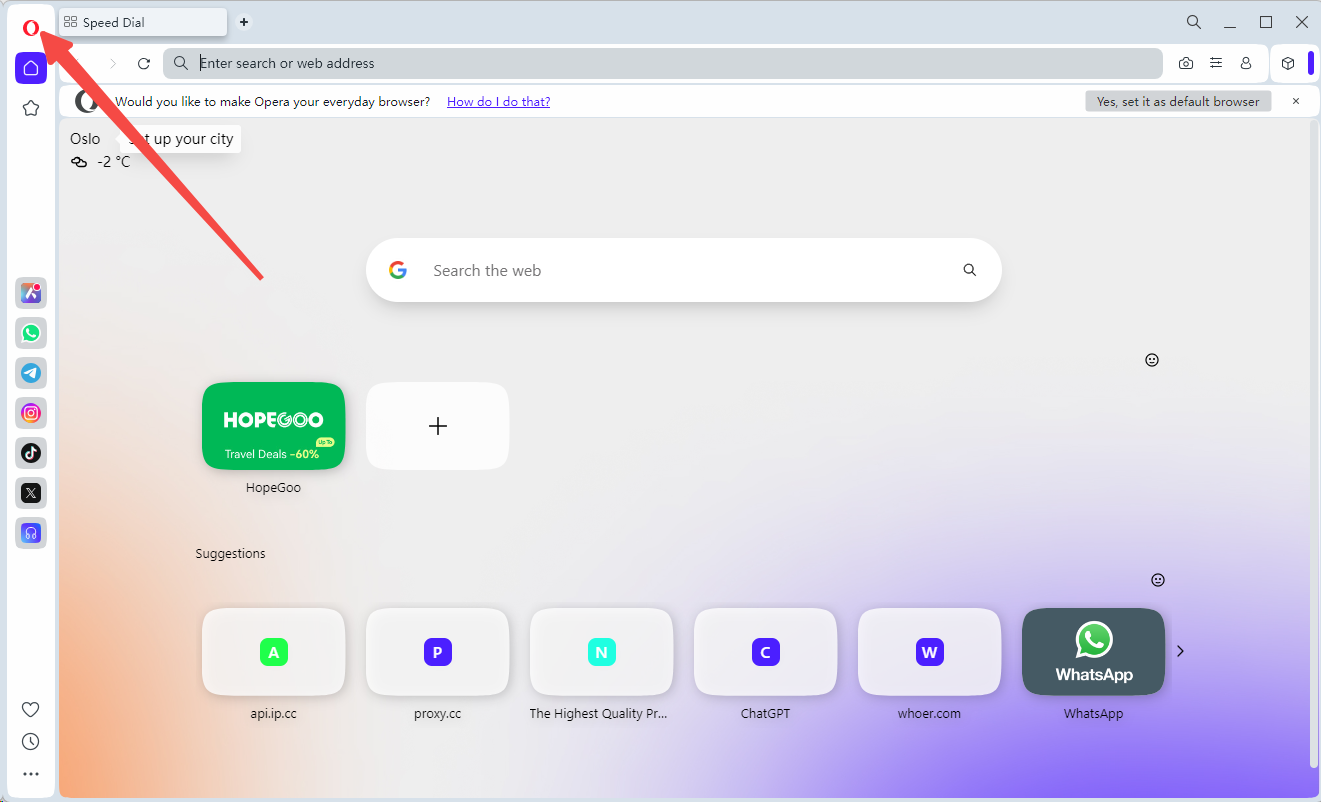
2. Then click on "Settings" below.
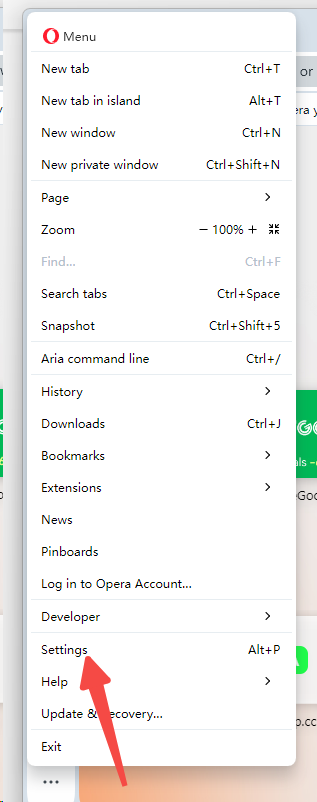
3. Search for "Proxies" in the search box on the right and click "Open your computer's Proxies settings". This will open your computer's network and internet settings page.
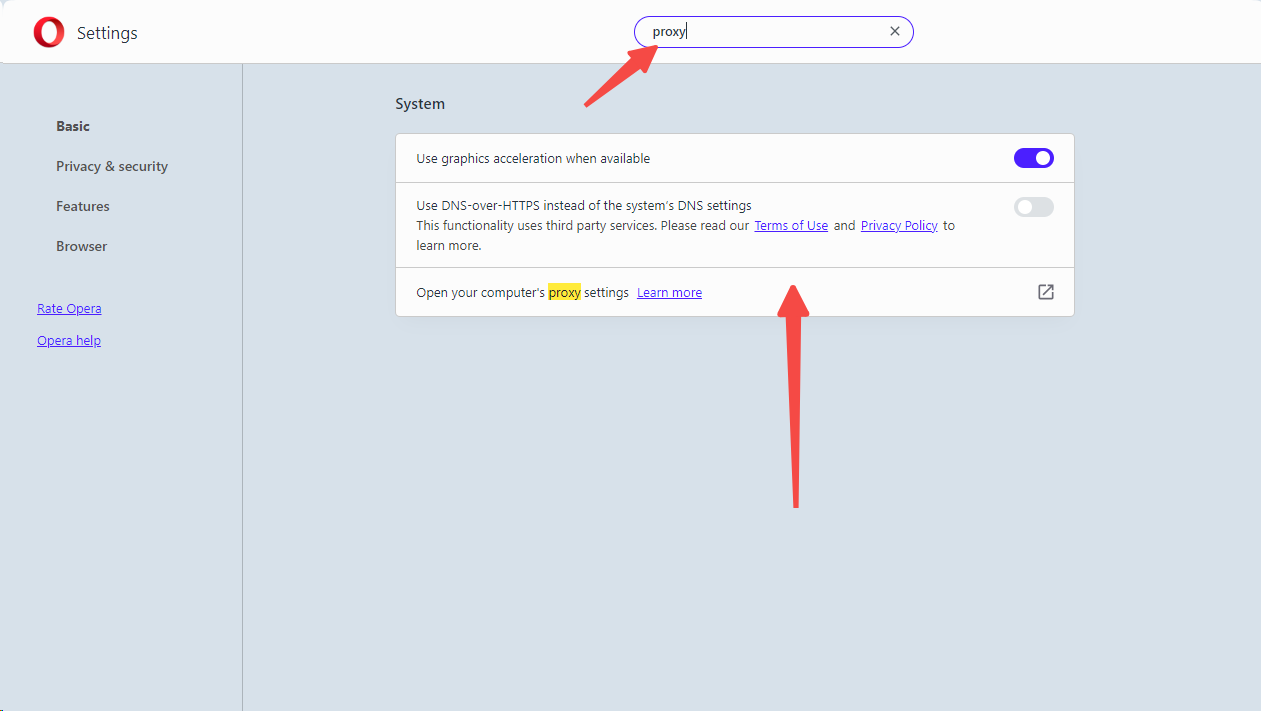
4. Click Manually Set Proxies on the right side of the settings.
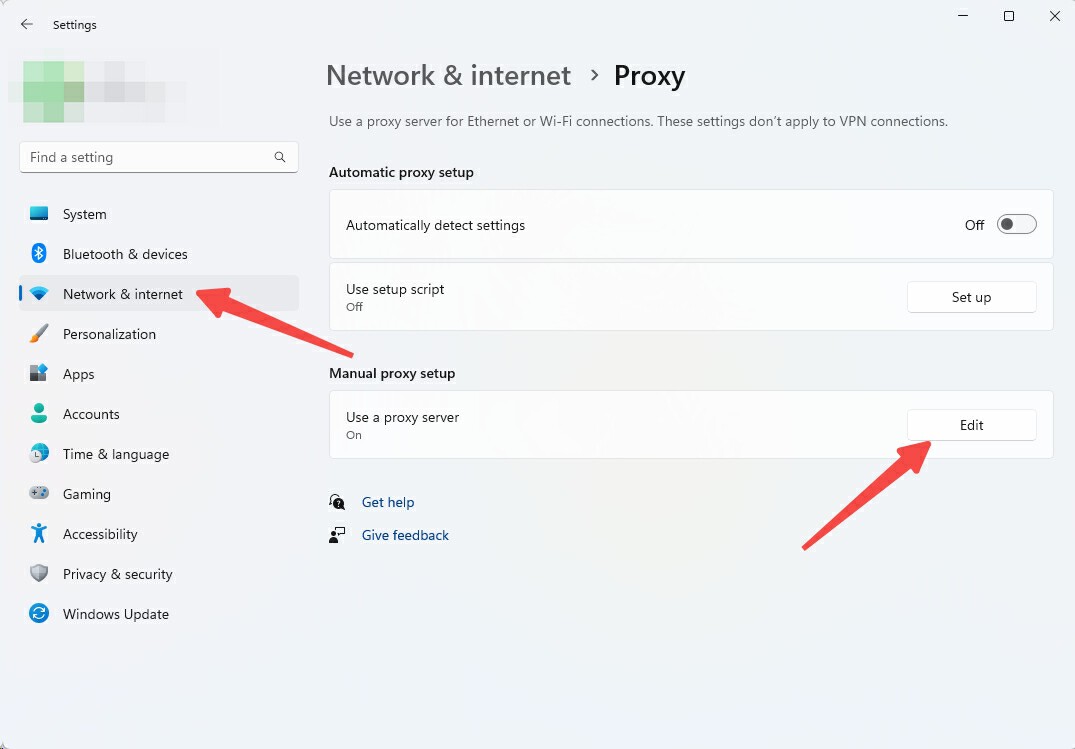
5. Open "Use Proxy Service".
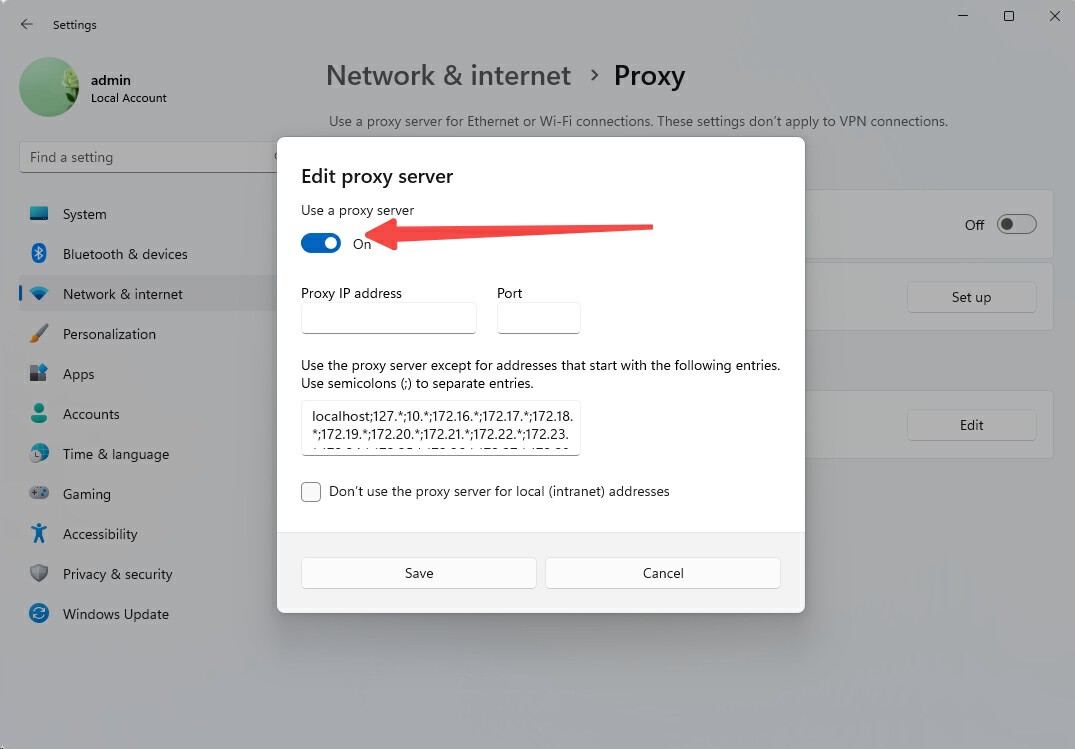
6. Enter the generated IP address and port number you just copied, and finally click Save below.
(Note: The "Do not use Proxy Service for local (Intranet) addresses" option below is mainly used to ensure that the Proxies do not interfere with your access to LAN resources (e.g. company intranet or local devices). If you only want the Proxies to be used to access the external Internet without interfering with the LAN connection, it is recommended to check this option. If you need the Proxies to cover all traffic, including LAN access, leave this option unchecked).
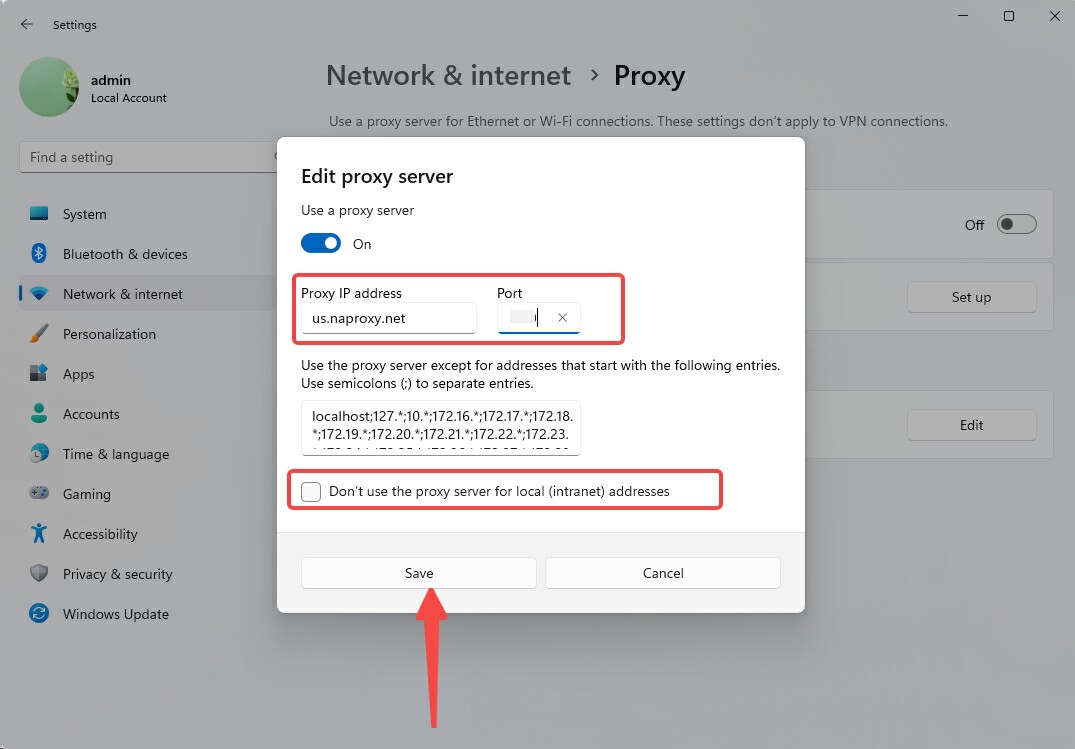
7. After successful setup, open a browser window to visit the IP address checking website and enter your sub-account name and password in the pop-up window and click Login.
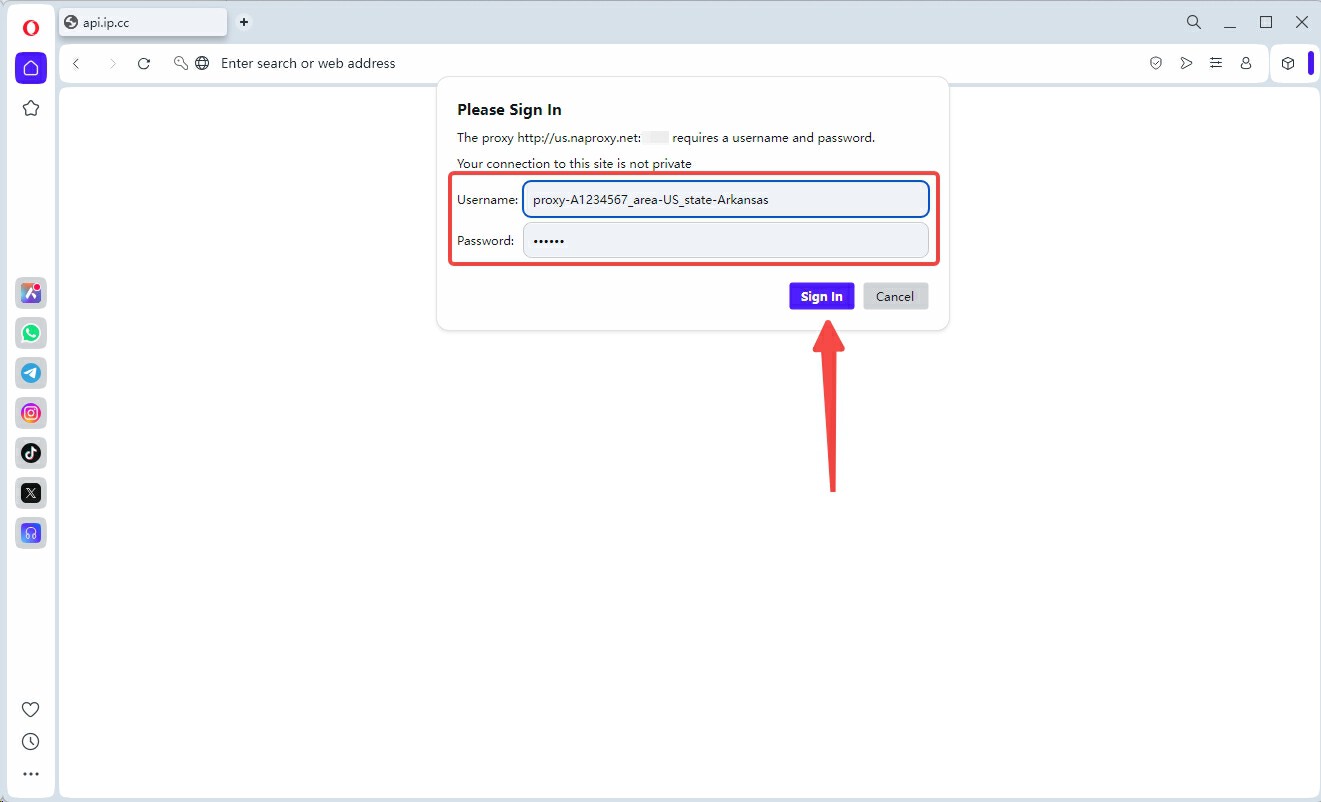
8. Verify that the IP address displayed has been changed to the IP address of the Proxy Service. Finally, visit another Web Testing the connection to ensure that the connection is working properly.