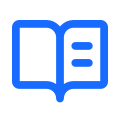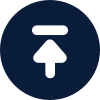Proxy settings in Chrome can be configured to improve your browsing experience and enhance security. If you're using an iPhone, you may also want to set up
proxy settings to ensure your privacy and security. HTTP proxy settings can be particularly useful for controlling and monitoring web traffic. In this article, we will guide you through the process of configuring proxy settings in Chrome for iPhone and HTTP.
Configuring Proxy Settings in Chrome for iPhone:
1. Open the Settings app on your iPhone and select Wi-Fi.
2. Tap the information icon next to the Wi-Fi network you're connected to.
3. Scroll down and tap Configure Proxy.
4. Select Manual and enter the
proxy server address and port.
5. Tap Save to apply the changes.
Setting Up HTTP Proxy Settings in Chrome:
1. Open Chrome and click on the three-dot menu in the top right corner.
2. Select Settings and click on Advanced.
3. Under the System section, click on Open your computer's proxy settings.
4. In the Internet Properties window, click on the Connections tab and then click on LAN settings.
5. Check the box for Use a proxy server for your LAN and enter the address and port of the proxy server.
6. Click OK to save the settings.
By following these steps, you can easily configure proxy settings in Chrome for iPhone and HTTP, allowing you to customize your browsing experience and enhance your online security.