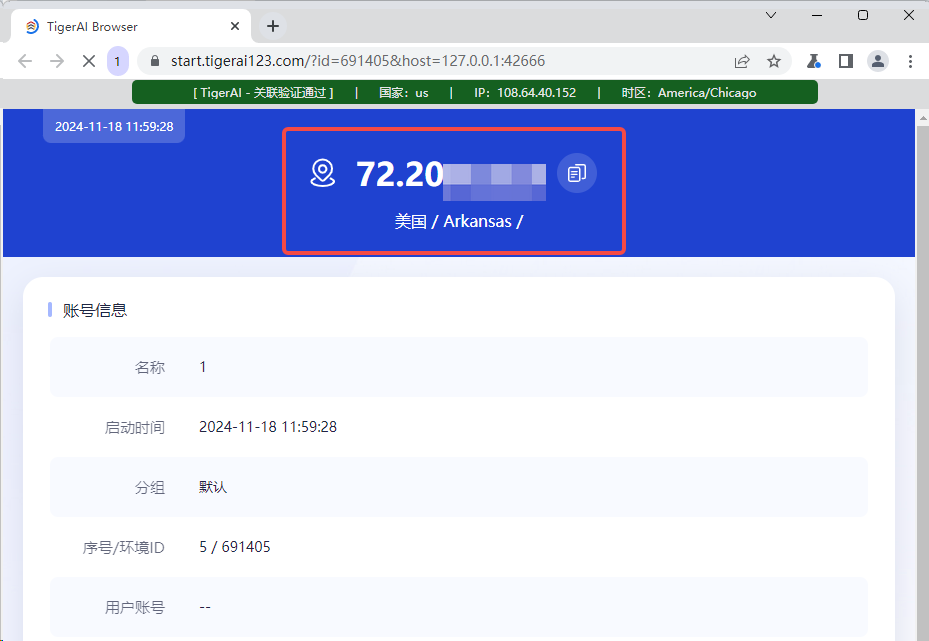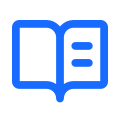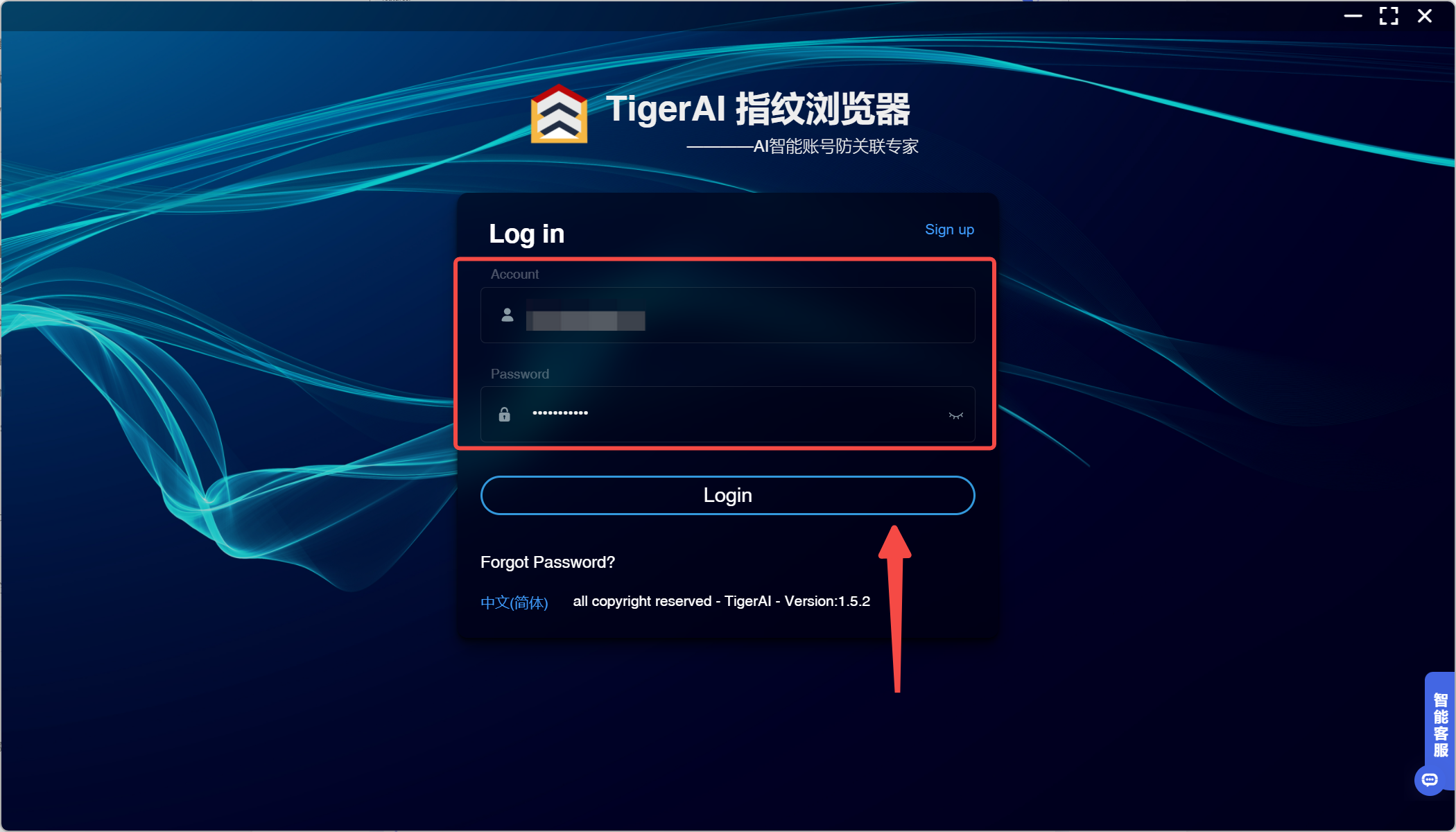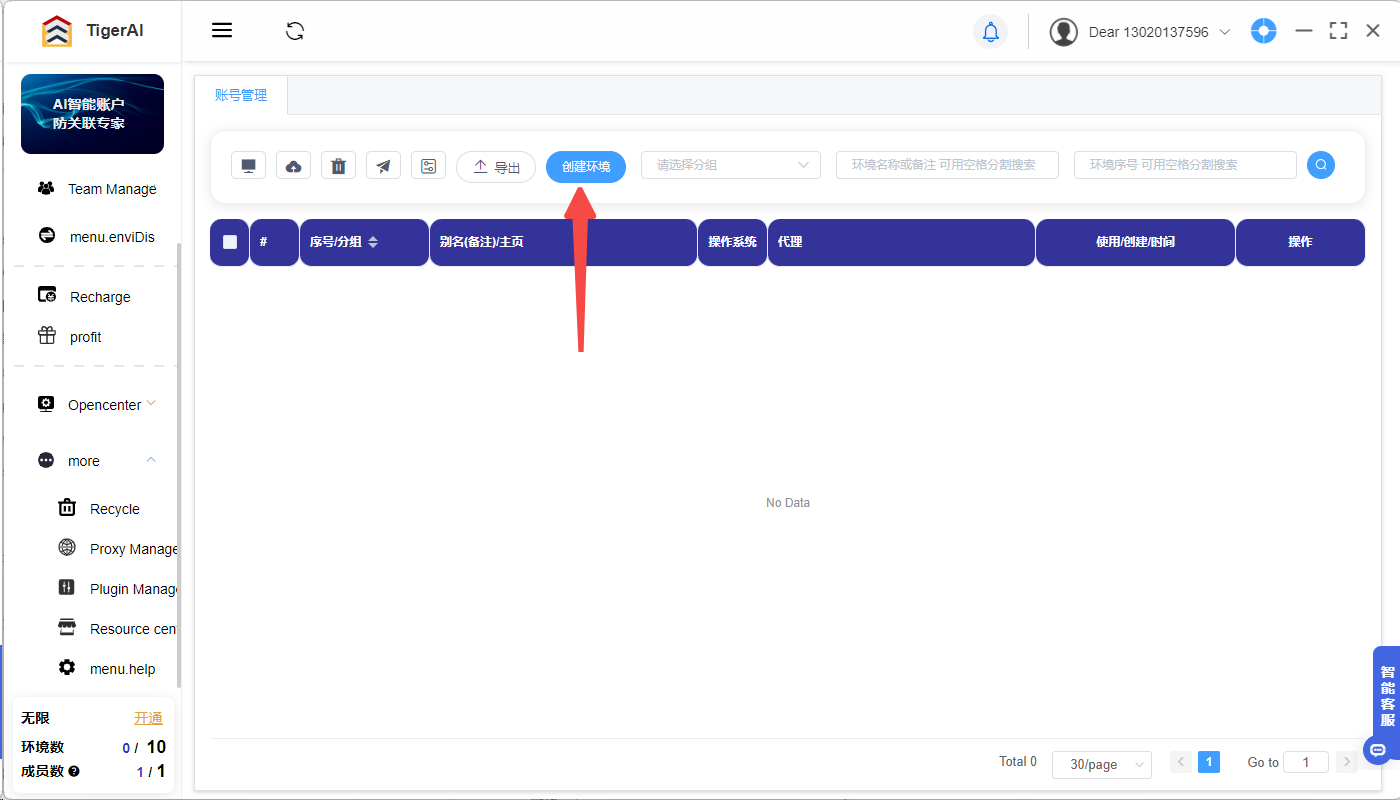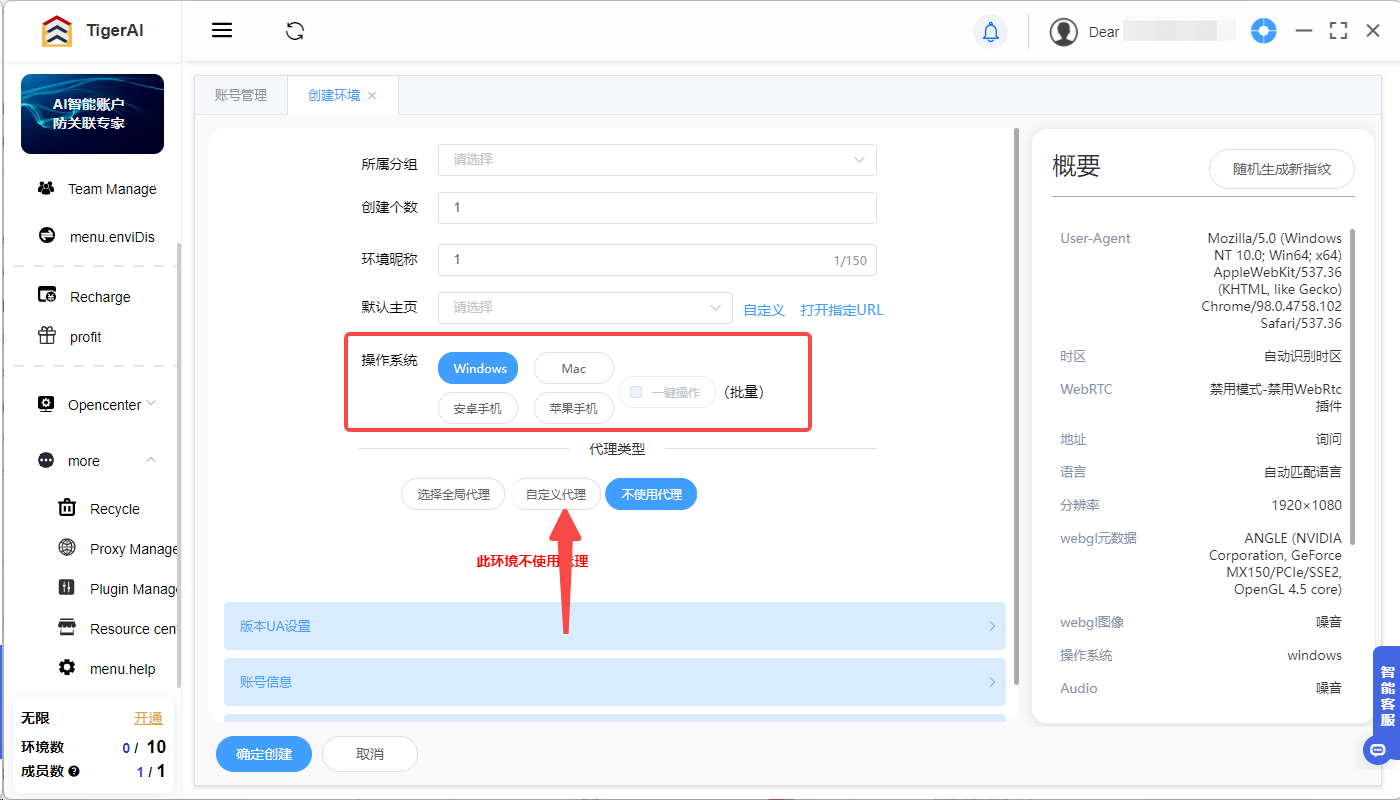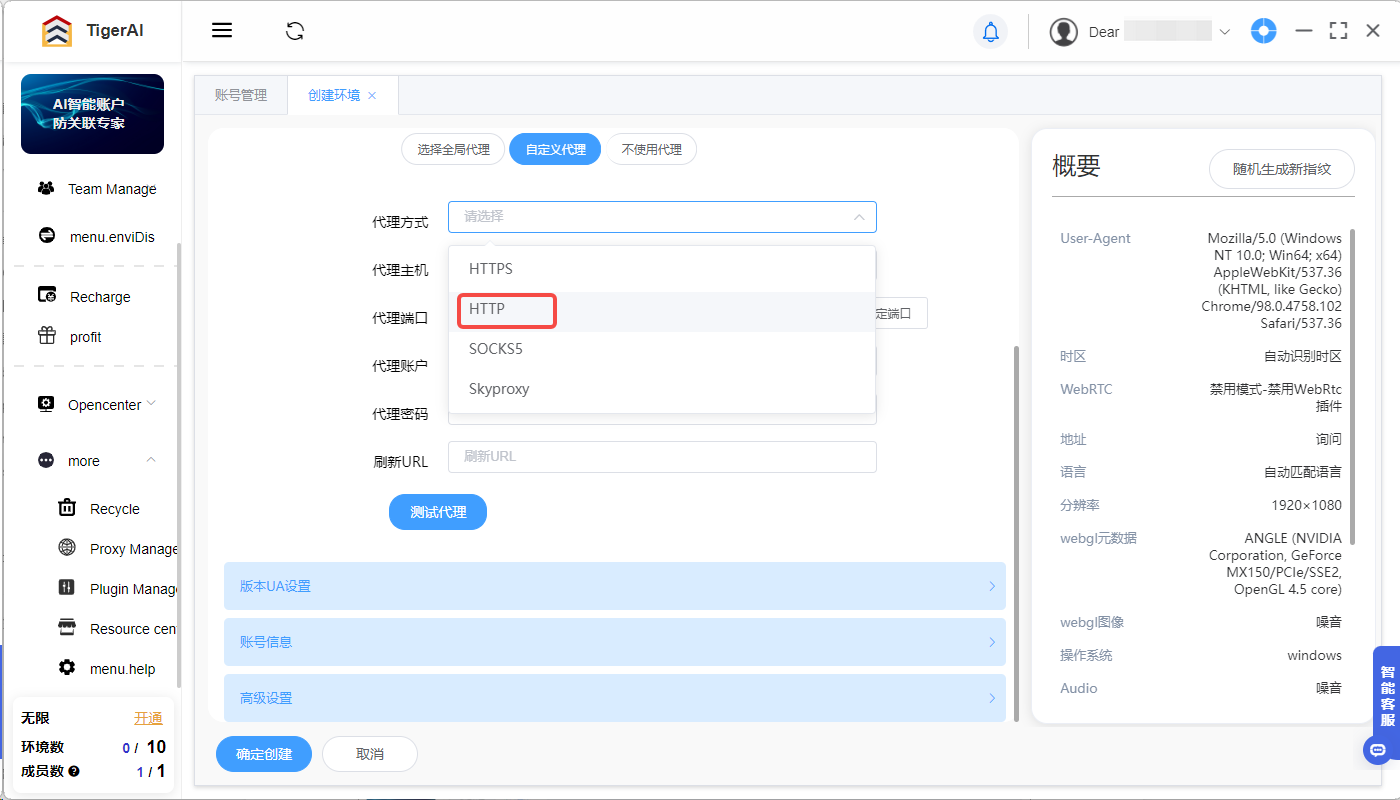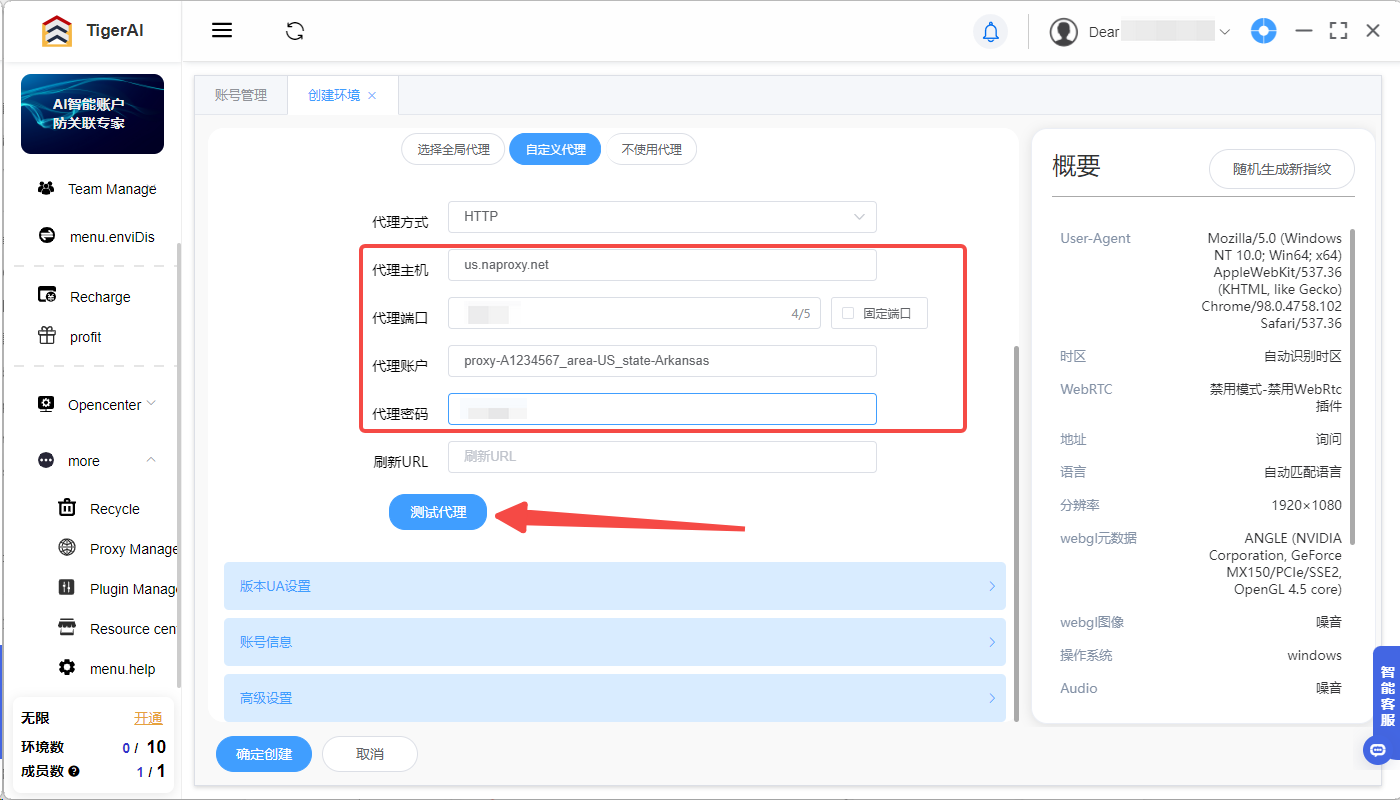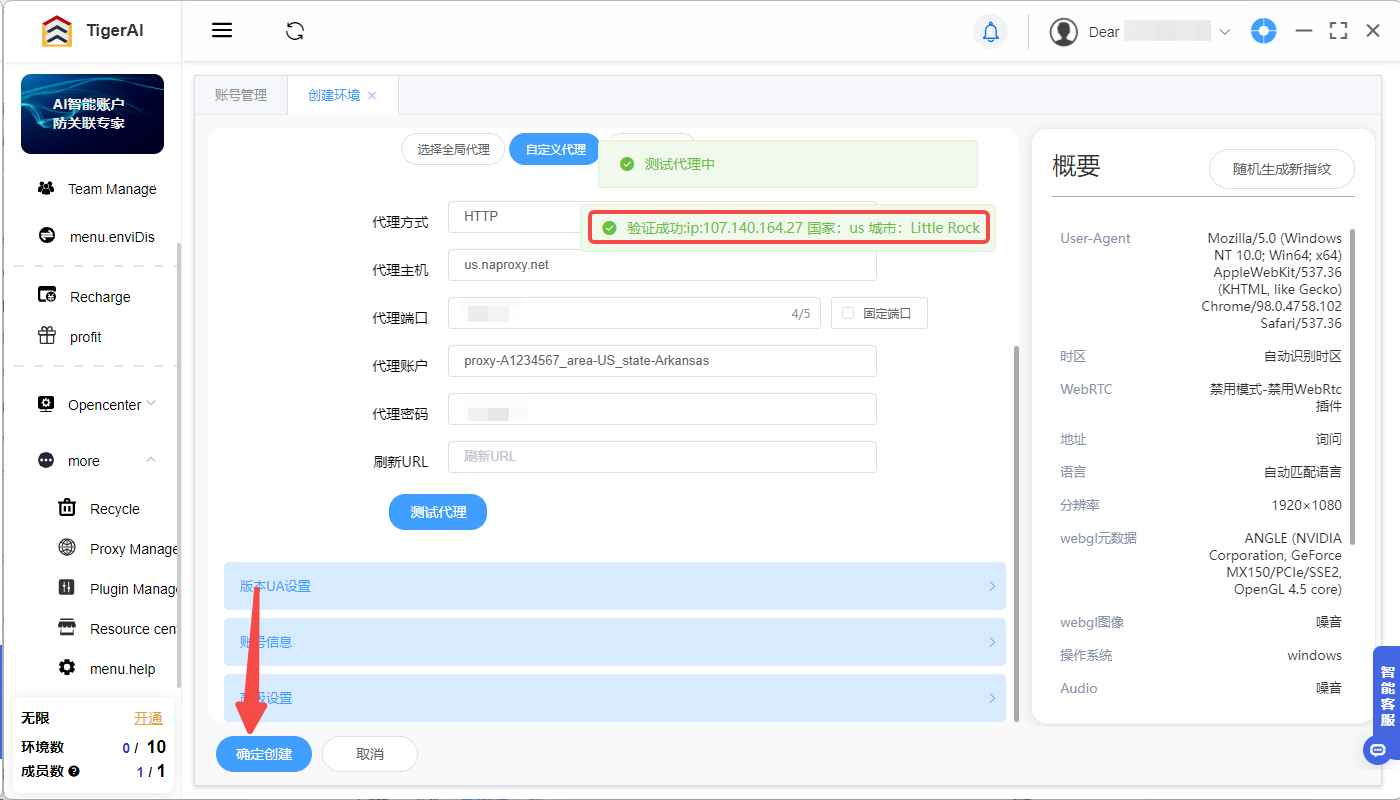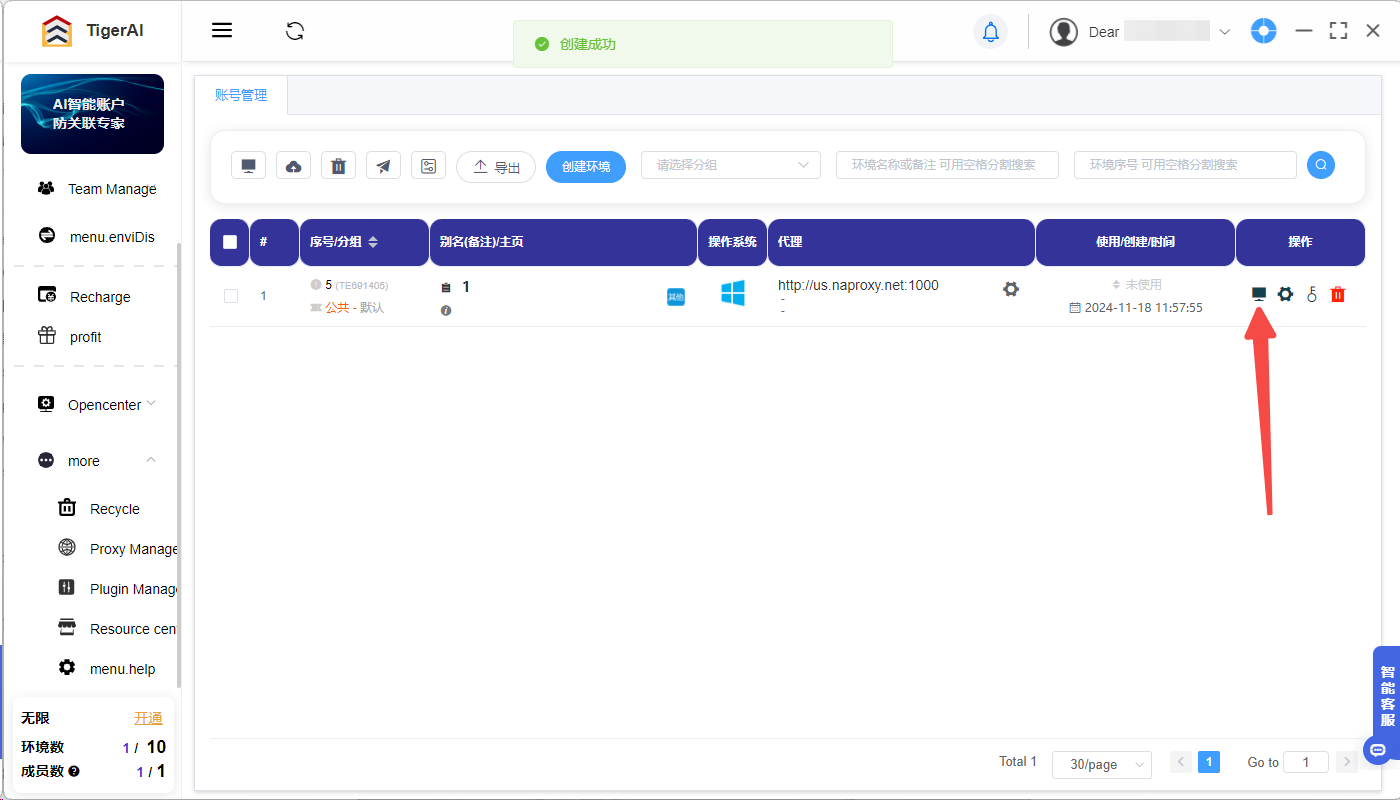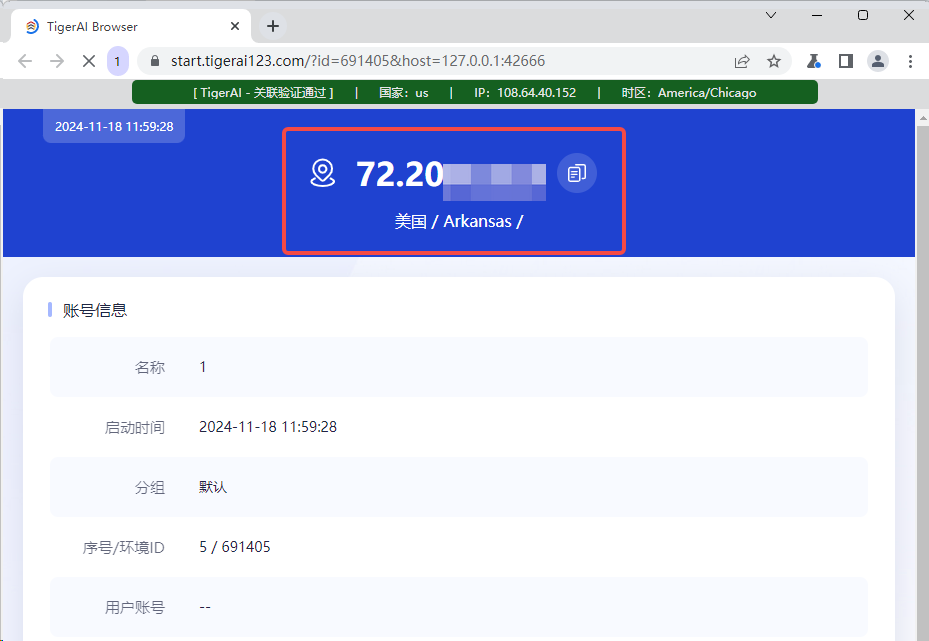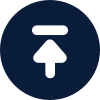Before configuring the proxy, please purchase a proxy first [Residential Proxy Purchase Tutorial], and extract the IP address [IP Address Extraction Tutorial].
Here is an example of an IP extracted using Rotating Residential Proxies.
Tiger AI Browser: https://www.tigerai123.com/
1. Click here to download and install Tiger AI Browser and open the Tiger AI website Register and login the software.
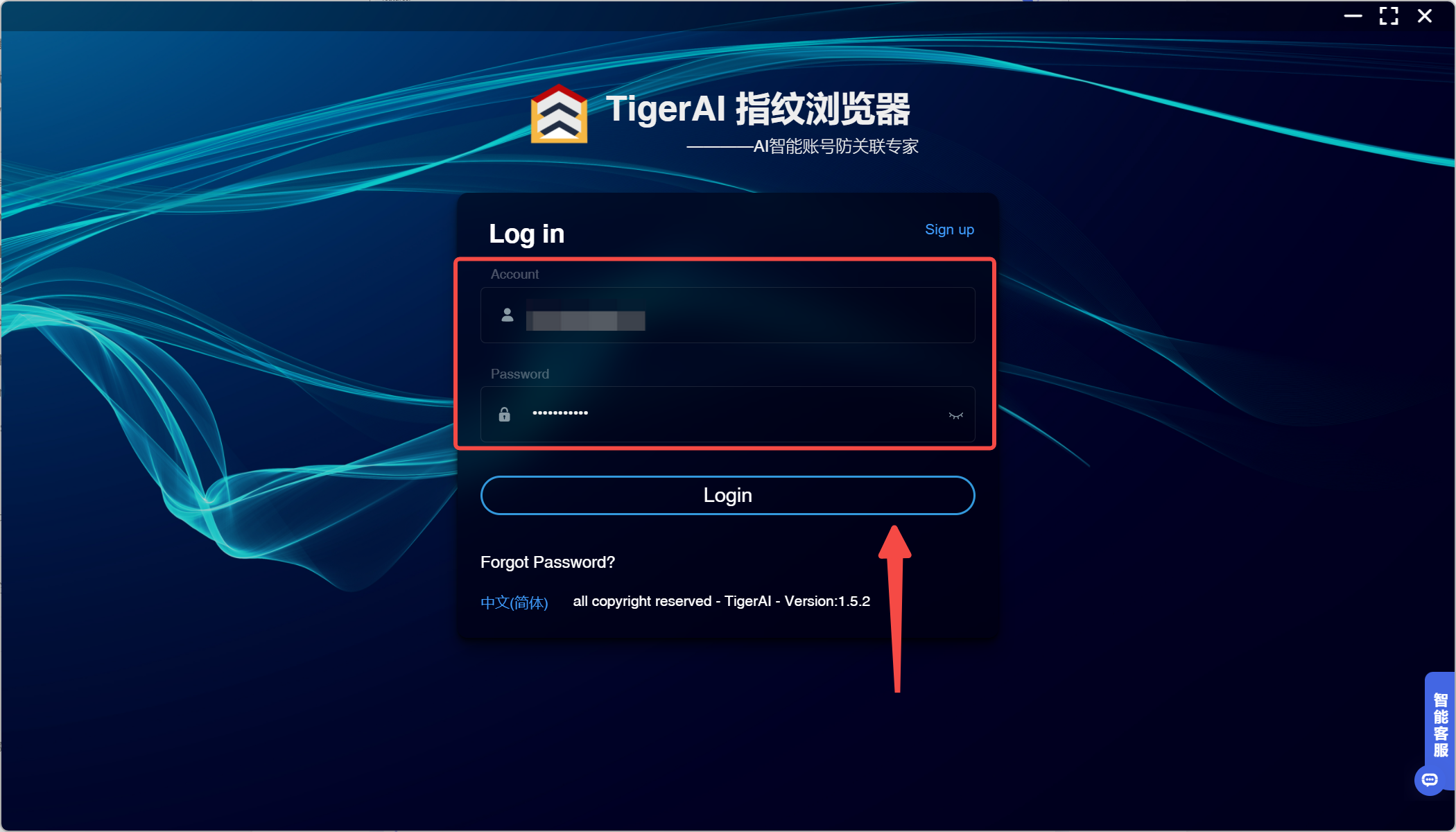
2. After entering the home page, click "Create Profile".
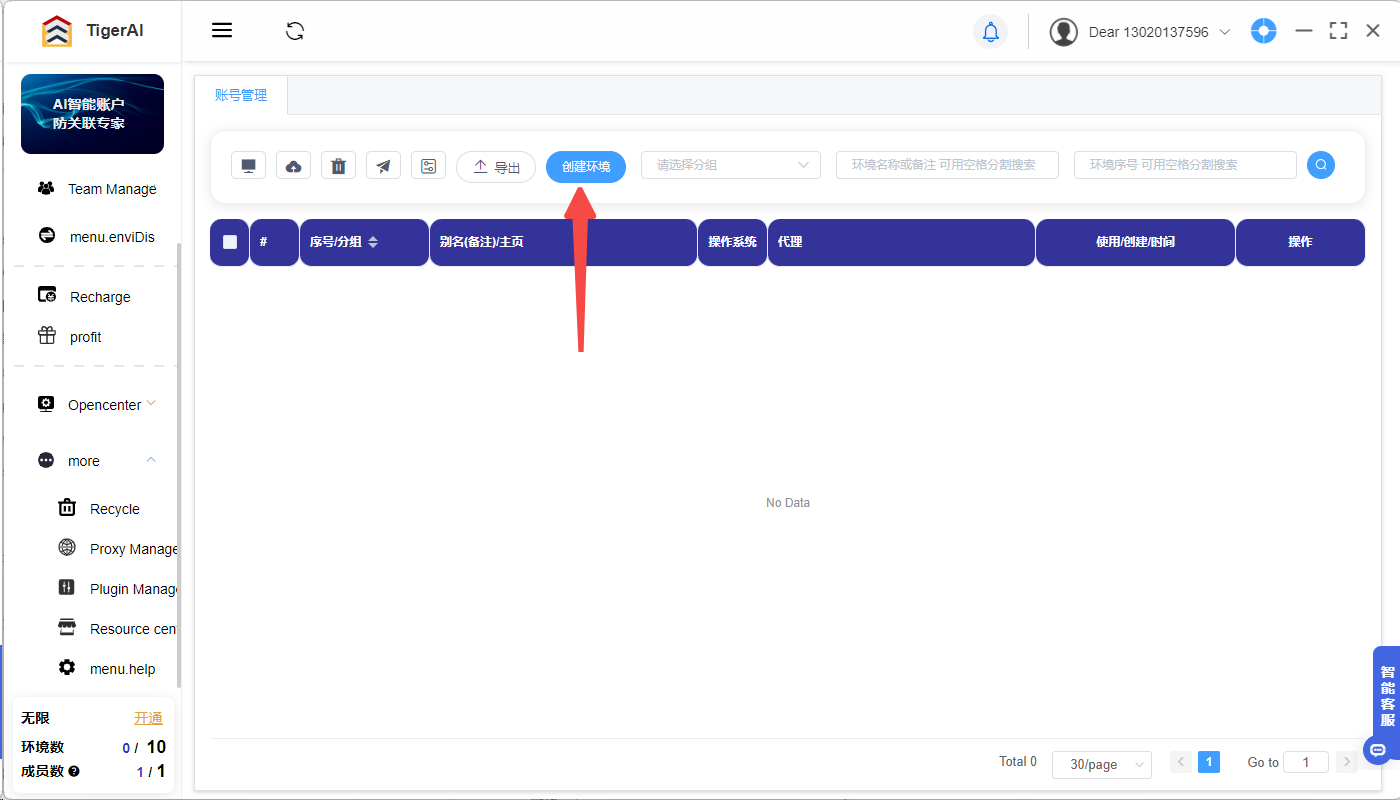
3. Enter the Porfiles nickname in the Environment Nickname field, select the operating system you are using, and click "Custom Proxies".
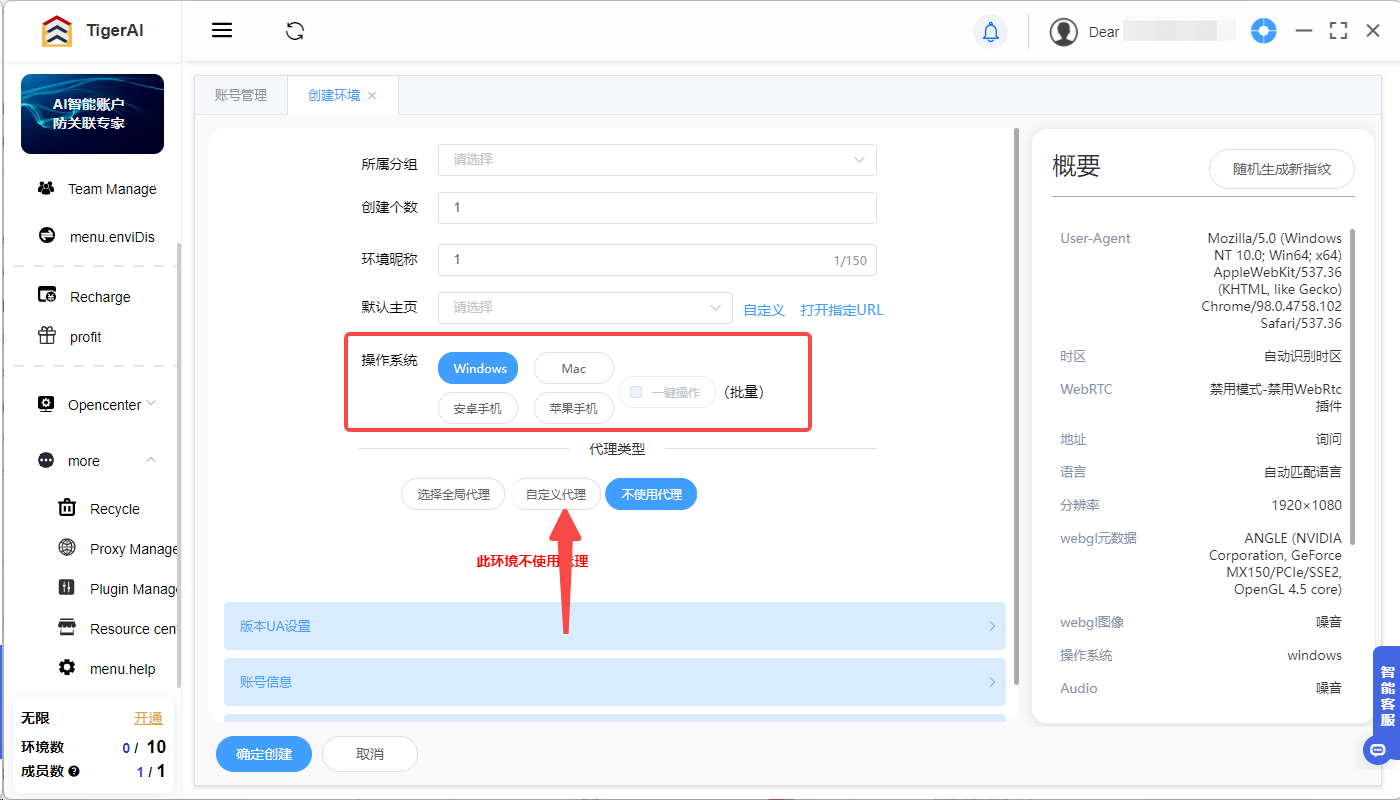
4. Select "HTTP" in the Proxies column.
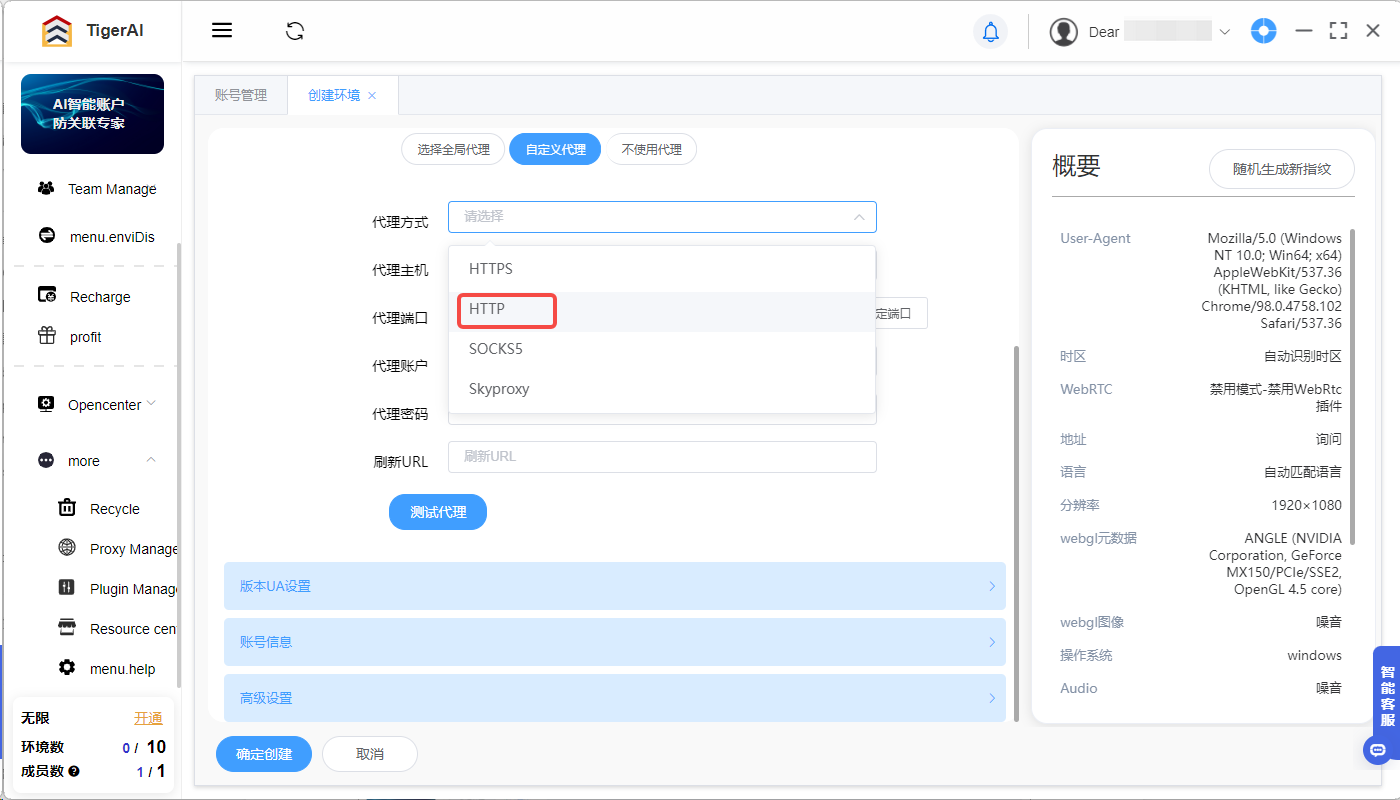
5. Enter the "Proxies Host, Proxies Port, Proxies Account, Proxies Password" that you just copied, then click "Test Proxies" below.
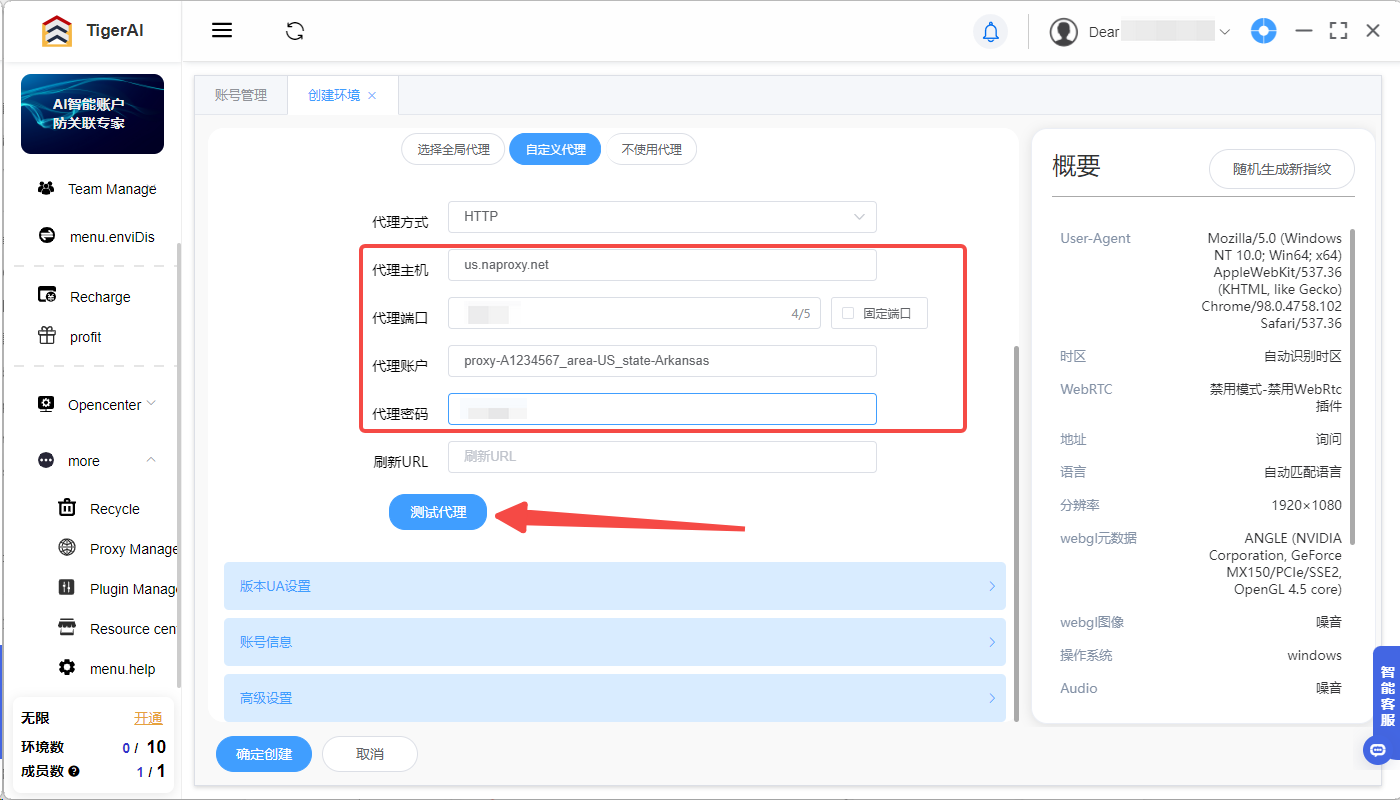
6. After the pop-up window prompts for successful verification, click "OK to create" below, and the IP address will be displayed, which means the creation is successful. After that, it will automatically jump to the main page.
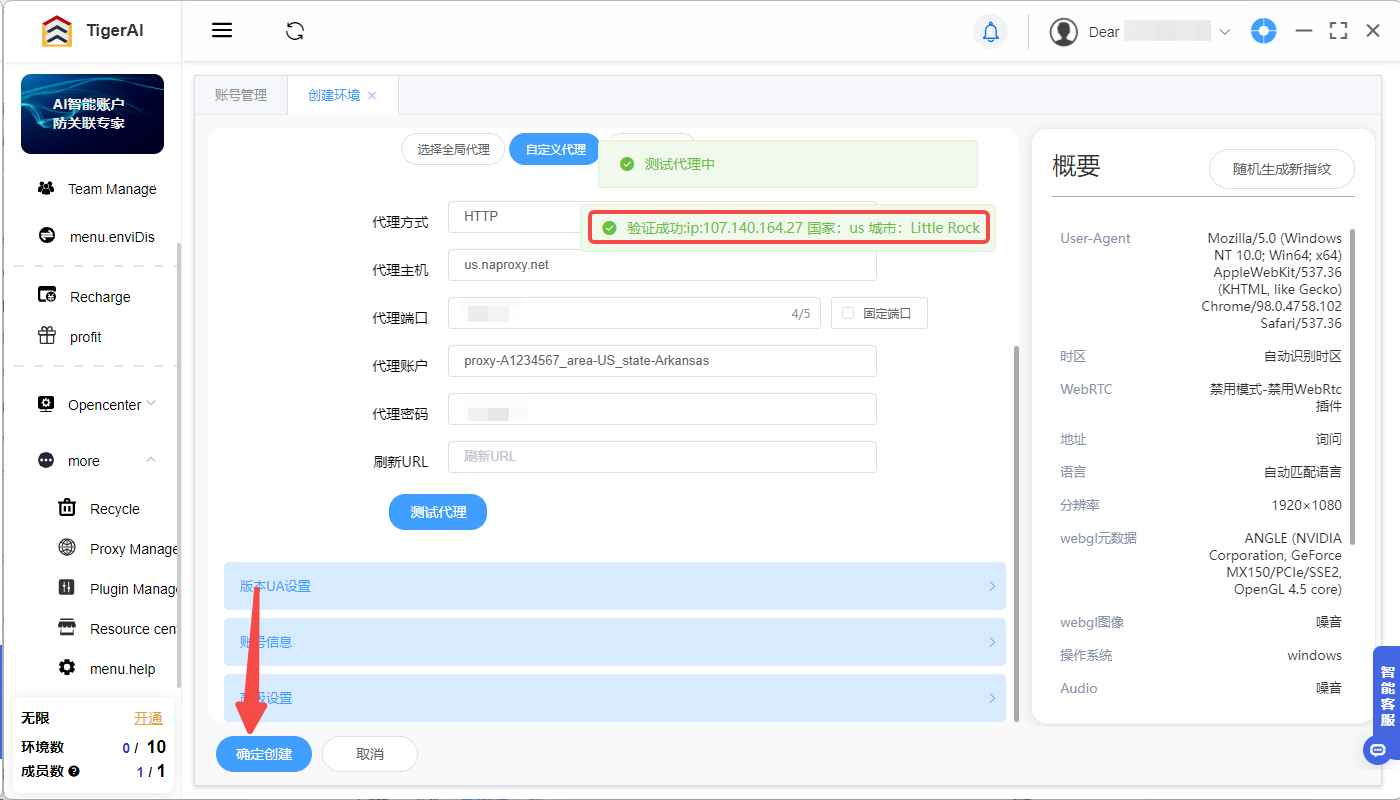
7. Click on the Porfiles you just created and click on the computer icon, which will directly open the tab.
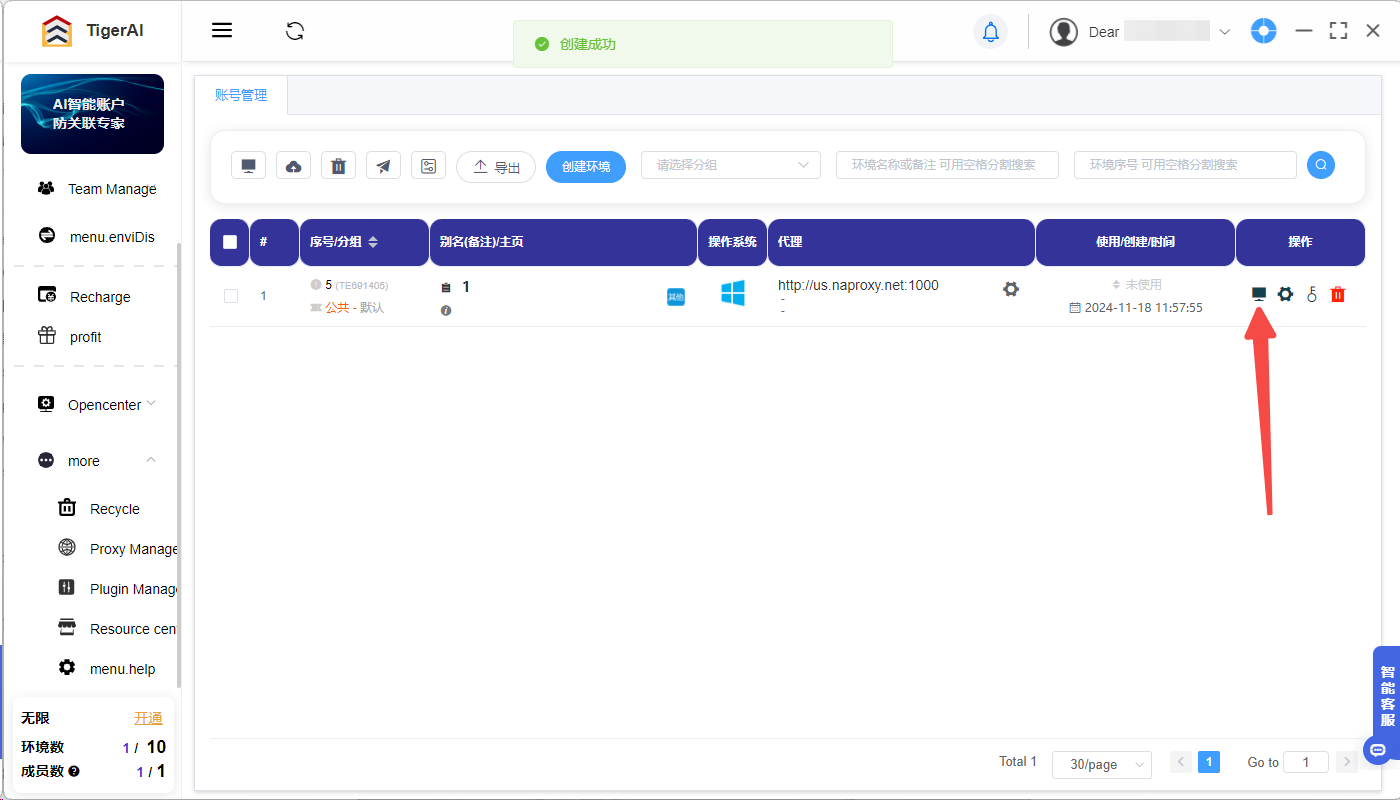
8. The IP address of the Proxy Service will be displayed, make sure the display is normal. And visit other Web Testing connection, to ensure that the connection is normal and error-free, that is, the setup is successful.