support@naproxy.com
используйте код купона
для дополнительной скидки 10% на жилой пакет!


используйте код купона
для дополнительной скидки 10% на жилой пакет!


By NaProxy
2024-11-20 16:30Before configuring the proxy, please purchase a proxy first [Residential Proxy Purchase Tutorial], and extract the IP address [IP Address Extraction Tutorial].
Here, we use the IP address extracted using the Rotating Residential Proxies User Auth & Pass Extraction as an example.
Google:https://www.google.com
1. Click here to download and install Google chrome. Then open Google chrome, click the three dots icon in the upper right corner, and then click Settings.
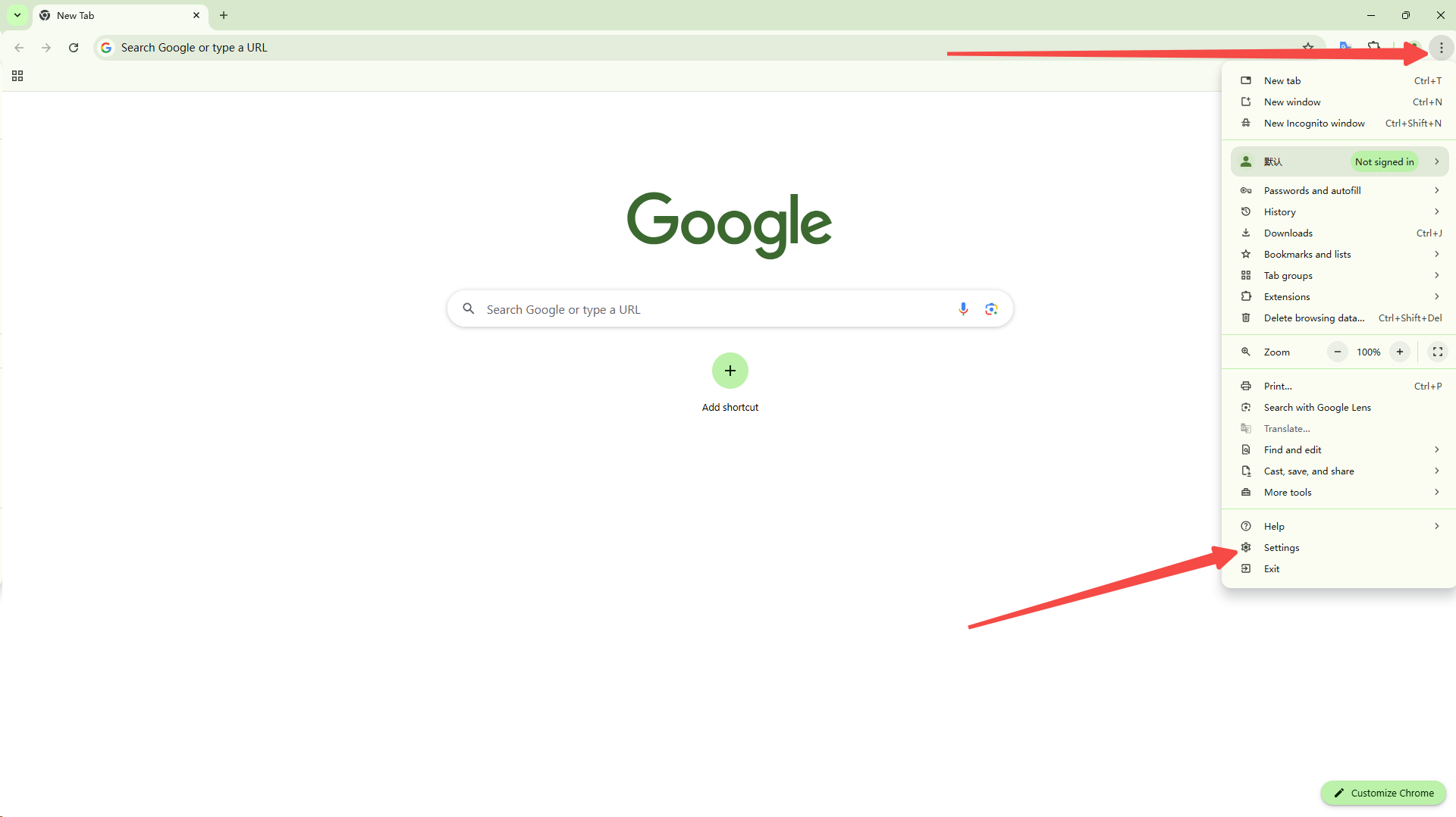
2. click on System and then click on Open Proxies Settings for Computer. This will open the computer's network and lnternet settings page.
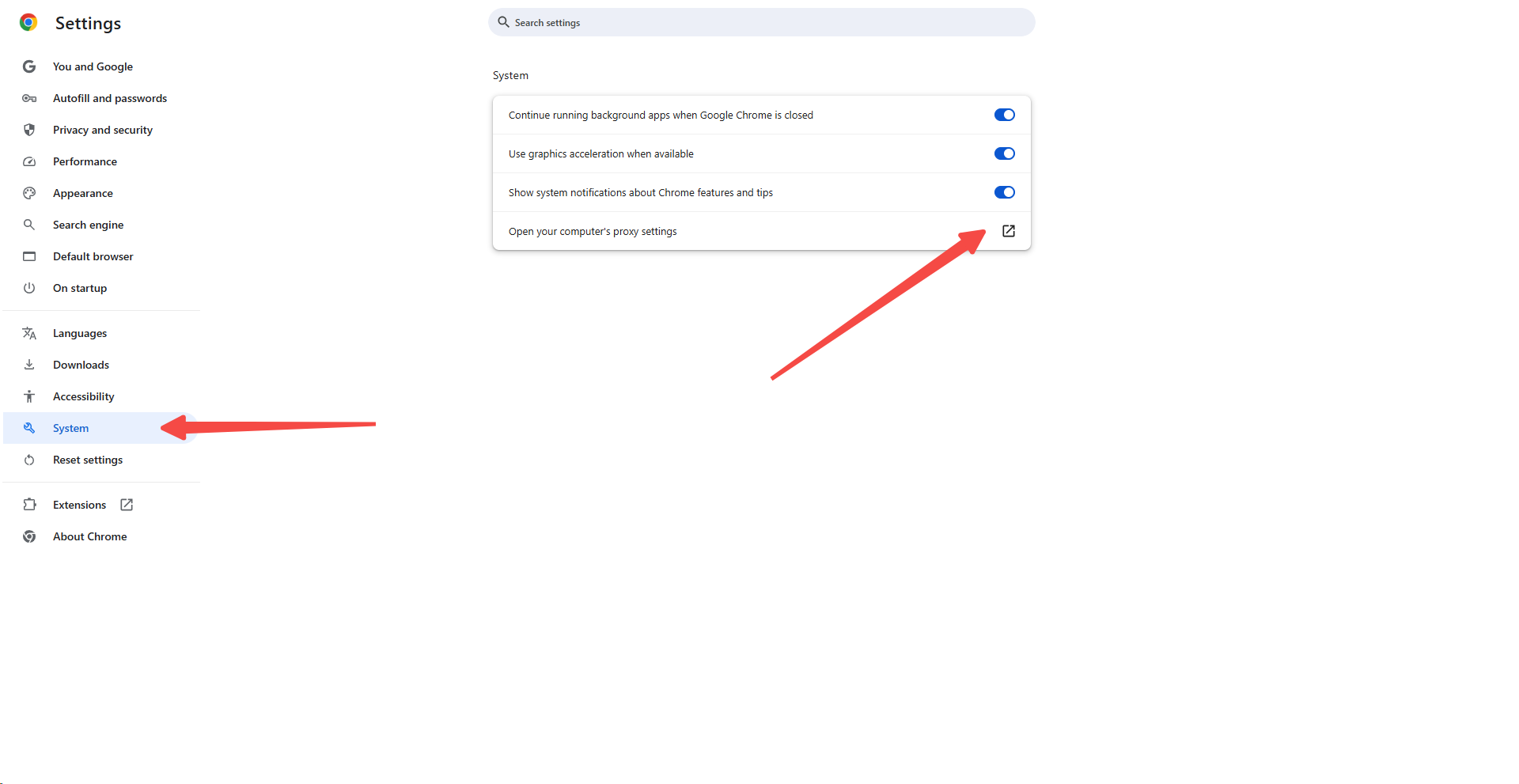
3. Click Set Proxies manually to the right.
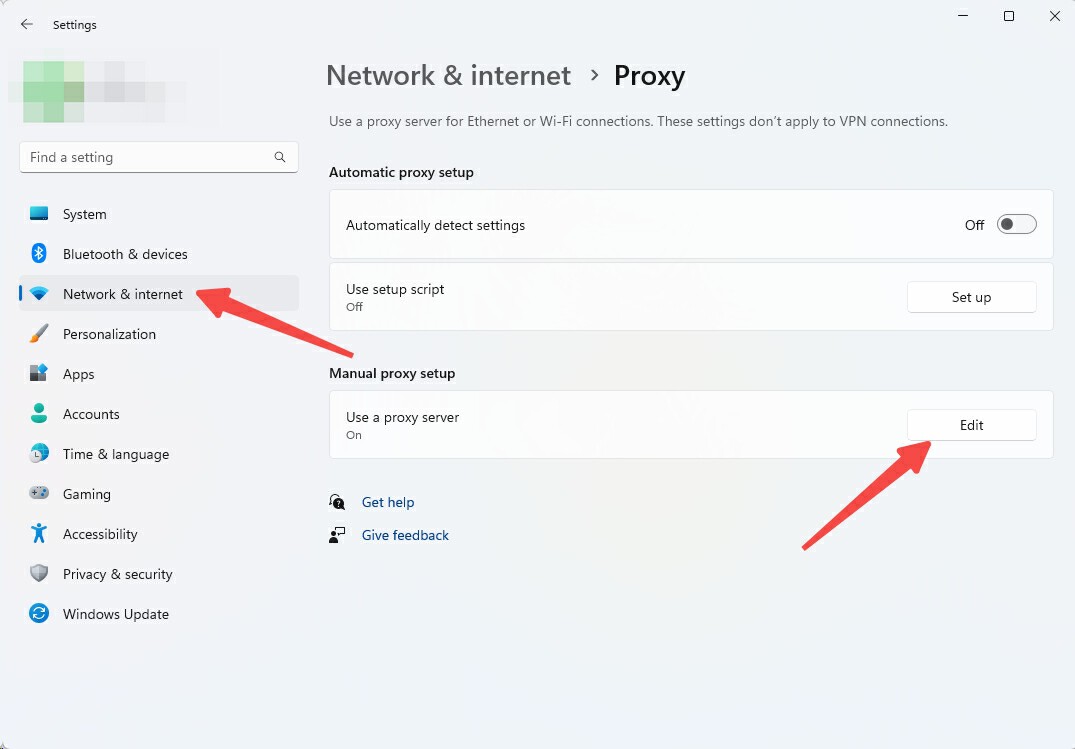
4. Open "Use Proxy Service".
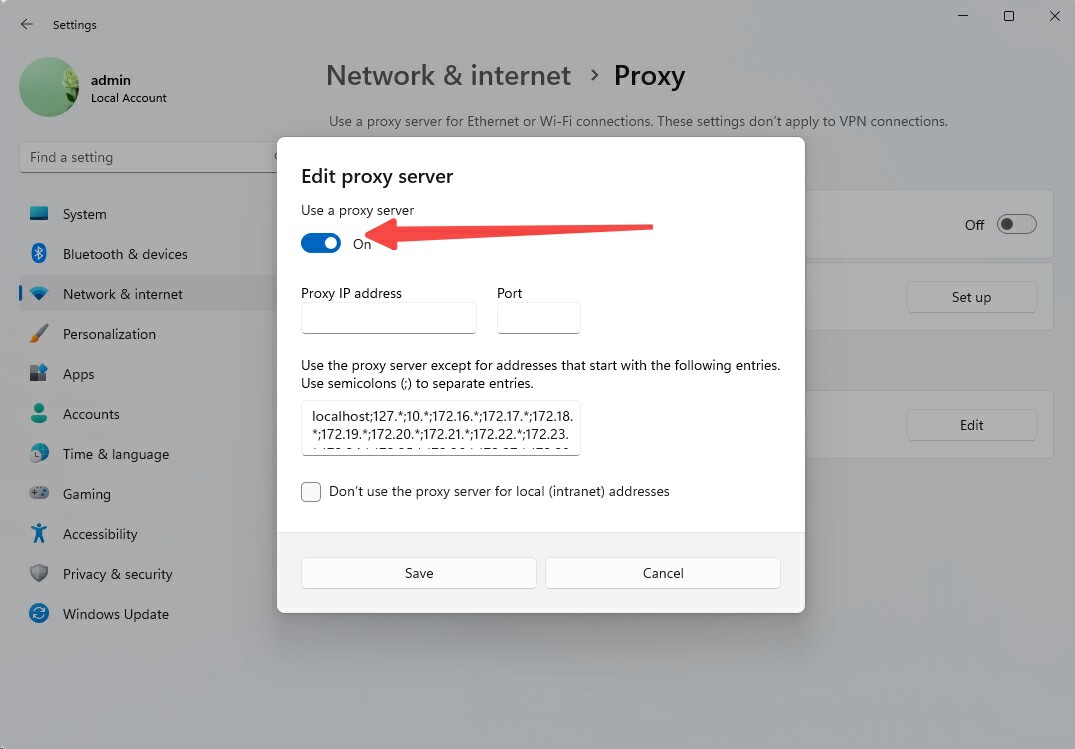
5. Enter the generated IP address and port number you just copied, and finally click Save below.
(Note: The "Do not use Proxy Service for local (Intranet) addresses" option below is mainly used to ensure that the Proxies do not interfere with your access to LAN resources (e.g. company intranet or local devices). If you only want the Proxies to be used to access the external Internet without interfering with the LAN connection, it is recommended to check this option. If you need the Proxies to cover all traffic, including LAN access, leave this option unchecked).
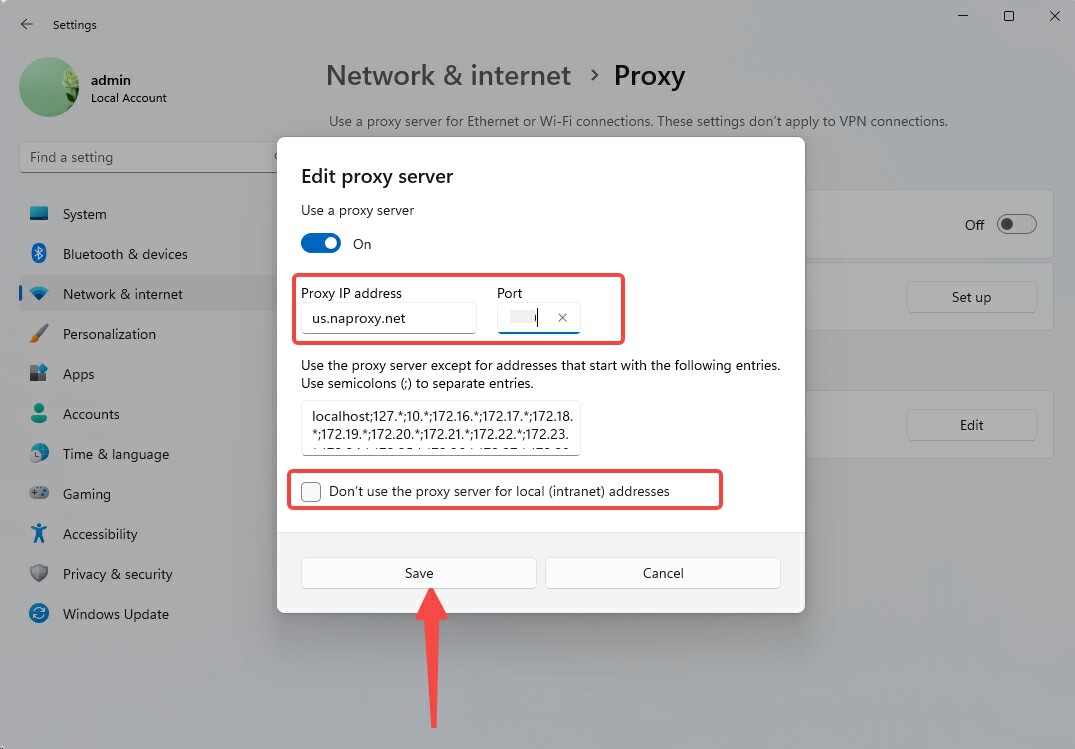
6. After successful setup, open a browser window to visit the IP address detection website , enter the sub-account name and password in the pop-up window and click OK.
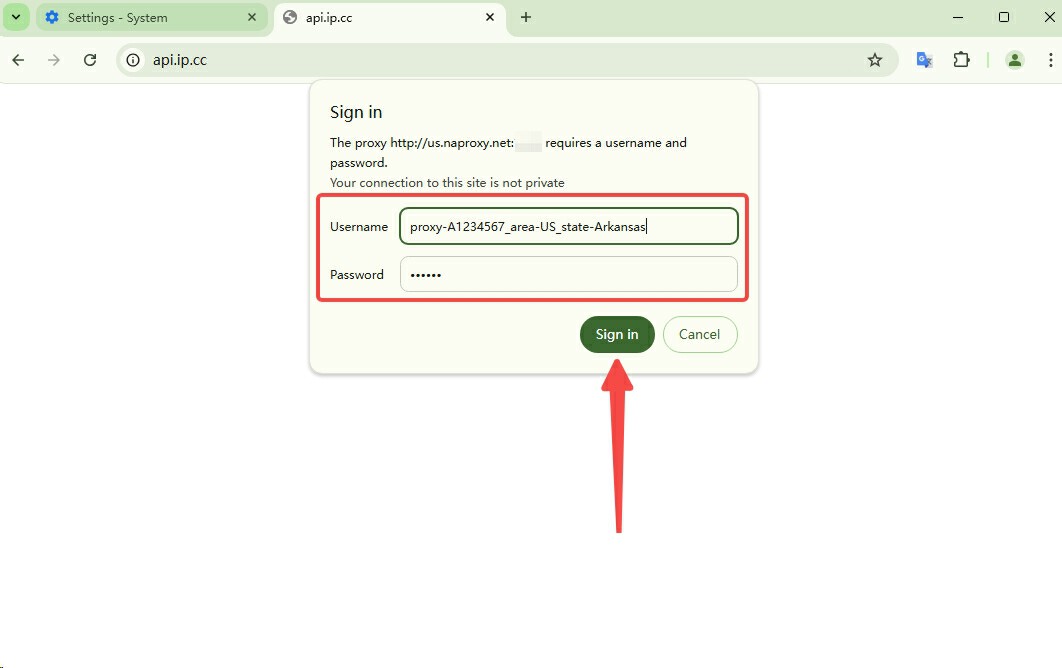
7. Verify that the IP address displayed has been changed to the IP address of the Proxy Service. Finally, visit another Web Testing the connection to ensure that the connection is working properly.
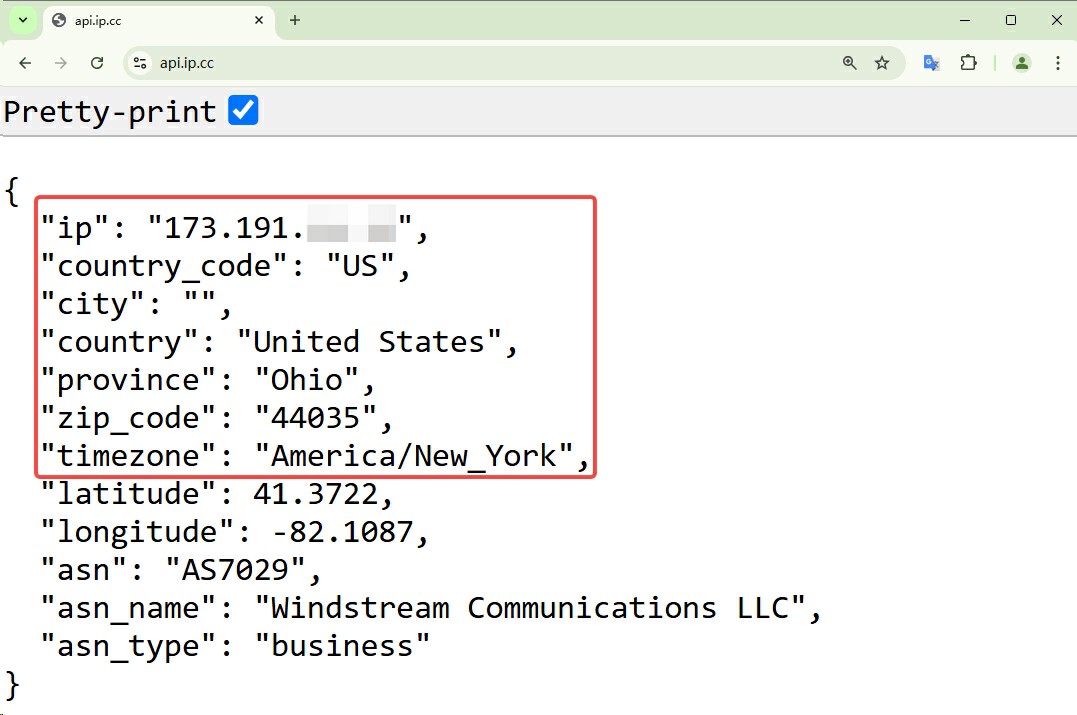
Need any Help?