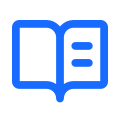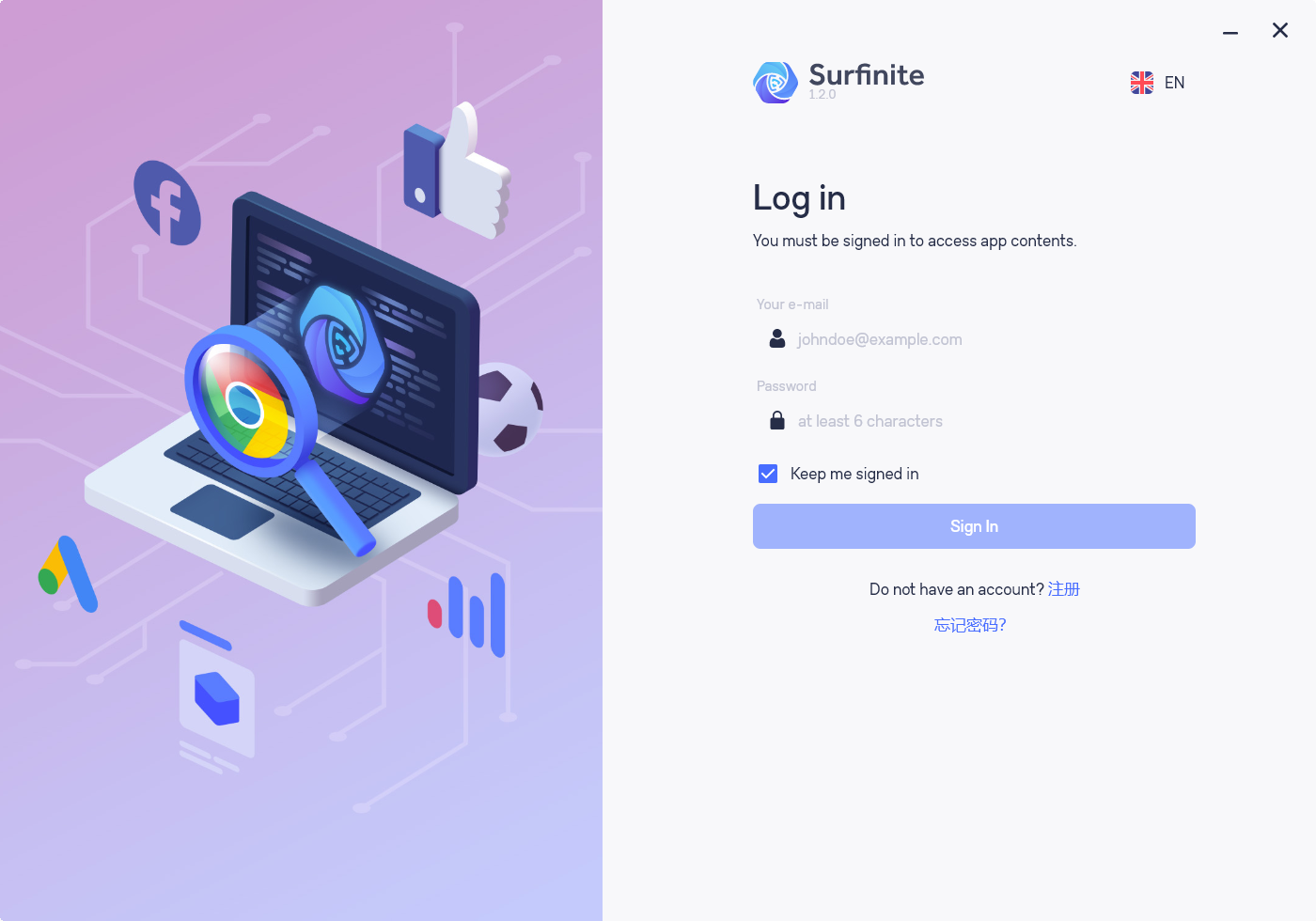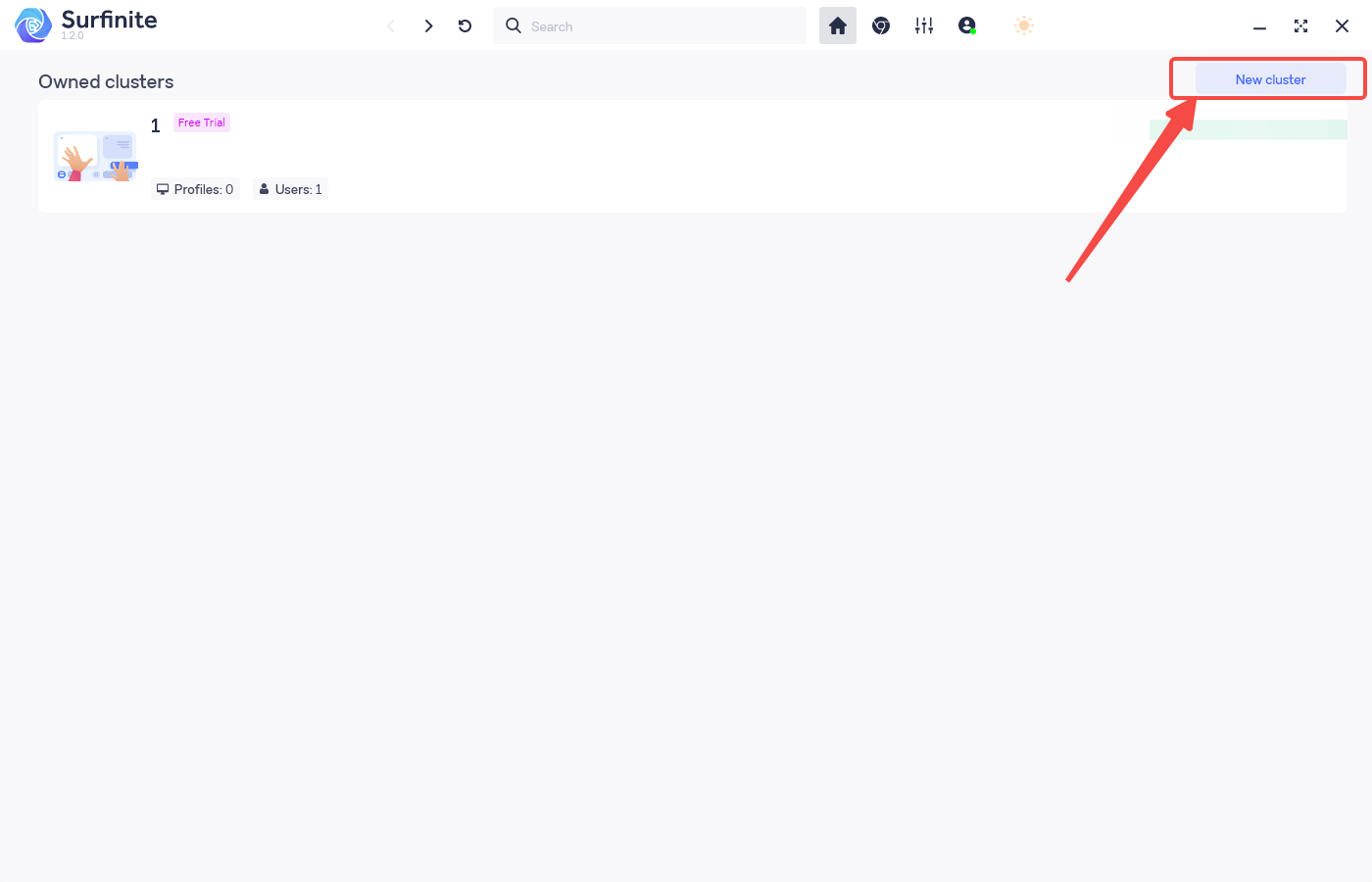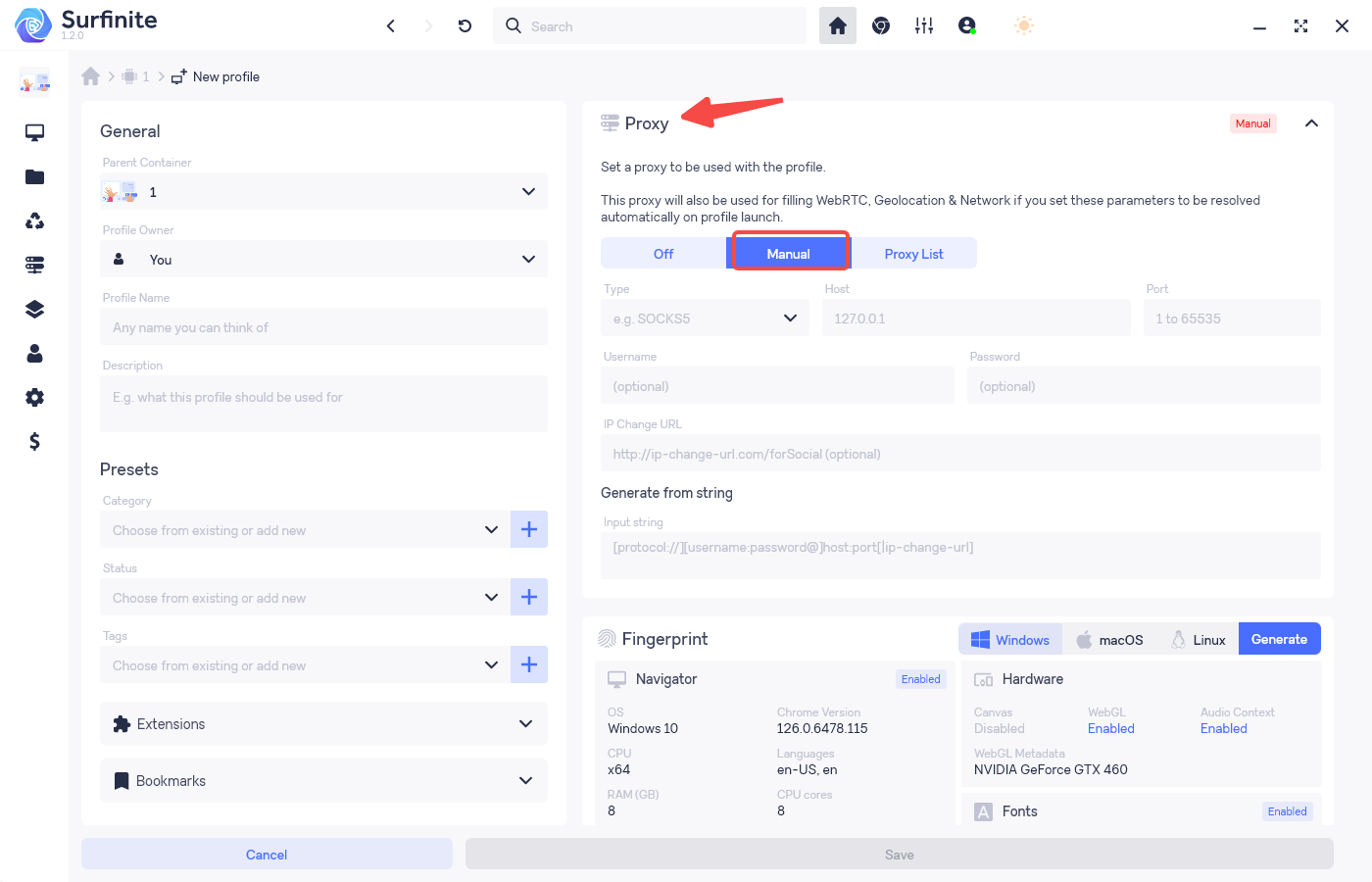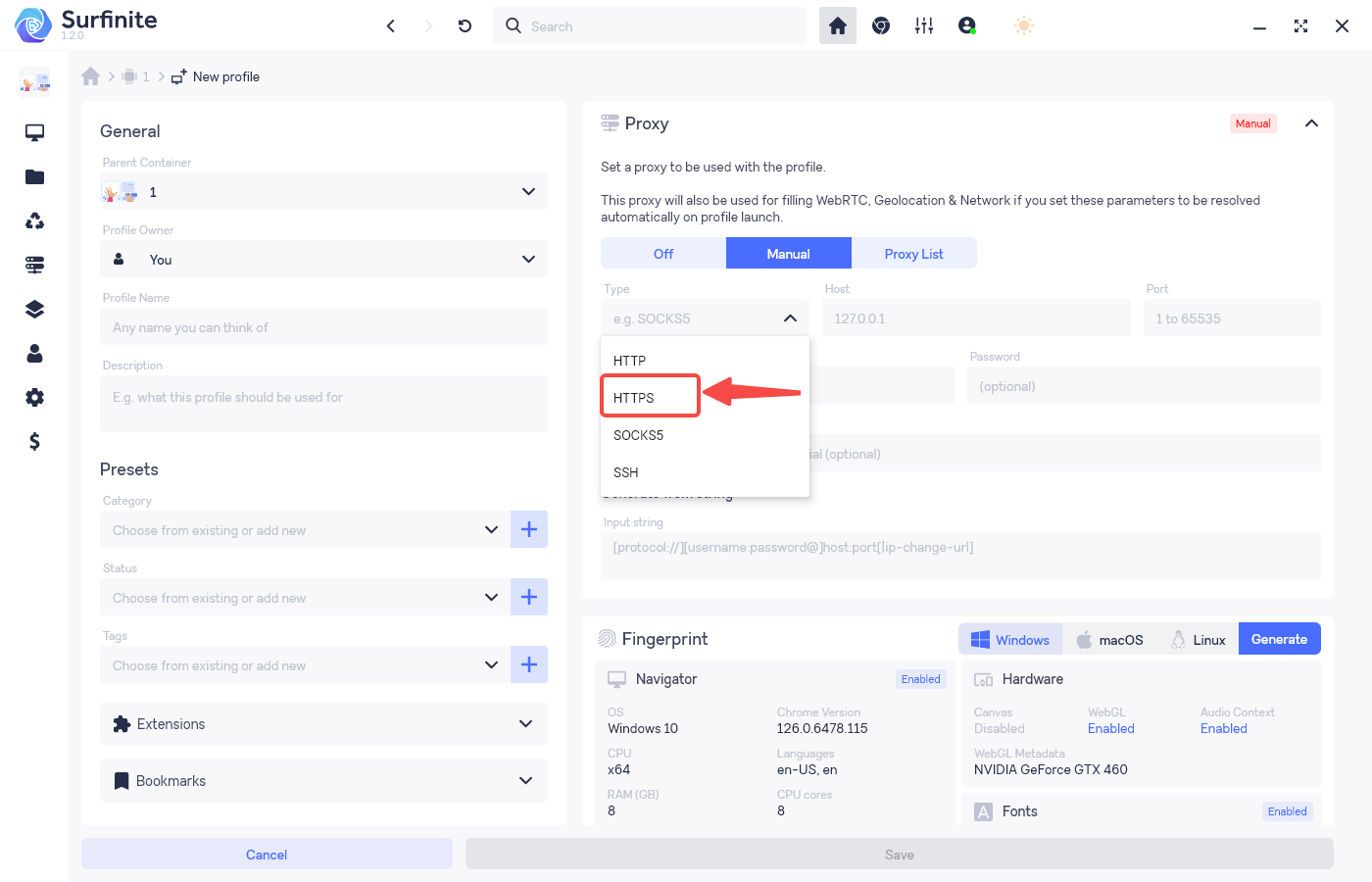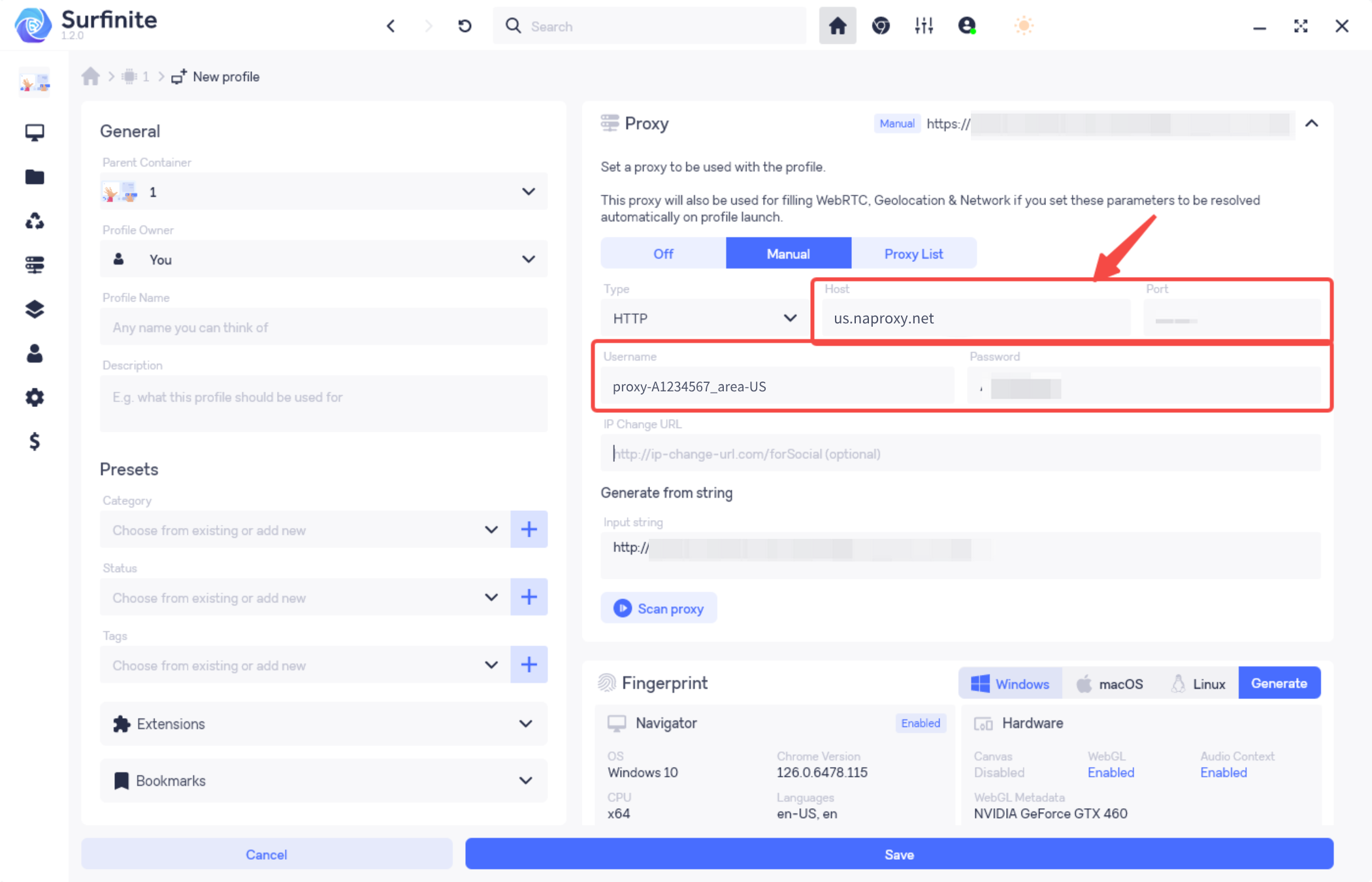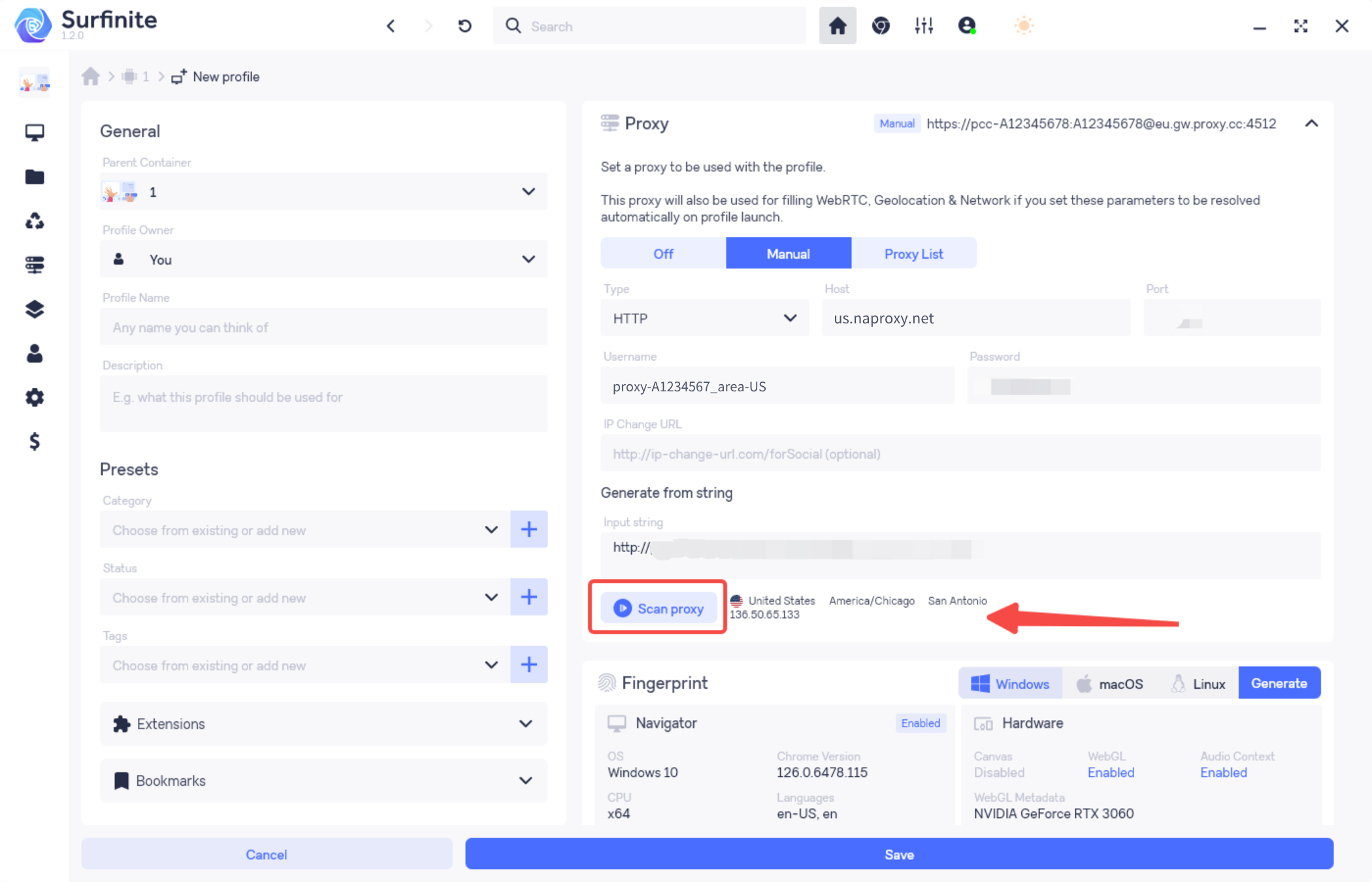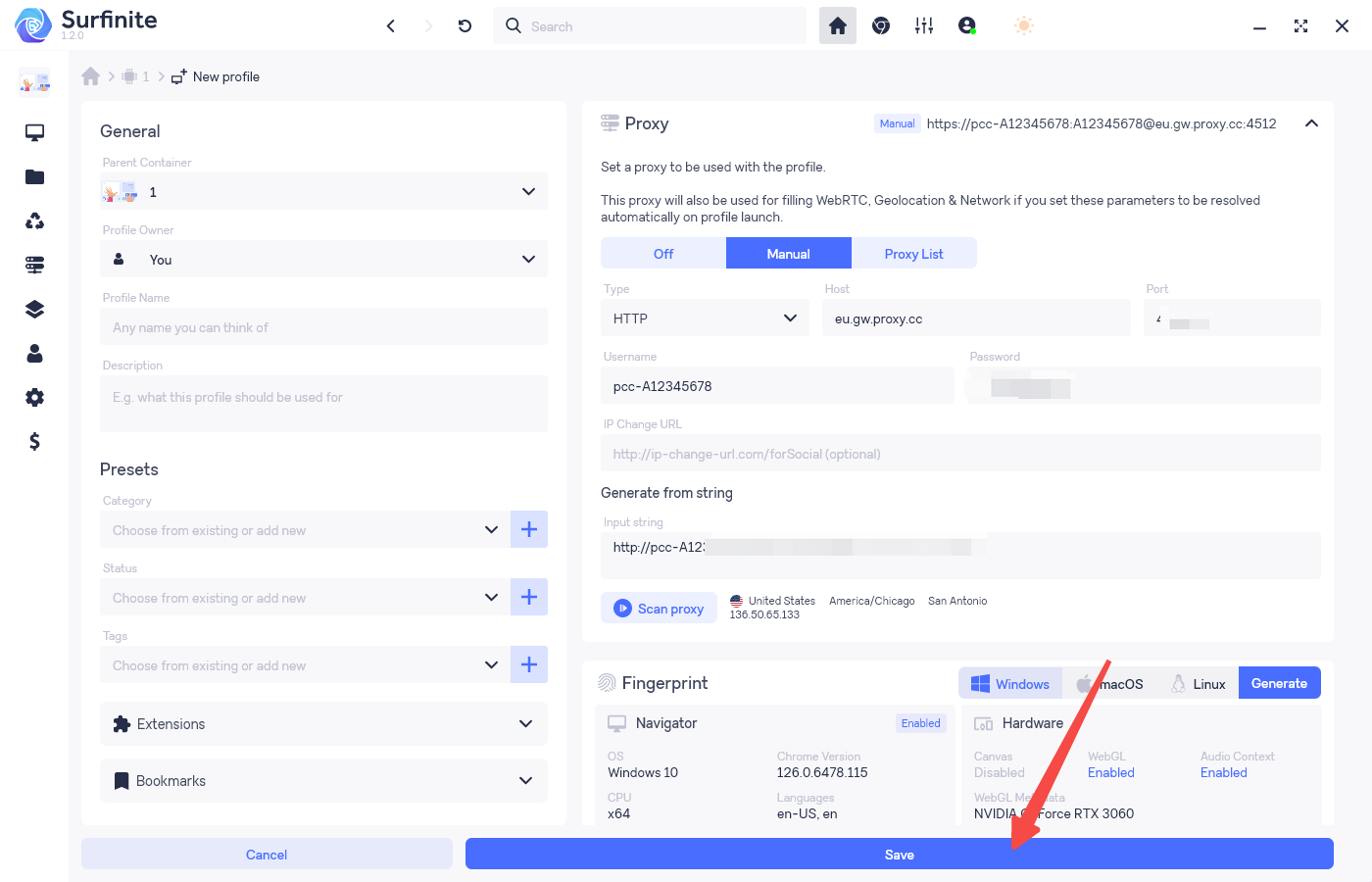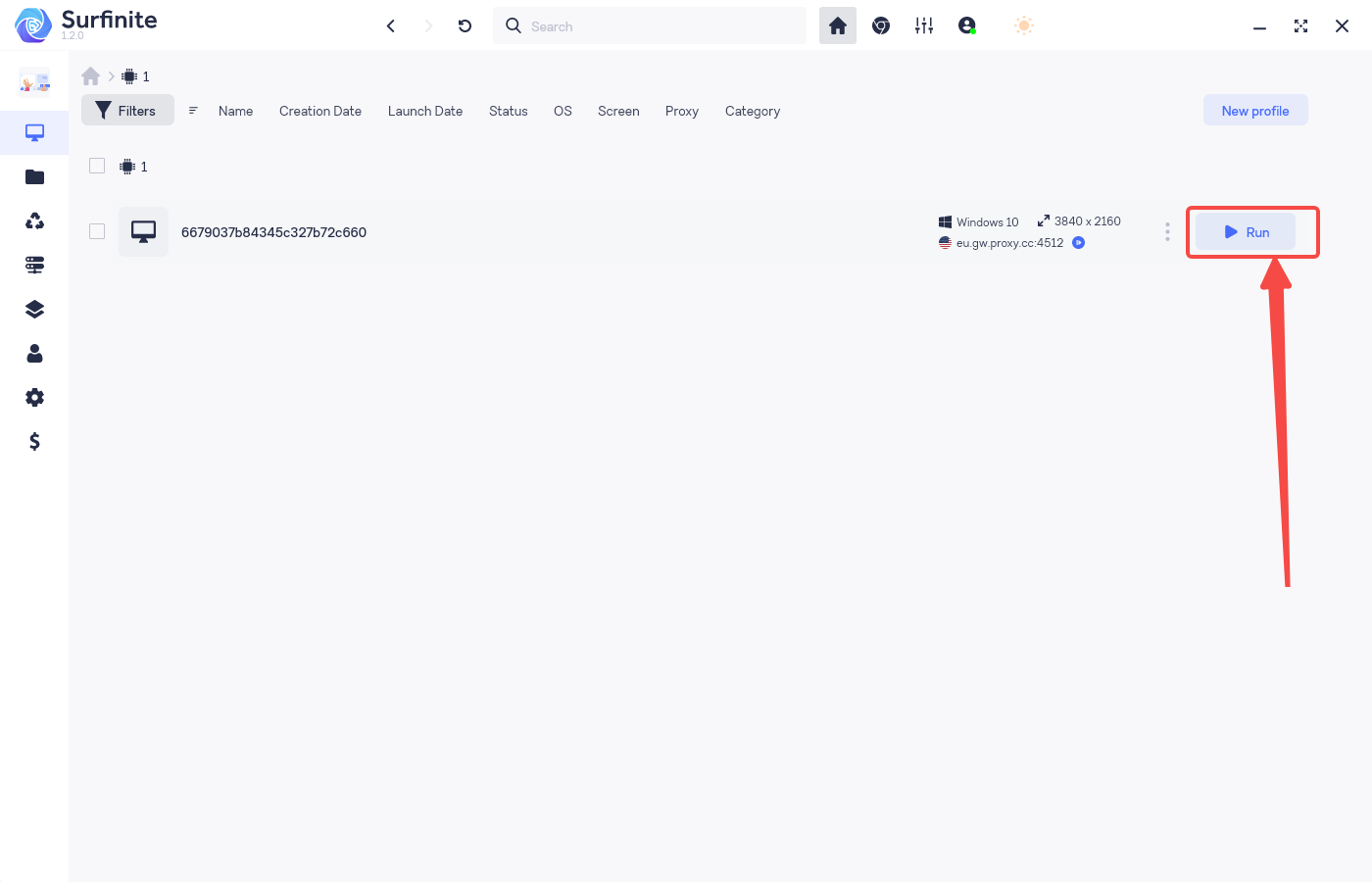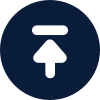Before configuring the proxy, please purchase a proxy first [Residential Proxy Purchase Tutorial], and extract the IP address [IP Address Extraction Tutorial].
Here, we use the IP address extracted using the User Auth & Pass Extraction of Rotating Residential Proxies as an example.
Surfinite Browser: https://surfinite.com/cn/
1. Click here to download and install the Surfinite browser, open the Surfinite browser, register and log in to the software.
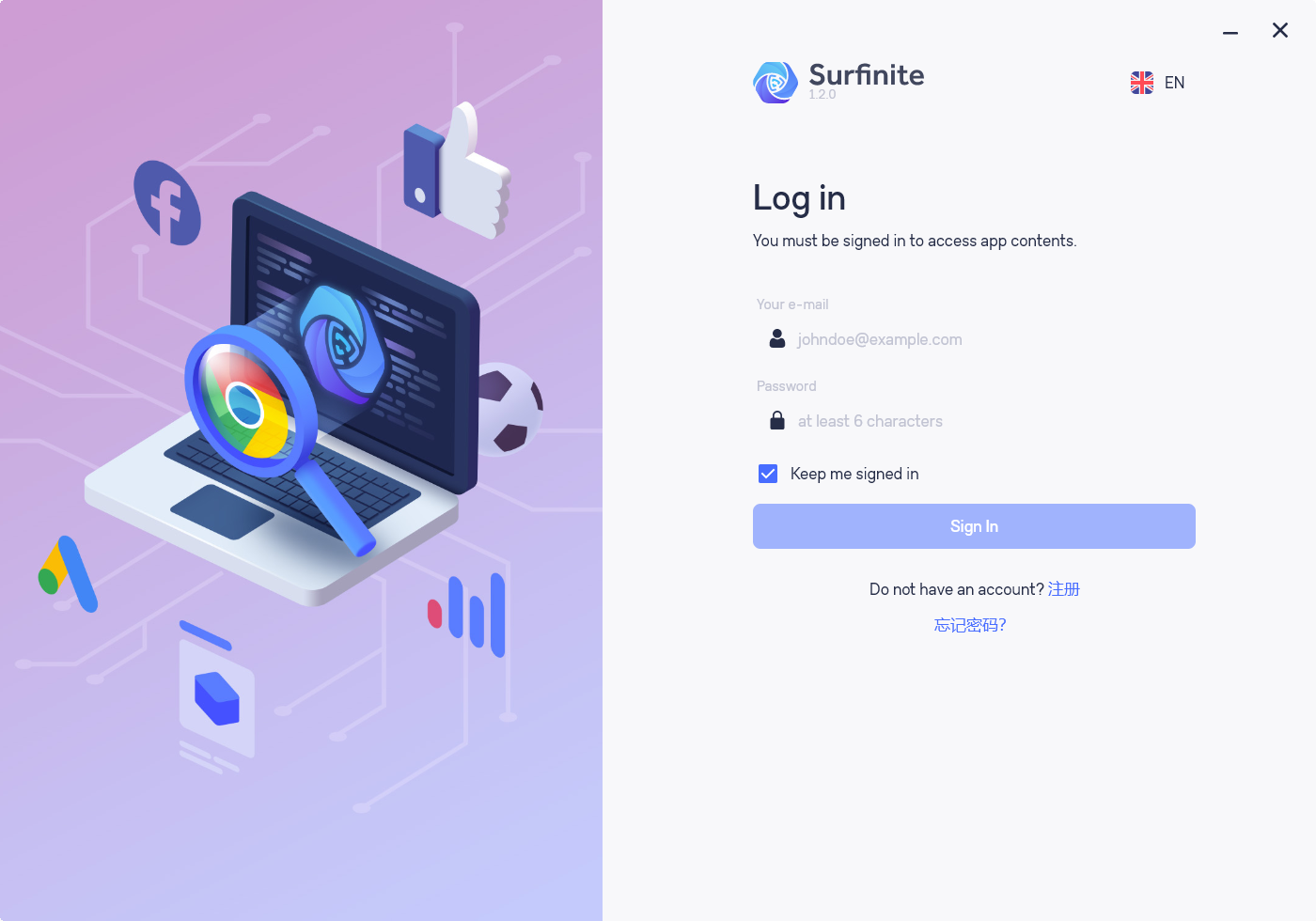
2. Click the upper right corner of the home page, click "New Profile", after clicking it will jump to the new profile interface.
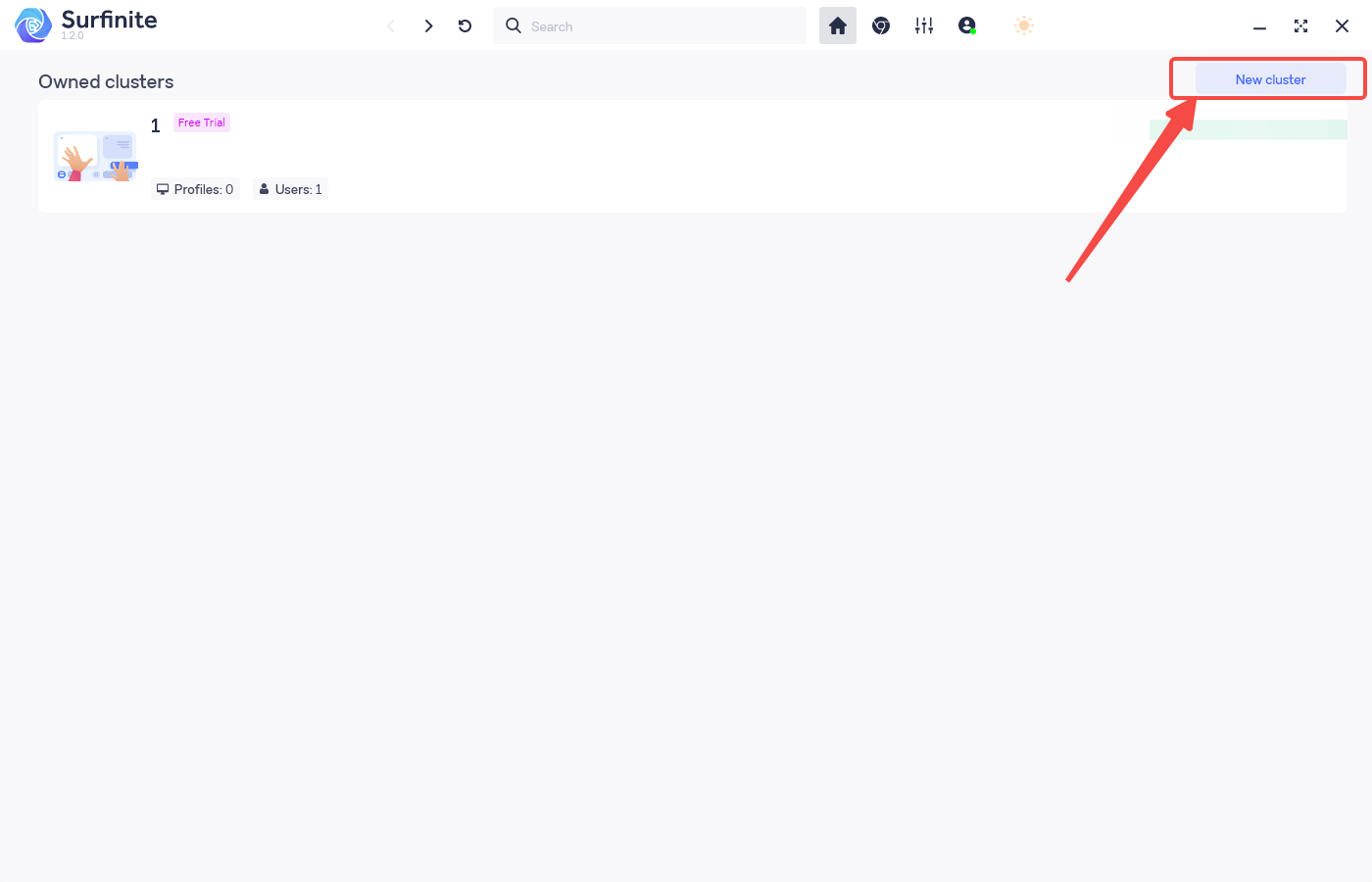
3. After the jump, in the Proxies screen, select Manual.
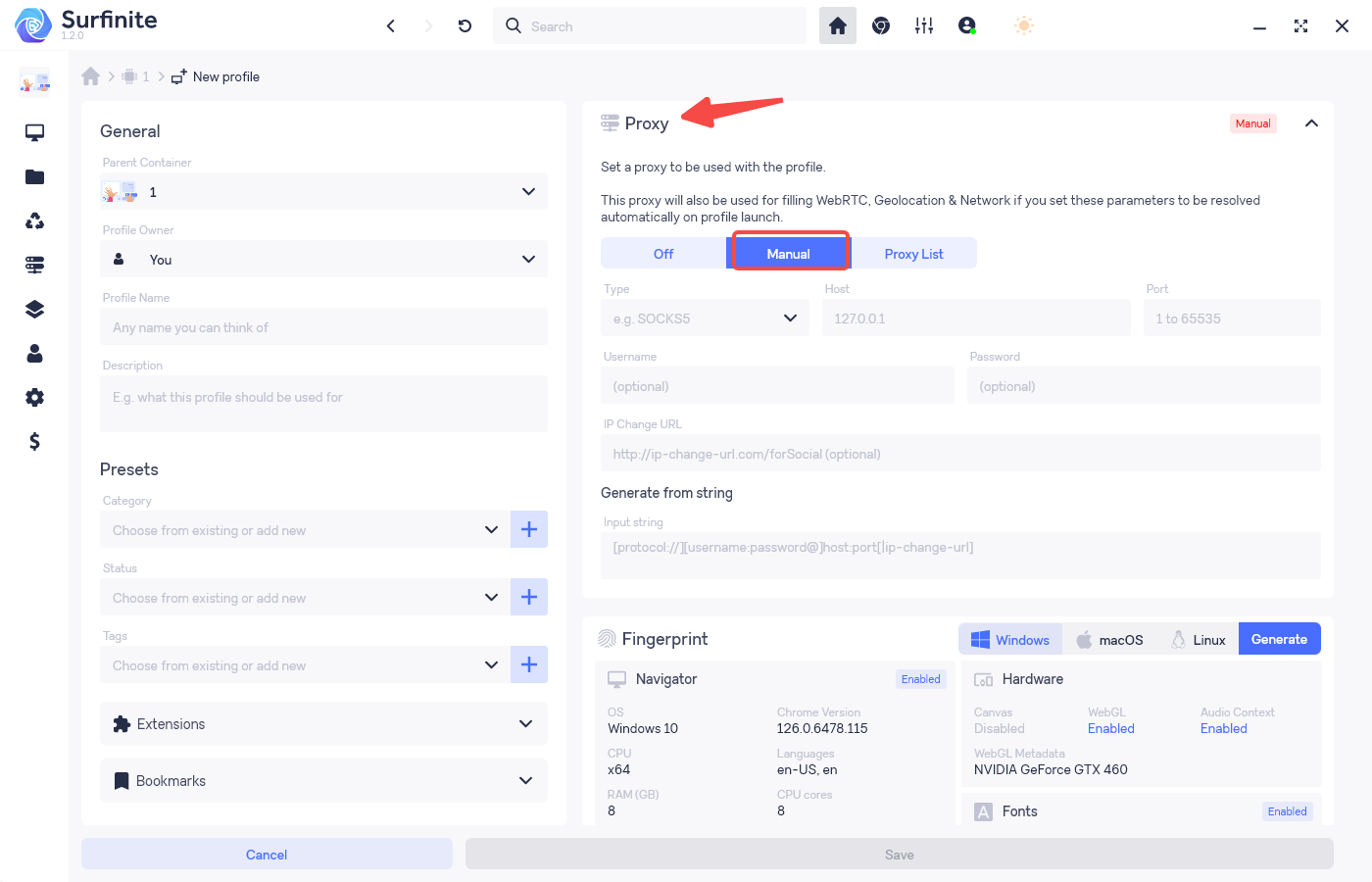
4. In the Type screen, select "HTTP".
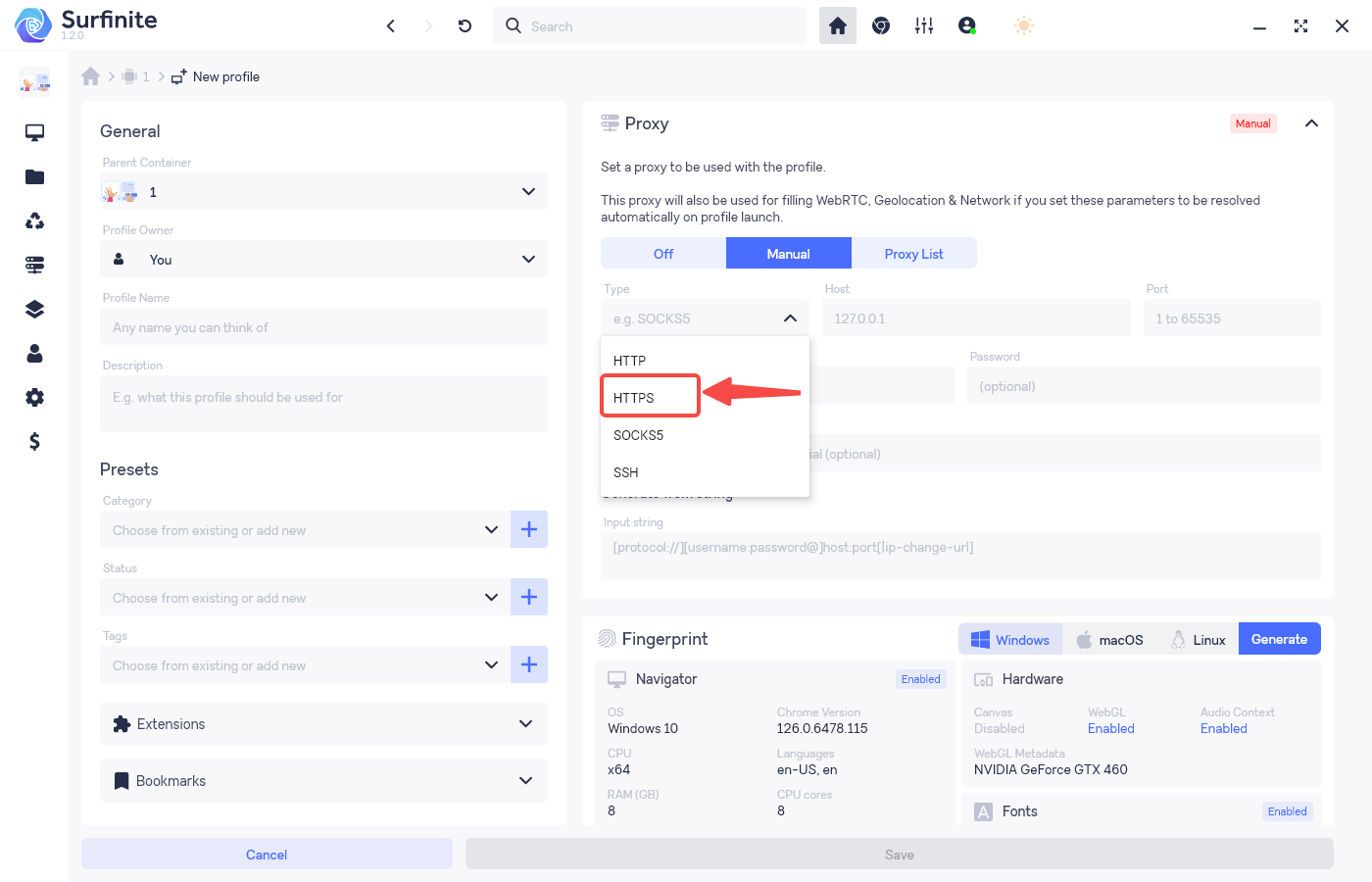
5. Then in "Host", "Port", "Username, Password", enter what you just copied.
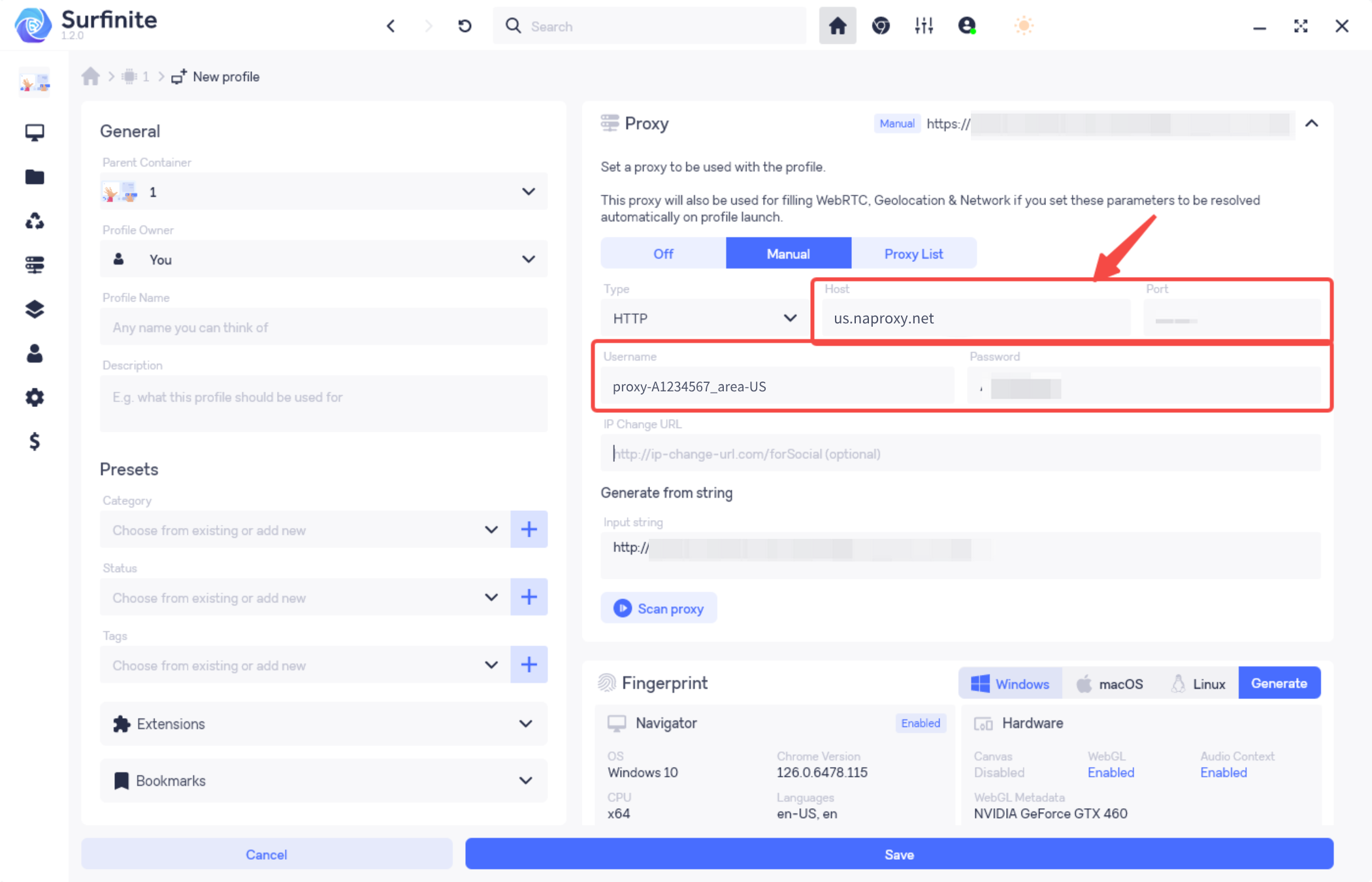
6. Click "Scan Proxy Service" after you finish inputting the Proxy Service address, and the following Proxy Service address will appear in the interface, that is, the configuration is successful.
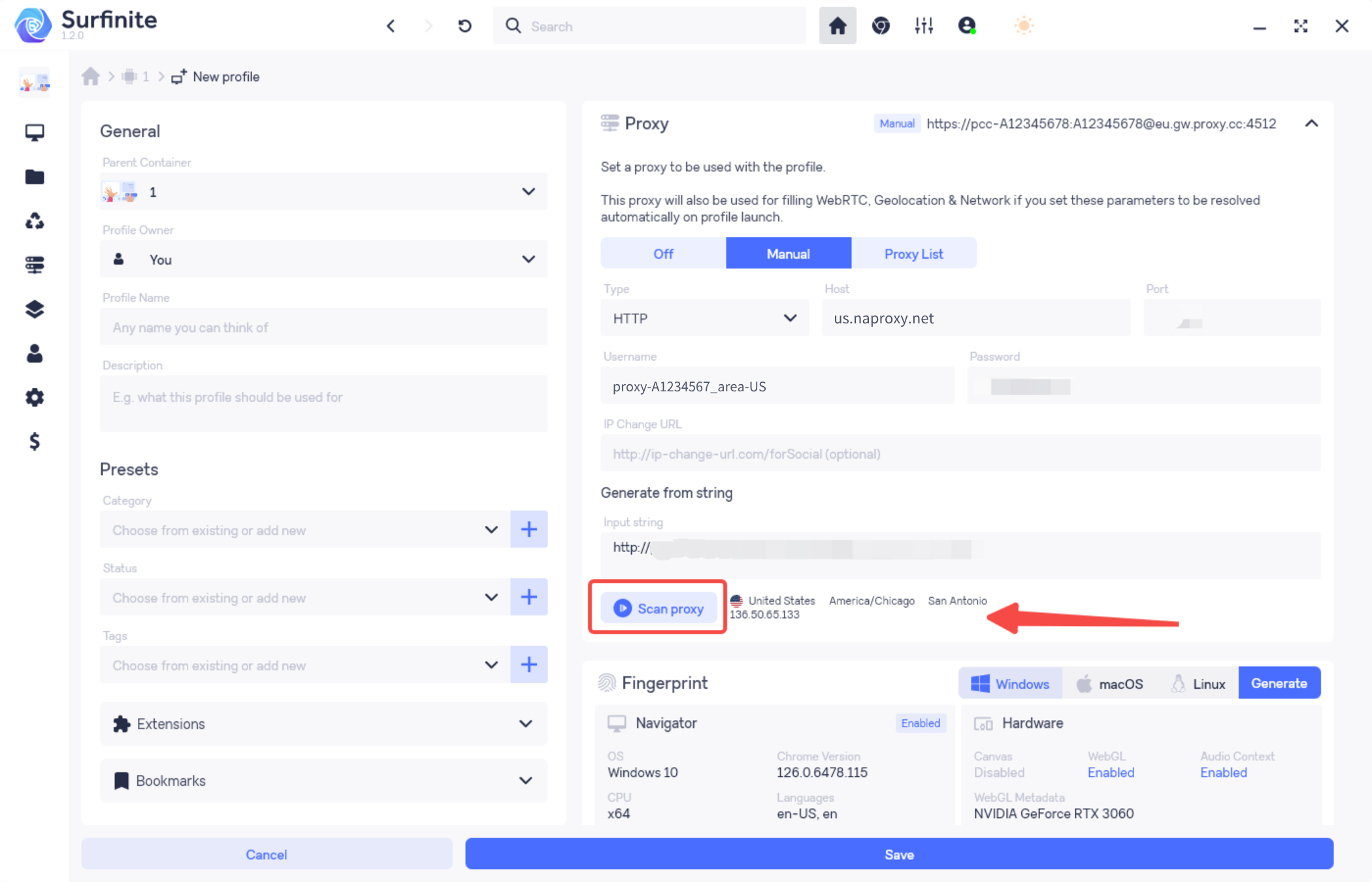
7. Click "Save" at the bottom of the page and you will be automatically redirected to the main page.
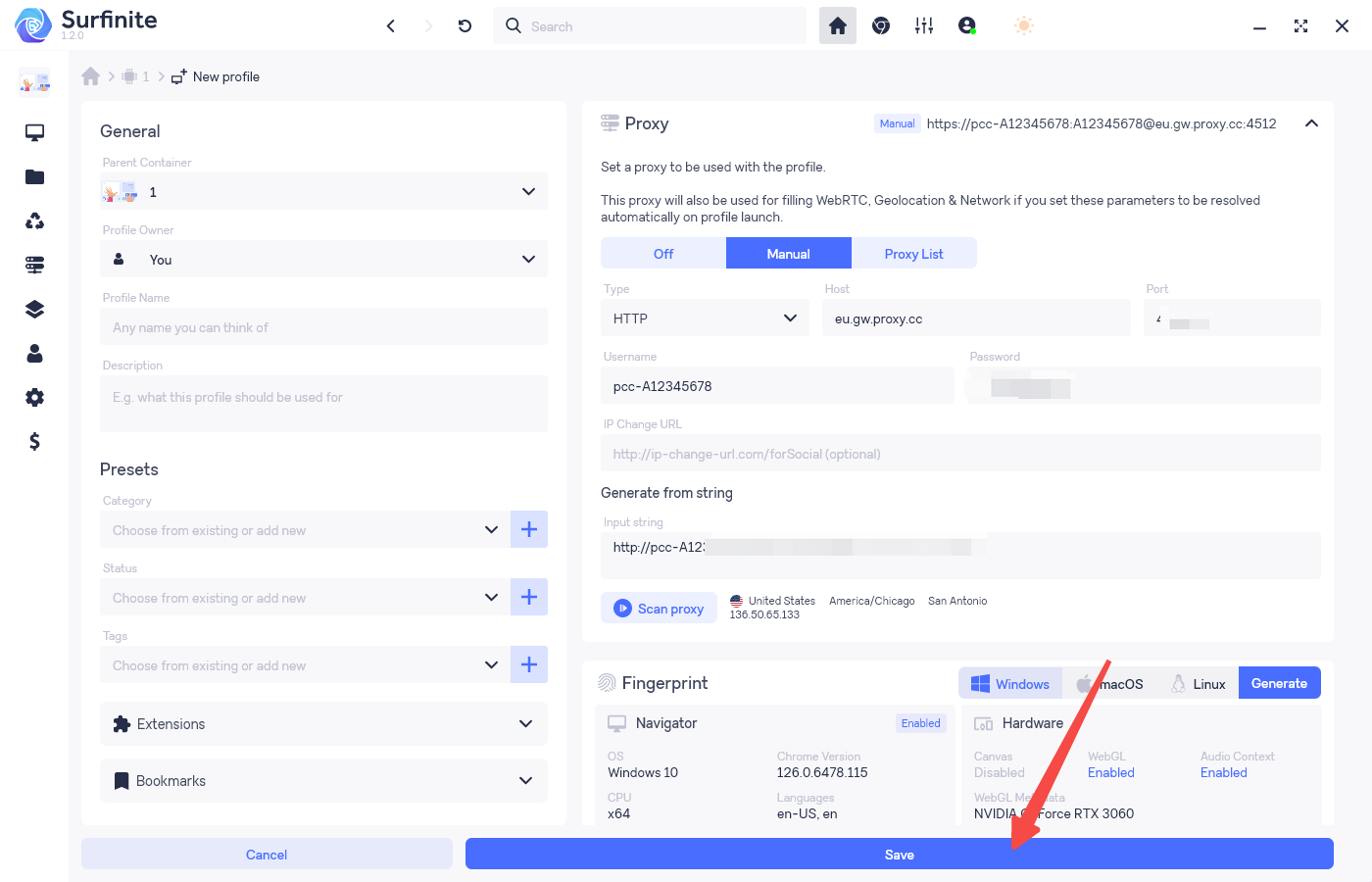
8. Finally, click "Run".
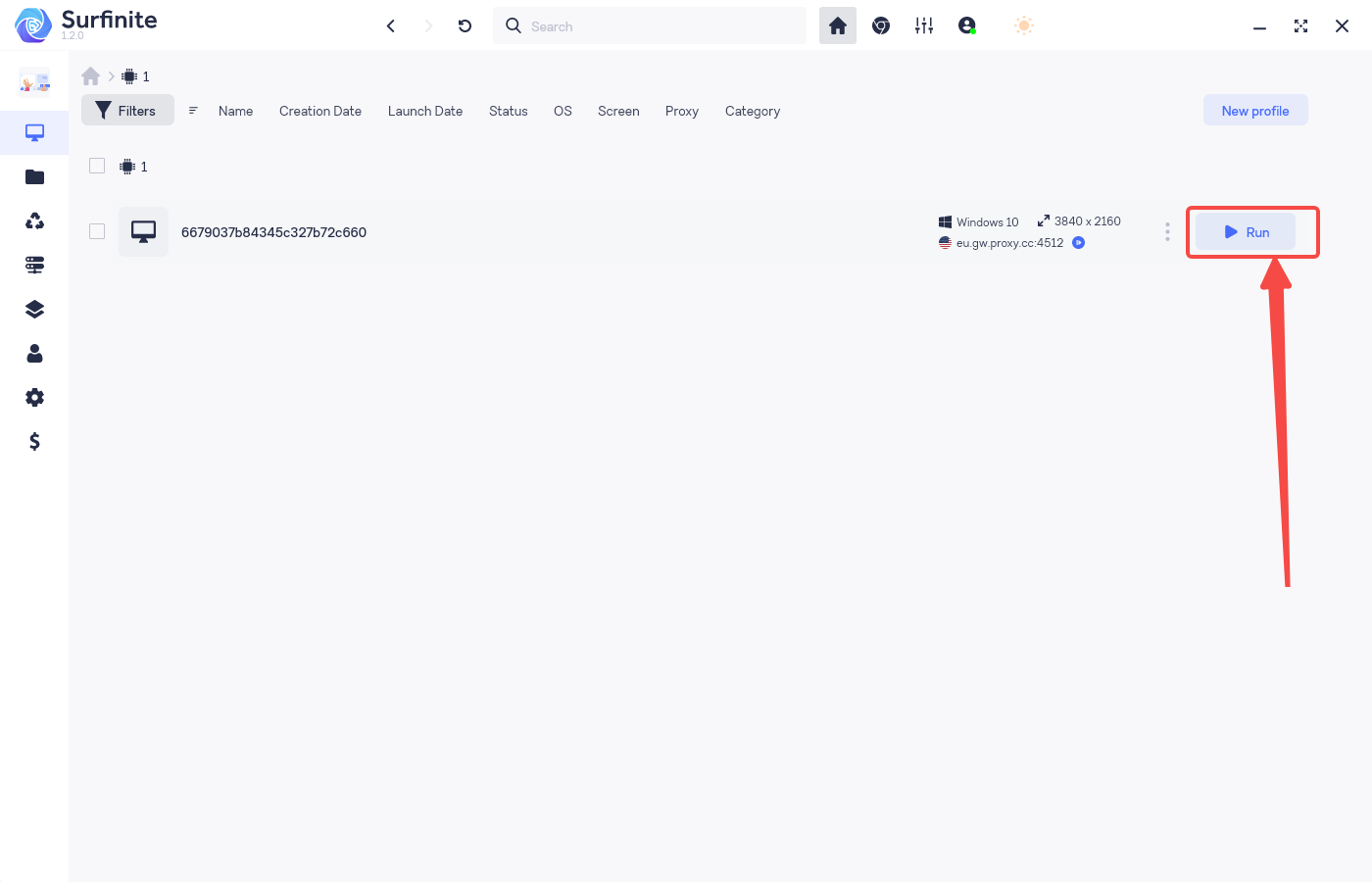
9. Finally, access the IP address detection website to confirm whether the displayed IP address has been changed to the IP address of the Proxy Service. Also access other websites for Web Testing to ensure that the connection is normal and error-free.